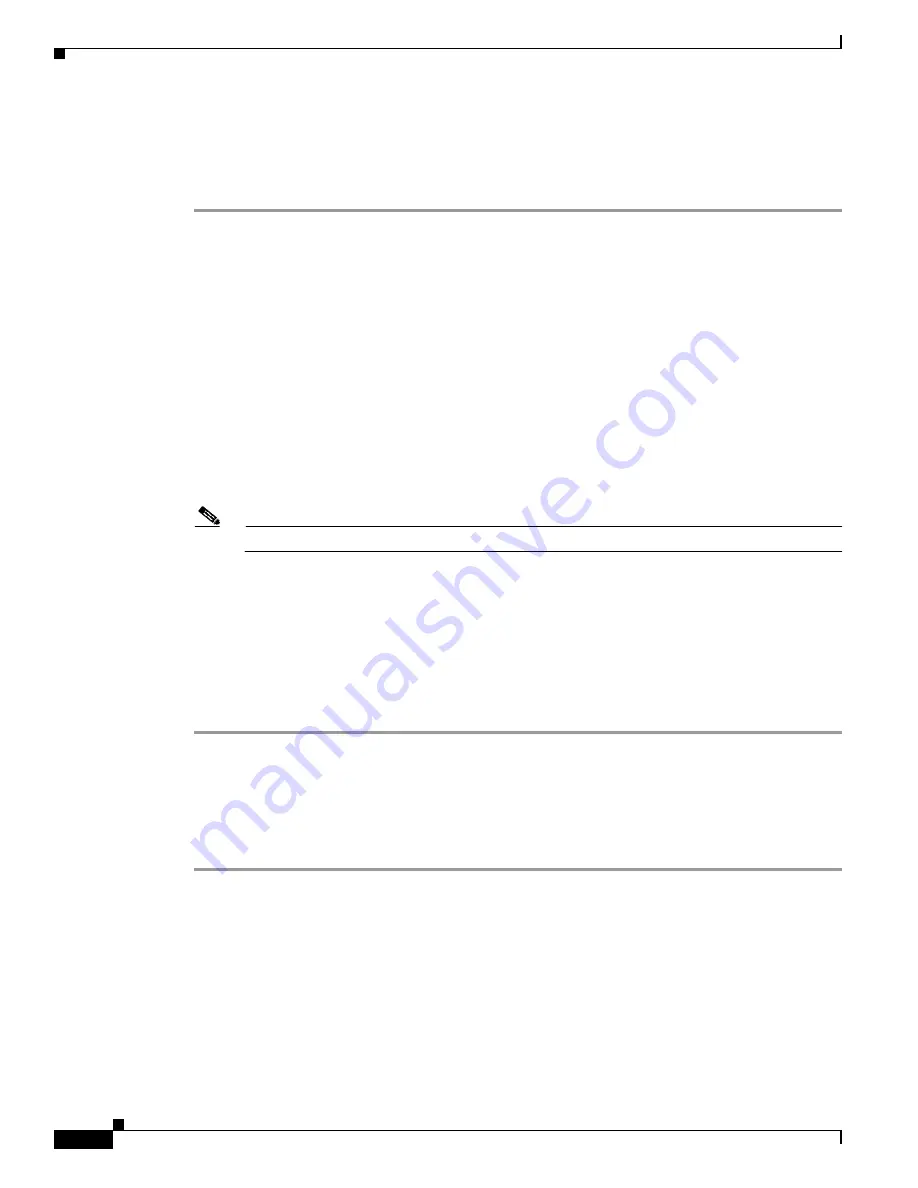
24-10
Catalyst 6500 Series Switch and Cisco 7600 Series Router Firewall Services Module Configuration Guide using ASDM
OL-20748-01
Chapter 24 Managing Software, Licenses, and Configurations
Upgrading Failover Pairs
Upgrading an Active/Standby Failover Pair to a New Maintenance Release
To upgrade two units in an Active/Standby failover configuration to a new maintenance release, perform
the following steps.
Step 1
Download the new software to both units. See the
“Installing Application Software from the FWSM
CLI” section on page 24-3
.
Step 2
Ensure that the secondary unit has a configuration saved to memory by entering the following command:
secondary(config)#
write memory
The saved configuration will load when you restart the secondary unit. This step is useful if the primary
unit fails to start up correctly.
In multiple context mode, enter the
write memory all
command
from the system execution space. This
command saves all context configurations to which the FWSM has write access.
Step 3
Reload the standby unit to boot the new image by entering the following command on the active unit:
primary#
failover reload-standby
Step 4
When the standby unit has finished reloading, and is in the Standby Ready state, force the active unit to
fail over to the standby unit by entering the following command on the active unit.
Note
Use the
show failover
command to verify that the standby unit is in the Standby Ready state.
primary#
no failover active
Step 5
Reload the former active unit (now the new standby unit) by entering the following command:
primary#
reload
Step 6
(Optional) When the new standby unit has finished reloading, and is in the Standby Ready state, return
the original active unit to active status by entering the following command:
primary#
failover active
Upgrading an Active/Active Failover Pair to a New Maintenance Release
To upgrade two units in an Active/Active failover configuration to a new maintenance release, perform
the following steps.
Step 1
Download the new software to both units. See the
“Installing Application Software from the FWSM
CLI” section on page 24-3
.
Step 2
Ensure that the secondary unit has a configuration saved to memory by entering the following command:
secondary(config)#
write memory
The saved configuration will load when you restart the secondary unit. This step is useful if the primary
unit fails to start up correctly.
In multiple context mode, enter the
write memory all
command
from the system execution space. This
command saves all context configurations to which the FWSM has write access.
Summary of Contents for 6500 - Catalyst Series 10 Gigabit EN Interface Module Expansion
Page 35: ...P A R T 1 Getting Started and General Information ...
Page 36: ......
Page 297: ...P A R T 2 Configuring the Security Policy ...
Page 298: ......
Page 521: ...P A R T 3 System Administration ...
Page 522: ......
Page 613: ...P A R T 4 Reference ...
Page 614: ......






























