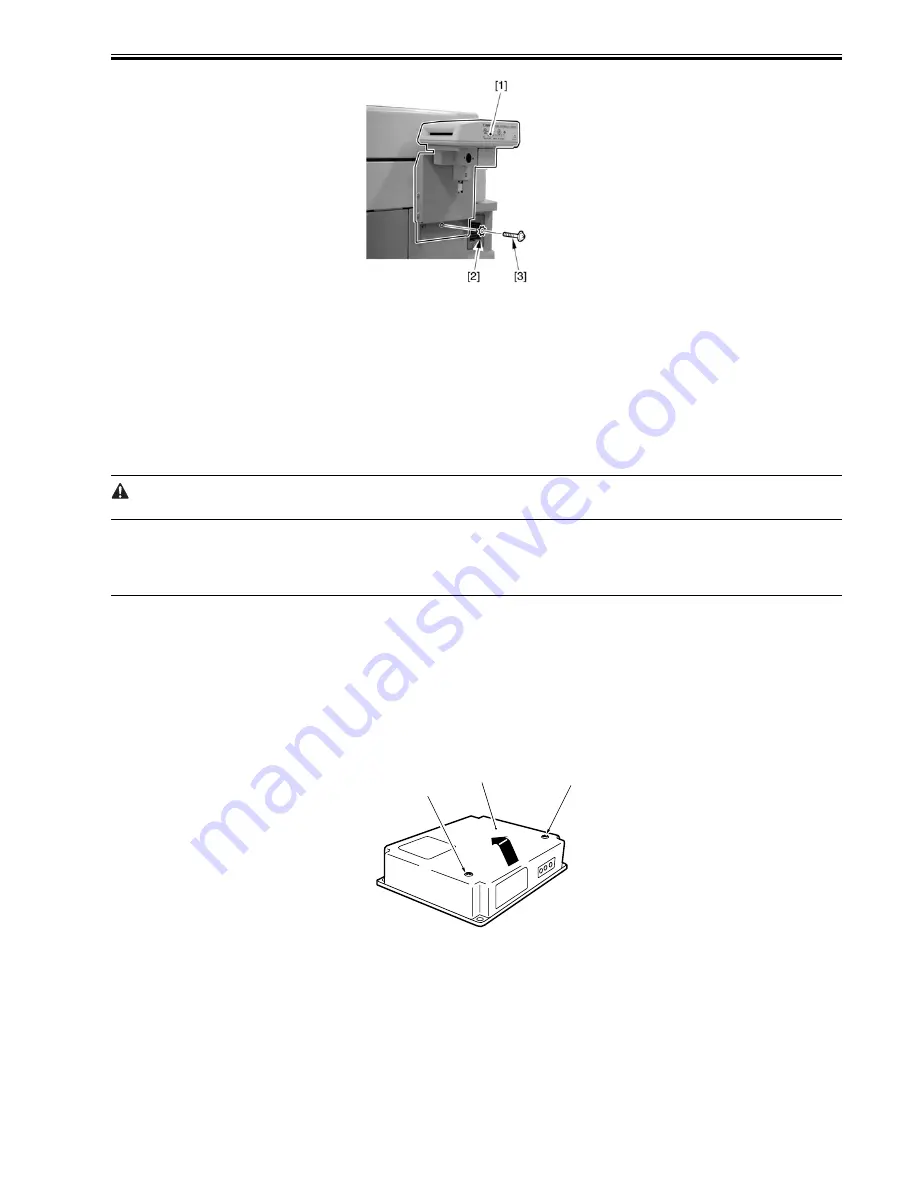
Chapter 2
2-21
F-2-87
11) Connect the power cable to the wall outlet, and turn on the main power switch. See that the machine is in a standby state, and start service mode.
12) Make the following selections in the machine's service mode (COPIER>FUNCTION>INSTALL>CARD); then, enter the appropriate card number (1 to 2001).
-Use the number that is the lowest of all the numbers that the user will be using.
-As many as 1000 cards may be used starting with the number entered.
13) Turn off the control panel power switch.
14) Turn off and then on the main power switch.
2.6.4 Installation in a NetSpot Accountant (NSA) Environment
0007-2764
iR2270 / iR2870 / / iR2270N / / iR2870N / iR2230 / / iR3530 /
1) Make the following selections in user mode: system control setup>group ID control>count control; then, see that the following numbers are available:
ID00000001 to ID00001000. (If you entered '1' in service mode: COPIER>FUNCTION>INSTALL>CARD.)
2) Make the following selections in user mode: system setup>network setup>TCP/IP setup>IP address. Set the following: 'IP address', 'gateway address', 'subnet
mask'.
Unless you have set 'system control group ID' and 'system control ID No.', you will not be able to execute 'register card to device' as part of NSA setup work.
3) In user mode, enter numbers of your choice for 'system control ID' and 'system control ID No.' as part of system administrator information.
4) Turn off the control panel power switch.
5) Turn off and then on the main power switch.
2.7 Installing the NE Controller
2.7.1 Installing the NE Controller-A1
0007-5625
iR2270 / iR2870 / iR3570 / iR4570 / / / / / iR2230 / / iR3530 /
When installing the NE Controller-A1 to its host machine, take note of the following:
1. be sure to perform the work in compliance with the laws and regulations of the country in question.
2. be sure that the host machine has properly been installed before starting the work.
3. be sure to disconnect the power plug of the host machine before starting the work.
4. be sure to identify the screws by type (length, diameter) and location.
5. be sure the settings data are ready on the PC at the service station.
1) Remove the 2 screws [2] of the top cover [1], and detach the cover.
F-2-88
2) Connect the connector [1] of the power supply unit to the connector [2] as shown.
[1]
[2]
[2]
Summary of Contents for iR3570 Series
Page 1: ...Jan 17 2007 Service Manual iR4570 3570 2870 2270 Series...
Page 2: ......
Page 6: ......
Page 27: ...Chapter 1 Introduction...
Page 28: ......
Page 70: ......
Page 71: ...Chapter 2 Installation...
Page 72: ......
Page 146: ......
Page 147: ...Chapter 3 Basic Operation...
Page 148: ......
Page 150: ......
Page 154: ......
Page 155: ...Chapter 4 Main Controller...
Page 156: ......
Page 187: ...Chapter 5 Original Exposure System...
Page 188: ......
Page 217: ...Chapter 5 5 27 F 5 91...
Page 218: ......
Page 219: ...Chapter 6 Laser Exposure...
Page 220: ......
Page 222: ......
Page 230: ......
Page 231: ...Chapter 7 Image Formation...
Page 232: ......
Page 236: ......
Page 280: ......
Page 281: ...Chapter 8 Pickup Feeding System...
Page 282: ......
Page 388: ......
Page 389: ...Chapter 9 Fixing System...
Page 390: ......
Page 419: ...Chapter 9 9 27 F 9 148...
Page 420: ......
Page 421: ...Chapter 10 External and Controls...
Page 422: ......
Page 426: ......
Page 437: ...Chapter 10 10 11 F 10 12 2 Remove the check mark from SNMP Status Enabled...
Page 438: ...Chapter 10 10 12 F 10 13...
Page 440: ...Chapter 10 10 14 F 10 15...
Page 475: ...Chapter 11 MEAP...
Page 476: ......
Page 478: ......
Page 481: ...Chapter 12 Maintenance and Inspection...
Page 482: ......
Page 484: ......
Page 509: ...Chapter 13 Standards and Adjustments...
Page 510: ......
Page 512: ......
Page 521: ...Chapter 14 Correcting Faulty Images...
Page 522: ......
Page 528: ......
Page 537: ...Chapter 14 14 9 43mm s b Z x i j B iR4570_395 s u A B FM2 0287...
Page 538: ...Chapter 14 14 10...
Page 539: ...Chapter 14 14 11...
Page 585: ...Chapter 15 Self Diagnosis...
Page 586: ......
Page 588: ......
Page 623: ...Chapter 16 Service Mode...
Page 624: ......
Page 626: ......
Page 679: ...Chapter 17 Upgrading...
Page 680: ......
Page 682: ......
Page 693: ...Chapter 17 17 11 F 17 18 2 Click Start F 17 19 3 When the session has ended click OK...
Page 698: ...Chapter 17 17 16 F 17 28 2 Click Start F 17 29 3 When the session has ended click OK...
Page 710: ...Chapter 17 17 28 F 17 51 3 Click Start F 17 52 4 Click Save...
Page 712: ...Chapter 17 17 30 F 17 55 2 Select the data to download F 17 56 3 Click Start...
Page 714: ......
Page 715: ...Chapter 18 Service Tools...
Page 716: ......
Page 718: ......
Page 720: ......
Page 721: ...Jan 17 2007...
Page 722: ......






























