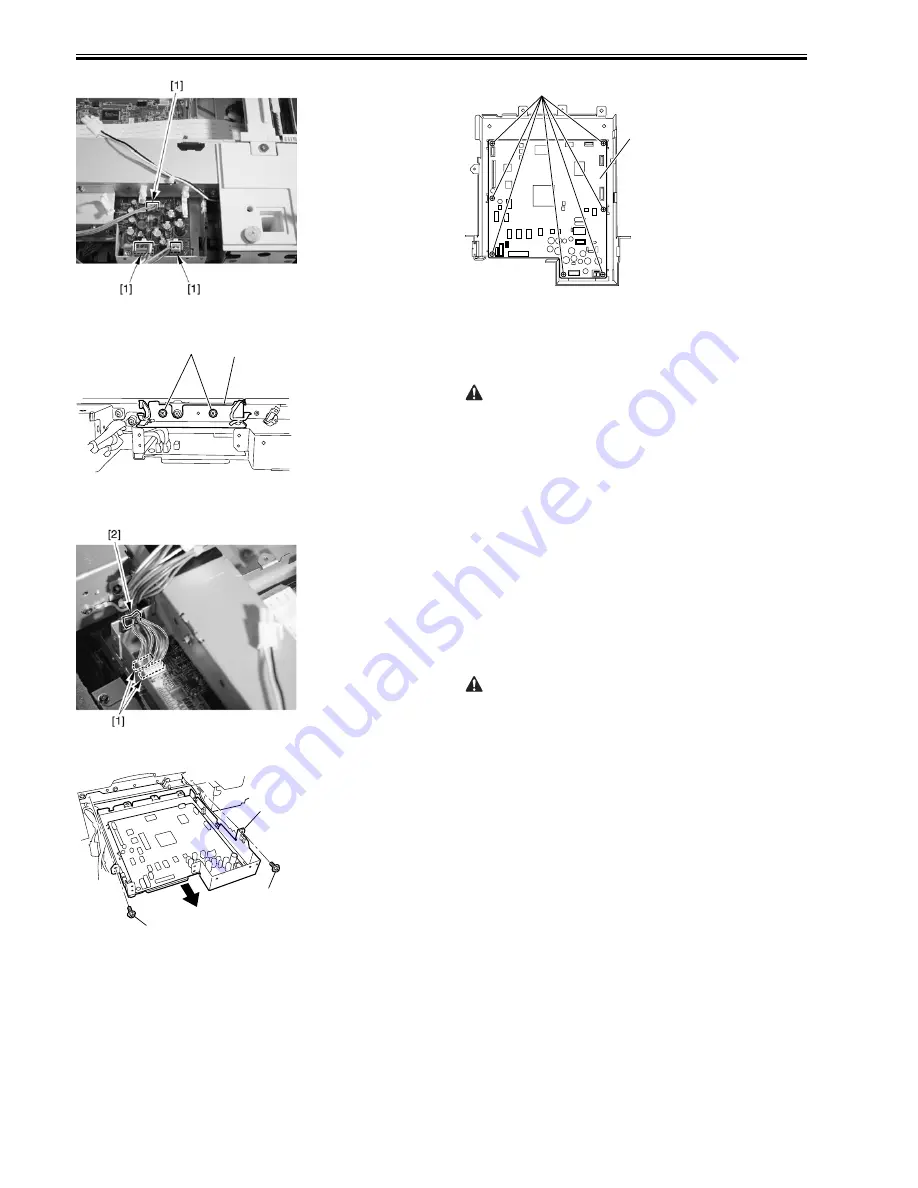
Chapter 5
5-18
F-5-43
7) Remove the 4 screws [1], and detach the cover [2].
F-5-44
8) Disconnect the 2 connectors [1], and free the cable from the wire saddle
[2].
F-5-45
9) Remove the 2 screws [1], and pull out the reader controller PCB base [2].
F-5-46
10) Remove the 7 screws [1], and detach the reader controller PCB [2].
F-5-47
5.4.2.7 After Replacing the Reader Controller PCB or
After Initializing the RAM
0007-0746
iR2270 / iR2870 / iR3570 / iR4570 / / iR2270N / / iR2870N / / iR3570N /
/ iR4570N / iR2230 / / / iR3530 /
- Before replacing the reader controller PCB, be sure to generate the latest P-
PRINT printout.
<if you are initializing the RAM of the reader controller without replacing
the PCB>
- Using the SST, upload the reader controller backup data; after initializing
the RAM, download the data, thus eliminating the need for the following
adjustment.
1. Reader Unit-Related Adjustment
1) Using the SST, download the latest system software (R-CON).
2) Make the following selections in service mode:
COPIER>FUNCTION>CLEAR>R-CON; then, press the OK key to
initialize the RAM. Thereafter, turn off and then on the main power.
3) Enter the appropriate values using the following service mode items:
a. service label (behind reader unit left cover) values
a-1. CIS read position adjustment (fixed reading)
COPIER>ADJUST>ADJ-XY>ADJ-X
a-2. main scanning direction position adjustment (fixed reading)
COPIER>ADJUST>ADJ-XY>ADJ-Y
a-3. shading position adjustment (fixed reading)
COPIER>ADJUST>ADJ-XY>ADJ-S
a-4. main/sub scanning direction MTF value
COPIER>ADJUST>CCD>MTF-MG
2. ADF-Related Adjustment
The machine keeps ADF-related service mode data in the RAM of the reader
controller; as such, you will have to make the appropriate adjustments if
you have replaced the reader controller or initialized the RAM.
1) Enter the values indicated in the P-PRINT printout you have previously
generated for the following:
a. main scanning direction position adjustment (stream reading)
COPIER>ADJSUT>ADJ-XY>ADJ-Y-DF
b. original stop position adjustment
FEEDER>ADJSUT>DOCST
c. original feed speed (magnification) adjustment
FEEDER>ADUST>LA-SPEED
2) Make adjustments using the following items:
a. tray width adjustment
FEEDER>FUNCTION>TRY-A4
FEEDER>FUNCTION>TRY-A5R
FEEDER>FUNCTION>TRY-LTR
FEEDER>FUNCTION>TRY-LTRR
b. CIS read position adjustment (stream reading)
COPIER>FUNCTION>INSTALL>STRD-POS
c. white level adjustment
COPIER>FUNCTION>CCD>DF-WLVL1
COPIER>FUNCTION>CCD>DF-WLVL2
When you have finished the foregoing adjustments, put the P-PRINT print-
out [1] you have previously generated in the service book cassette to replace
the old P-PRINT printout.
[1]
[2]
[2]
[1]
[1]
[1]
[2]
Summary of Contents for iR3570 Series
Page 1: ...Jan 17 2007 Service Manual iR4570 3570 2870 2270 Series...
Page 2: ......
Page 6: ......
Page 27: ...Chapter 1 Introduction...
Page 28: ......
Page 70: ......
Page 71: ...Chapter 2 Installation...
Page 72: ......
Page 146: ......
Page 147: ...Chapter 3 Basic Operation...
Page 148: ......
Page 150: ......
Page 154: ......
Page 155: ...Chapter 4 Main Controller...
Page 156: ......
Page 187: ...Chapter 5 Original Exposure System...
Page 188: ......
Page 217: ...Chapter 5 5 27 F 5 91...
Page 218: ......
Page 219: ...Chapter 6 Laser Exposure...
Page 220: ......
Page 222: ......
Page 230: ......
Page 231: ...Chapter 7 Image Formation...
Page 232: ......
Page 236: ......
Page 280: ......
Page 281: ...Chapter 8 Pickup Feeding System...
Page 282: ......
Page 388: ......
Page 389: ...Chapter 9 Fixing System...
Page 390: ......
Page 419: ...Chapter 9 9 27 F 9 148...
Page 420: ......
Page 421: ...Chapter 10 External and Controls...
Page 422: ......
Page 426: ......
Page 437: ...Chapter 10 10 11 F 10 12 2 Remove the check mark from SNMP Status Enabled...
Page 438: ...Chapter 10 10 12 F 10 13...
Page 440: ...Chapter 10 10 14 F 10 15...
Page 475: ...Chapter 11 MEAP...
Page 476: ......
Page 478: ......
Page 481: ...Chapter 12 Maintenance and Inspection...
Page 482: ......
Page 484: ......
Page 509: ...Chapter 13 Standards and Adjustments...
Page 510: ......
Page 512: ......
Page 521: ...Chapter 14 Correcting Faulty Images...
Page 522: ......
Page 528: ......
Page 537: ...Chapter 14 14 9 43mm s b Z x i j B iR4570_395 s u A B FM2 0287...
Page 538: ...Chapter 14 14 10...
Page 539: ...Chapter 14 14 11...
Page 585: ...Chapter 15 Self Diagnosis...
Page 586: ......
Page 588: ......
Page 623: ...Chapter 16 Service Mode...
Page 624: ......
Page 626: ......
Page 679: ...Chapter 17 Upgrading...
Page 680: ......
Page 682: ......
Page 693: ...Chapter 17 17 11 F 17 18 2 Click Start F 17 19 3 When the session has ended click OK...
Page 698: ...Chapter 17 17 16 F 17 28 2 Click Start F 17 29 3 When the session has ended click OK...
Page 710: ...Chapter 17 17 28 F 17 51 3 Click Start F 17 52 4 Click Save...
Page 712: ...Chapter 17 17 30 F 17 55 2 Select the data to download F 17 56 3 Click Start...
Page 714: ......
Page 715: ...Chapter 18 Service Tools...
Page 716: ......
Page 718: ......
Page 720: ......
Page 721: ...Jan 17 2007...
Page 722: ......






























