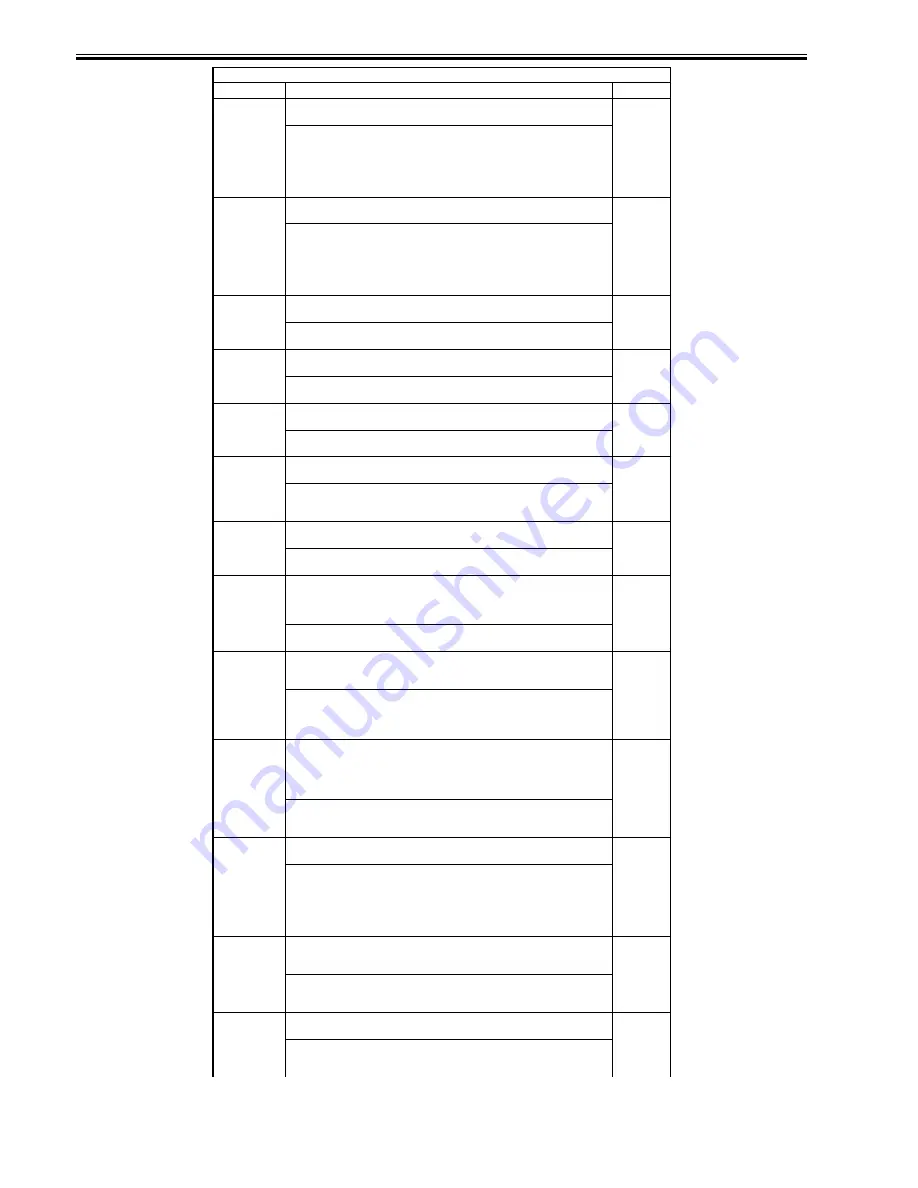
Chapter 16
16-28
DC-CON
Clearing RAM on the DC controller circuit board
The RAM is cleared when the main power switch is turned OFF and ON.
1
<Operating procedure>
1) Select COPIER>FUNCTION>MISC-P>P-PRINT to print out the contents of
the service mode.
2) Select this item and press the OK key.
3) Turn the main power switch OFF and ON.
4) Enter the P-PRINT output data as required.
R-CON
Clearing RAM on the reader controller circuit board
The RAM is cleared when the main power switch is turned OFF and ON.
1
<Operating procedure>
1) Select COPIER>FUNCTION>MISC-P>P-PRINT to print out the contents of
the service mode.
2) Select this item and press the OK key.
3) Turn the main power switch OFF and ON.
4) Enter the P-PRINT output data as required.
JAM-HIST
Clearing the jam history
The jam history is cleared when the OK key is pressed.
1
<Operating procedure>
1) Select this item and press the OK key.
ERR-HIST
Clearing the error history
The error history is cleared when the OK key is pressed.
1
<Operating procedure>
1) Select this item and press the OK key.
PWD-CLR
Clearing the password of the system administrator set in user mode
The password is cleared when the OK key is pressed.
1
<Operating procedure>
1) Select this item and press the OK key.
ADRS-BK
Clearing the address book on the reader controller circuit board
The address book is cleared when the main power switch is turned OFF and ON.
1
<Operating procedure>
1) Select this item and press the OK key.
2) Turn the main power switch OFF and ON.
CNT-MCON
Clearing the service counter incremented by the main controller circuit board
The password is cleared when the OK key is pressed.
1
<Operating procedure>
1) Select this item and press the OK key.
CNT-DCON
Clearing a service counter incremented by the DC controller circuit board
The password is cleared when the OK key is pressed.
This applies to SORT, FIN-STPR, SADDLE, and SDL-STPL under
COPIER>COUNTER>DRBL-2.
1
<Operating procedure>
1) Select this item and press the OK key.
OPTION
Resetting a service mode (OPTION) to default (values after RAM clearance)
The service mode is reset when the OK key is pressed.
This clears data in the main controller, DC controller, and reader controller.
1
<Operating procedure>
1) Select COPIER>FUNCTION>MISC-P>P-PRINT to print the contents of the
service mode.
2) Select this item and press the OK key.
MMI
Clearing the following settings in User mode
- Backup data (user-defined values) for copy operations
- Backup data (user-defined values) of common settings
- Various backup data (user-defined values), excluding fax
The settings are cleared when the main power switch is turned OFF and ON.
1
<Operating procedure>
1) Select this item and press the OK key.
2) Turn the main power switch OFF and ON.
MN-CON
Clearing RAM on the main controller circuit board
The RAM is cleared when the main power switch is turned OFF and ON.
1
<Operating procedure>
1) Select COPIER>FUNCTION>MISC-P>P-PRINT to print the contents of the
service mode.
2) Select this item and press the OK key.
3) Turn the main power switch OFF and ON.
4) Enter the P-PRINT output data as required.
CARD
Clearing the card ID (department) related data
The card ID related data is cleared when the main power switch is turned OFF and
ON.
1
<Operating procedure>
1) Select this item and press the OK key.
2) Turn the main power switch OFF and ON.
ALARM
Clearing the alarm log
The alarm log is cleared when the main power switch is turned OFF and ON.
1
<Operating procedure>
1) Select this item and press the OK key.
2) Turn the main power switch OFF and ON.
COPIER > FUNCTION > CLEAR
Sub-item
Description
Level
Summary of Contents for iR3570 Series
Page 1: ...Jan 17 2007 Service Manual iR4570 3570 2870 2270 Series...
Page 2: ......
Page 6: ......
Page 27: ...Chapter 1 Introduction...
Page 28: ......
Page 70: ......
Page 71: ...Chapter 2 Installation...
Page 72: ......
Page 146: ......
Page 147: ...Chapter 3 Basic Operation...
Page 148: ......
Page 150: ......
Page 154: ......
Page 155: ...Chapter 4 Main Controller...
Page 156: ......
Page 187: ...Chapter 5 Original Exposure System...
Page 188: ......
Page 217: ...Chapter 5 5 27 F 5 91...
Page 218: ......
Page 219: ...Chapter 6 Laser Exposure...
Page 220: ......
Page 222: ......
Page 230: ......
Page 231: ...Chapter 7 Image Formation...
Page 232: ......
Page 236: ......
Page 280: ......
Page 281: ...Chapter 8 Pickup Feeding System...
Page 282: ......
Page 388: ......
Page 389: ...Chapter 9 Fixing System...
Page 390: ......
Page 419: ...Chapter 9 9 27 F 9 148...
Page 420: ......
Page 421: ...Chapter 10 External and Controls...
Page 422: ......
Page 426: ......
Page 437: ...Chapter 10 10 11 F 10 12 2 Remove the check mark from SNMP Status Enabled...
Page 438: ...Chapter 10 10 12 F 10 13...
Page 440: ...Chapter 10 10 14 F 10 15...
Page 475: ...Chapter 11 MEAP...
Page 476: ......
Page 478: ......
Page 481: ...Chapter 12 Maintenance and Inspection...
Page 482: ......
Page 484: ......
Page 509: ...Chapter 13 Standards and Adjustments...
Page 510: ......
Page 512: ......
Page 521: ...Chapter 14 Correcting Faulty Images...
Page 522: ......
Page 528: ......
Page 537: ...Chapter 14 14 9 43mm s b Z x i j B iR4570_395 s u A B FM2 0287...
Page 538: ...Chapter 14 14 10...
Page 539: ...Chapter 14 14 11...
Page 585: ...Chapter 15 Self Diagnosis...
Page 586: ......
Page 588: ......
Page 623: ...Chapter 16 Service Mode...
Page 624: ......
Page 626: ......
Page 679: ...Chapter 17 Upgrading...
Page 680: ......
Page 682: ......
Page 693: ...Chapter 17 17 11 F 17 18 2 Click Start F 17 19 3 When the session has ended click OK...
Page 698: ...Chapter 17 17 16 F 17 28 2 Click Start F 17 29 3 When the session has ended click OK...
Page 710: ...Chapter 17 17 28 F 17 51 3 Click Start F 17 52 4 Click Save...
Page 712: ...Chapter 17 17 30 F 17 55 2 Select the data to download F 17 56 3 Click Start...
Page 714: ......
Page 715: ...Chapter 18 Service Tools...
Page 716: ......
Page 718: ......
Page 720: ......
Page 721: ...Jan 17 2007...
Page 722: ......
















































