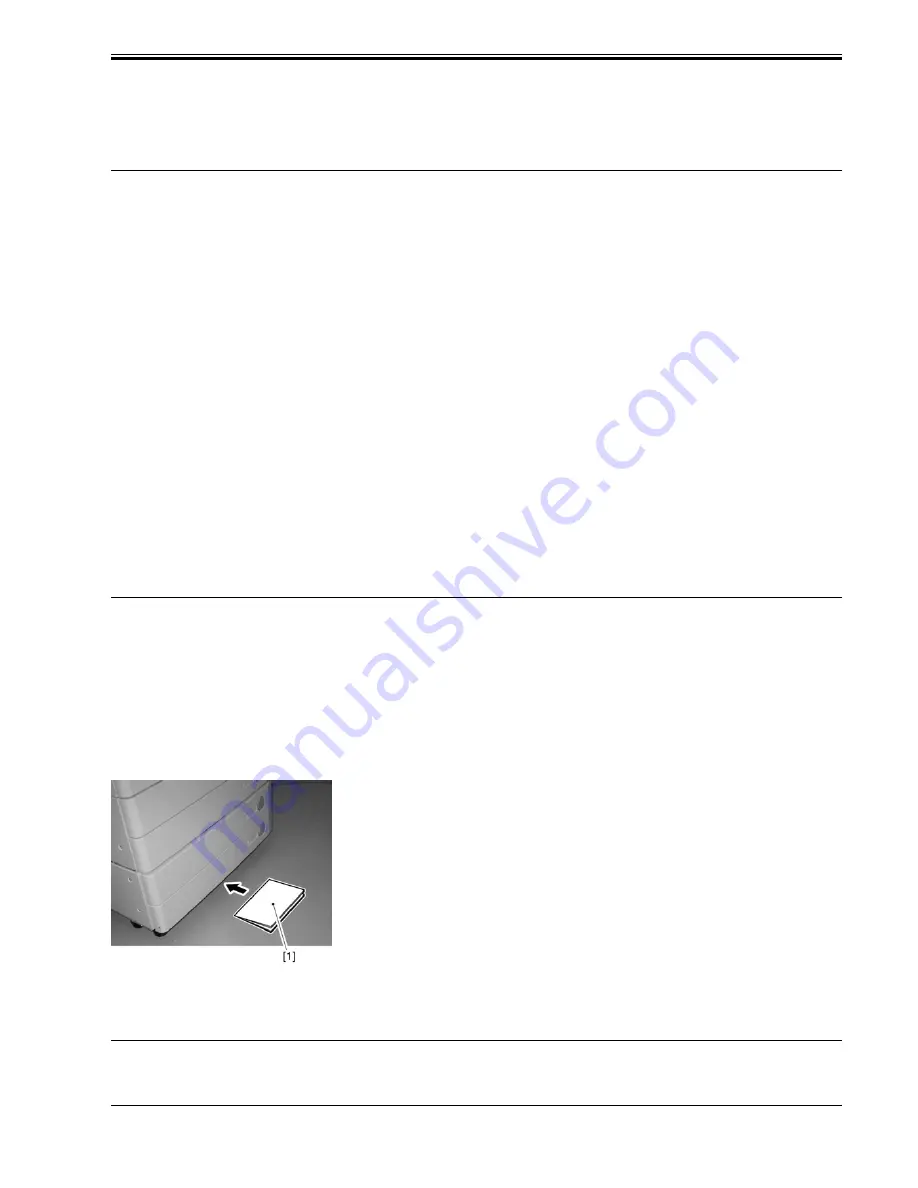
Chapter 2
2-17
The term "remote host address" refers to the IP address of a PC that is connected to the TCP/IP network to which the machine is connected.
1) Inform the system administrator that you will be checking the network connection using the PING function.
2) Ask the system administrator for the appropriate remote host address.
3) Enter the remote host address for PING.
4) If the result is 'OK', the connection to the network is correct.
5) If the result is 'NG', the connection to the network is not correct; start the following troubleshooting work:
2.4 Troubleshooting the Network
2.4.1 Overview
0007-5609
iR2270 / iR2870 / iR3570 / iR4570 / / / / / iR2230 / / iR3530 /
The instructions that follow apply only when the machine is connected to a network.
If an attempt to connect to the network fails, the following may be suspected:
a.the connection between the machine and the network is faulty.
b.the machine's TCP/IP setting is faulty.
c.the user's network is faulty.
d.the main controller PCB is faulty.
Make checks by referring to the following detailed instructions:
2.4.2 Making a Check Using a Loopback Address
0007-5612
iR2270 / iR2870 / iR3570 / iR4570 / / / / / iR2230 / / iR3530 /
A loopback address will return before it reaches the network controller. When you execute PING using a loopback address, you can find out whether the machine's
TCP/IP setting is correct.
1) Enter the appropriate loopback address (127.0.0.1) for PING.
- If 'NG', check the machine's TCP/IP setting once again, and execute PING once again.
- If 'OK', go to the next check.
2.4.3 Making a Check Using a Local Host Address
0007-5614
iR2270 / iR2870 / iR3570 / iR4570 / / / / / iR2230 / / iR3530 /
A local host address is the IP address of the machine. When you execute PING using the address, it will return after it has reached the network controller so that
you will be able to find out whether the network controller (main controller PCB) is free of a fault or not.
1) Enter the IP address of the machine for PING.
If 'NG' is indicated, perform the following, and execute PING once again:
- if the IP address of the machine is faulty, check to be sure that the IP address setting is correct or, as necessary, report to the system administrator to see if the IP
address is valid.
- if the main controller PCB is faulty, replace the PCB.
If 'OK' is indicated, suspect a fault in the user's network environment. Report to the system administrator for appropriate remedial action.
2.5 Checking the Images/Operations
2.5.1 Checking the Image Quality and Operation
0007-5619
iR2270 / iR2870 / iR3570 / iR4570 / / / / / iR2230 / / iR3530 /
1) Place the Test Chart on the copyboard glass, and make copies using the individual cassettes as the source of paper; then, check the output images.
- be sure that there is no abnormal sound.
- be sure that the images are correct at all reproduction ratios.
- be sure that as many copies as specified are made normally.
2) Make settings (e.g., date, time) to suit the needs of the user.
3) Start service mode.
- press the User Mode key, press the 2 and 8 keys at the same time, press the User Mode key once again
4) Make specifications-related settings to suit the needs of the user: COPIER>OPTION>USER.
5) Make test prints by making the following selections in service mode: COPIER>FUNCTION>MISC-P>P-PRINT.
6) Put the output [1] in the Service Book case for storage.
F-2-77
7) Press the Reset key twice to stop service mode.
8) Clean up the area around the machine, and fill out the form in the Service Book.
2.6 Installing the Card Reader
2.6.1 Points to Note
0007-2705
iR2270 / iR2870 / / iR2270N / / iR2870N / iR2230 / / iR3530 /
Summary of Contents for iR3570 Series
Page 1: ...Jan 17 2007 Service Manual iR4570 3570 2870 2270 Series...
Page 2: ......
Page 6: ......
Page 27: ...Chapter 1 Introduction...
Page 28: ......
Page 70: ......
Page 71: ...Chapter 2 Installation...
Page 72: ......
Page 146: ......
Page 147: ...Chapter 3 Basic Operation...
Page 148: ......
Page 150: ......
Page 154: ......
Page 155: ...Chapter 4 Main Controller...
Page 156: ......
Page 187: ...Chapter 5 Original Exposure System...
Page 188: ......
Page 217: ...Chapter 5 5 27 F 5 91...
Page 218: ......
Page 219: ...Chapter 6 Laser Exposure...
Page 220: ......
Page 222: ......
Page 230: ......
Page 231: ...Chapter 7 Image Formation...
Page 232: ......
Page 236: ......
Page 280: ......
Page 281: ...Chapter 8 Pickup Feeding System...
Page 282: ......
Page 388: ......
Page 389: ...Chapter 9 Fixing System...
Page 390: ......
Page 419: ...Chapter 9 9 27 F 9 148...
Page 420: ......
Page 421: ...Chapter 10 External and Controls...
Page 422: ......
Page 426: ......
Page 437: ...Chapter 10 10 11 F 10 12 2 Remove the check mark from SNMP Status Enabled...
Page 438: ...Chapter 10 10 12 F 10 13...
Page 440: ...Chapter 10 10 14 F 10 15...
Page 475: ...Chapter 11 MEAP...
Page 476: ......
Page 478: ......
Page 481: ...Chapter 12 Maintenance and Inspection...
Page 482: ......
Page 484: ......
Page 509: ...Chapter 13 Standards and Adjustments...
Page 510: ......
Page 512: ......
Page 521: ...Chapter 14 Correcting Faulty Images...
Page 522: ......
Page 528: ......
Page 537: ...Chapter 14 14 9 43mm s b Z x i j B iR4570_395 s u A B FM2 0287...
Page 538: ...Chapter 14 14 10...
Page 539: ...Chapter 14 14 11...
Page 585: ...Chapter 15 Self Diagnosis...
Page 586: ......
Page 588: ......
Page 623: ...Chapter 16 Service Mode...
Page 624: ......
Page 626: ......
Page 679: ...Chapter 17 Upgrading...
Page 680: ......
Page 682: ......
Page 693: ...Chapter 17 17 11 F 17 18 2 Click Start F 17 19 3 When the session has ended click OK...
Page 698: ...Chapter 17 17 16 F 17 28 2 Click Start F 17 29 3 When the session has ended click OK...
Page 710: ...Chapter 17 17 28 F 17 51 3 Click Start F 17 52 4 Click Save...
Page 712: ...Chapter 17 17 30 F 17 55 2 Select the data to download F 17 56 3 Click Start...
Page 714: ......
Page 715: ...Chapter 18 Service Tools...
Page 716: ......
Page 718: ......
Page 720: ......
Page 721: ...Jan 17 2007...
Page 722: ......






























