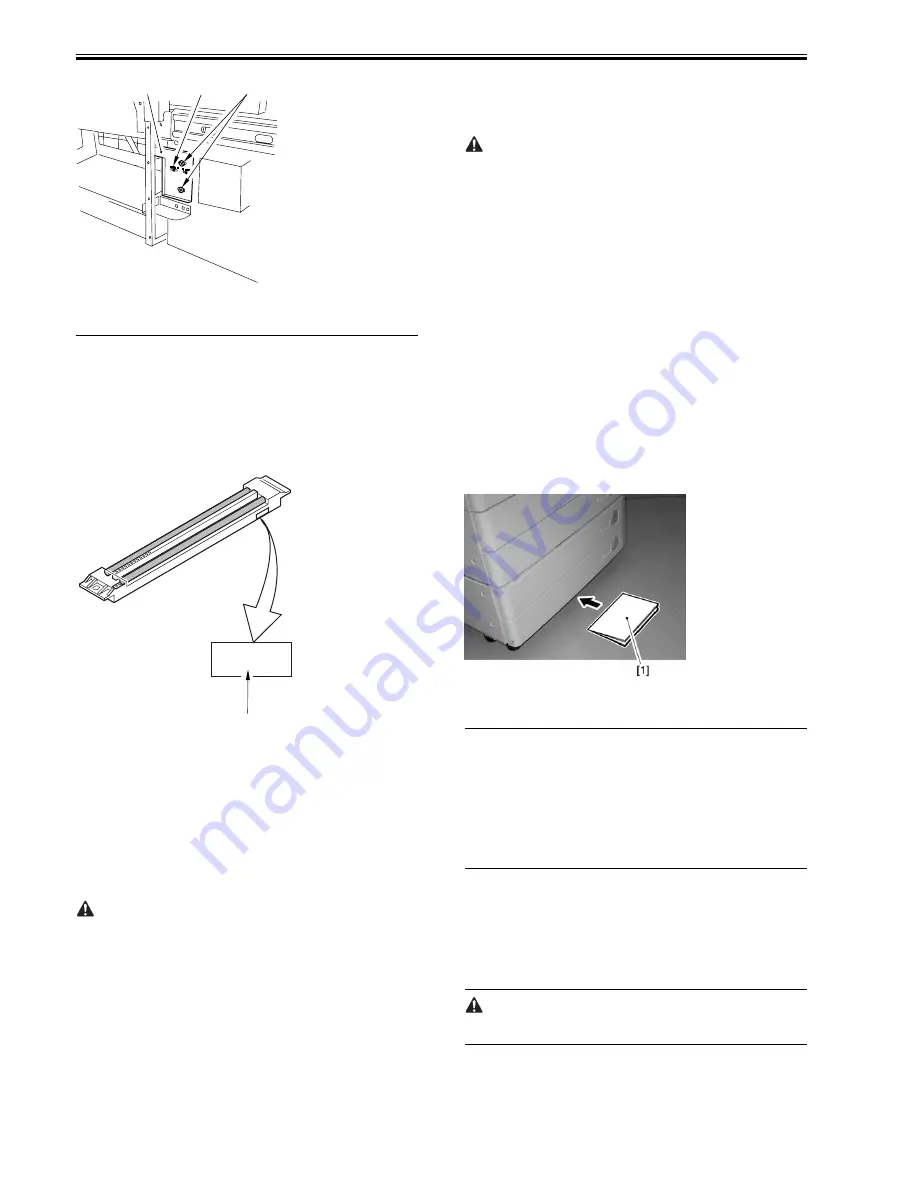
Chapter 13
13-4
F-13-19
13.2 Scanning System
13.2.1 After Replacement of the CIS
0007-9838
iR2270 / iR2870 / iR3570 / iR4570 / / iR2270N / / iR2870N / / iR3570N /
/ iR4570N / iR2230 / / / iR3530 /
Be sure to enter the value indicated on the CIS label attached to the contact
image sensor (CIS) using the following service mode item:
COPIER>ADJUST>CCD>MTF-MG
(main scanning direction MTR correction value)
F-13-20
Be sure also to update the value indicated on the service label found behind
the left cover of the reader unit so that it is identical to the value indicated on
the CIS label.
Reference:
At time of shipment from the factory, no CIS label is attached.
13.2.2 After Replacing the Reader Controller PCB or
Initializing the RAM
0007-9839
iR2270 / iR2870 / iR3570 / iR4570 / / iR2270N / / iR2870N / / iR3570N /
/ iR4570N / iR2230 / / / iR3530 /
- Before replacing the reader controller PCB, be sure to print out the lat-
est P-PRINT page.
<if you are executing RAM initialization for the reader controller without
replacing the PCB>
- Using the SST, upload the backup data of the reader controller, and down-
load it after initializing the RAM so that you need not perform the following:
1. Reader Unit-Related Adjustments
1) Using the SST, download the latest system software (R-CON).
2) Make the following selections in service mode: COPIER>FUNC-
TION>LEARN>R-CON. Then, press the OK key to initialize the RAM;
thereafter, turn off and then on the main power.
3) Enter the following values in service mode:
a. values indicated on the service label (found behind the left cover of the
reader unit)
a-1. CIS read position adjustment (for fixed reading)
COPIER>ADJUST>ADJ-XY>ADJ-X
a-2. main scanning direction position adjustment (for fixed reading)
COPIER>ADJUST>ADJ-XY>ADJ-Y
a-3. shading position adjustment (for fixed reading)
COPIER>ADJUST>ADJ-XY>ADJ-S
a-4. main scanning direction MTF
COPIER>ADJUST>CCD>MTF-MG
2. ADF-Related Adjustments
The machine is designed to retain ADF-related service data in its reader
controller RAM. As such, if you have replaced the reader controller or
initialized the RAM, you will also have to make ADF-related
adjustments.
1) Enter the following values by referring to the values indicated on the P-
PRINT page you have previously printed out.
a. main scanning direction position adjustment (for stream reading)
COPIER>ADJSUT>ADJ-XY>ADJ-Y-DF
b. original stop position adjustment
FEEDER>ADJSUT>DOCST
c. original feed speed (magnification) adjustment
FEEDER>ADUST>LA-SPEED
2) Make adjustments using the following service mode items:
a. Tray Width Adjustment
FEEDER>FUNCTION>TRY-A4
FEEDER>FUNCTION>TRY-A5R
FEEDER>FUNCTION>TRY-LTR
FEEDER>FUNCTION>TRY-LTRR
b. CIS Read Position Adjustment (for stream reading)
COPIER>FUNCTION>INSTALL>STRD-POS
c. White Level Adjustment
COPIER>FUNCTION>CCD>DF-WLVL1
COPIER>FUNCTION>CCD>DF-WLVL2
When you have made all the foregoing adjustments, put the P-PRINT page
[1] in the service book case, and dispose of the previous printout.
F-13-21
13.3 Laser Exposure System
13.3.1 After Replacing the Laser Scanner Unit
0007-5178
iR2270 / iR2870 / iR3570 / iR4570 / / iR2270N / / iR2870N / / iR3570N /
/ iR4570N / iR2230 / / / iR3530 /
Enter the values recorded on the label on the laser scanner unit for the fol-
lowing in service mode:
- COPIER>ADJUST>LASER>LA-DELAY
13.4 Image Formation System
13.4.1 After Replacing the Developing Unit
0007-5179
iR2270 / iR2870 / iR3570 / iR4570 / / iR2270N / / iR2870N / / iR3570N /
/ iR4570N / iR2230 / / / iR3530 /
1) Execute the following service mode items:
- COPIER > FUNCTION > INSTALL > STIR-K
2) Initialize the following service mode items:
- COPIER > COUNTER > DRBL-1 > DVG-CYL
A test copy that is made right after the toner has been stirred can be
soiled on its back with a small amount of stray toner. The symptom will
likely disappear when 3 or so copies are made.
13.4.2 After Replacing the Drum Unit (APVC correction)
0007-5181
iR2270 / iR2870 / iR3570 / iR4570 / / iR2270N / / iR2870N / / iR3570N /
/ iR4570N / iR2230 / / / iR3530
[1]
[3]
[2]
X X
M T F - M G
Summary of Contents for iR3570 Series
Page 1: ...Jan 17 2007 Service Manual iR4570 3570 2870 2270 Series...
Page 2: ......
Page 6: ......
Page 27: ...Chapter 1 Introduction...
Page 28: ......
Page 70: ......
Page 71: ...Chapter 2 Installation...
Page 72: ......
Page 146: ......
Page 147: ...Chapter 3 Basic Operation...
Page 148: ......
Page 150: ......
Page 154: ......
Page 155: ...Chapter 4 Main Controller...
Page 156: ......
Page 187: ...Chapter 5 Original Exposure System...
Page 188: ......
Page 217: ...Chapter 5 5 27 F 5 91...
Page 218: ......
Page 219: ...Chapter 6 Laser Exposure...
Page 220: ......
Page 222: ......
Page 230: ......
Page 231: ...Chapter 7 Image Formation...
Page 232: ......
Page 236: ......
Page 280: ......
Page 281: ...Chapter 8 Pickup Feeding System...
Page 282: ......
Page 388: ......
Page 389: ...Chapter 9 Fixing System...
Page 390: ......
Page 419: ...Chapter 9 9 27 F 9 148...
Page 420: ......
Page 421: ...Chapter 10 External and Controls...
Page 422: ......
Page 426: ......
Page 437: ...Chapter 10 10 11 F 10 12 2 Remove the check mark from SNMP Status Enabled...
Page 438: ...Chapter 10 10 12 F 10 13...
Page 440: ...Chapter 10 10 14 F 10 15...
Page 475: ...Chapter 11 MEAP...
Page 476: ......
Page 478: ......
Page 481: ...Chapter 12 Maintenance and Inspection...
Page 482: ......
Page 484: ......
Page 509: ...Chapter 13 Standards and Adjustments...
Page 510: ......
Page 512: ......
Page 521: ...Chapter 14 Correcting Faulty Images...
Page 522: ......
Page 528: ......
Page 537: ...Chapter 14 14 9 43mm s b Z x i j B iR4570_395 s u A B FM2 0287...
Page 538: ...Chapter 14 14 10...
Page 539: ...Chapter 14 14 11...
Page 585: ...Chapter 15 Self Diagnosis...
Page 586: ......
Page 588: ......
Page 623: ...Chapter 16 Service Mode...
Page 624: ......
Page 626: ......
Page 679: ...Chapter 17 Upgrading...
Page 680: ......
Page 682: ......
Page 693: ...Chapter 17 17 11 F 17 18 2 Click Start F 17 19 3 When the session has ended click OK...
Page 698: ...Chapter 17 17 16 F 17 28 2 Click Start F 17 29 3 When the session has ended click OK...
Page 710: ...Chapter 17 17 28 F 17 51 3 Click Start F 17 52 4 Click Save...
Page 712: ...Chapter 17 17 30 F 17 55 2 Select the data to download F 17 56 3 Click Start...
Page 714: ......
Page 715: ...Chapter 18 Service Tools...
Page 716: ......
Page 718: ......
Page 720: ......
Page 721: ...Jan 17 2007...
Page 722: ......
















































