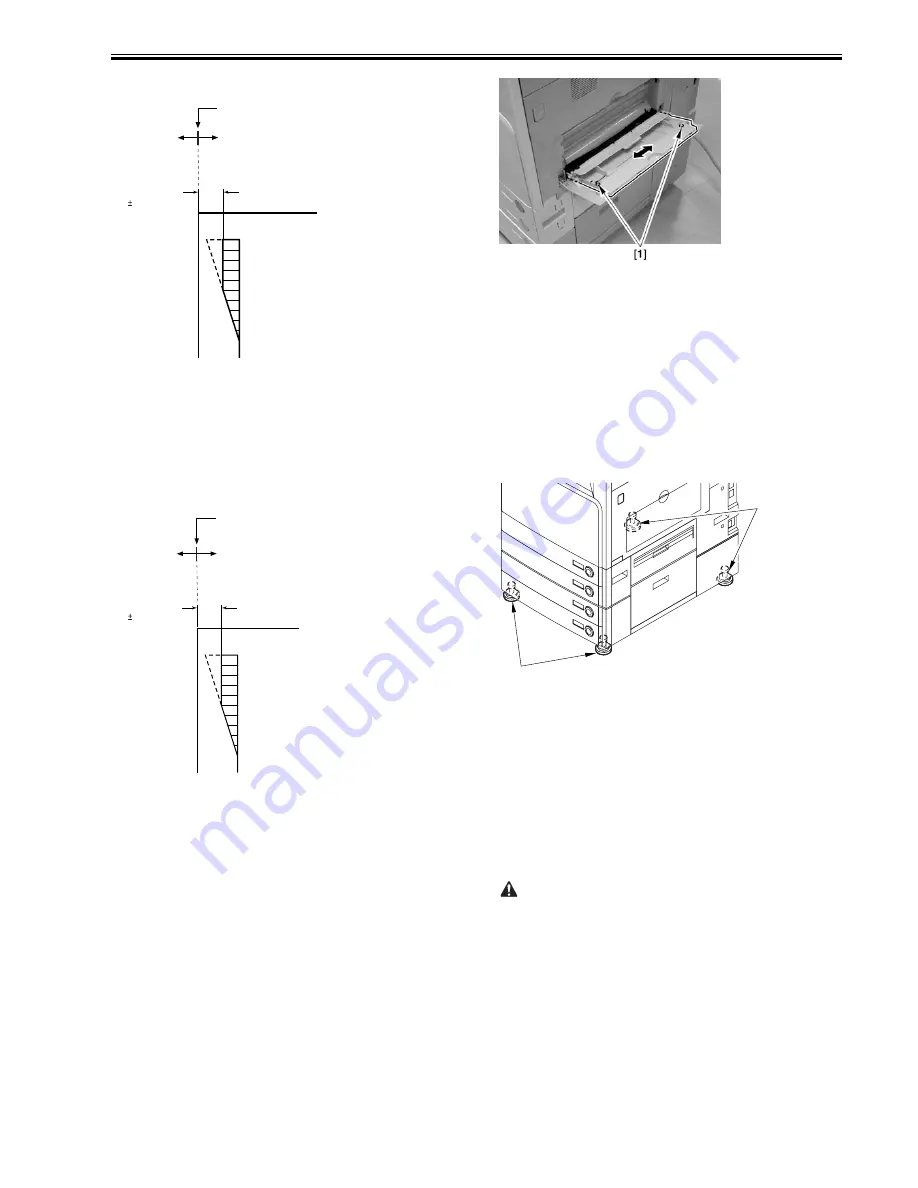
Chapter 13
13-3
An increase of '1' will decrease the left/right image margin along the front
side by 0.1 mm.
F-13-15
B-2. 2nd Side of Large-Size Paper (left/right image margin)
1) Enter the same ADJ-REFE:
COPIER>ADJUST>FEED-ADJ>ADJ-RE-L
2) Make a double-sided copy using large-size paper, and check to make sure
that the marking is as indicated.
3) If not as indicated, change the adjustment value for the 2nd side right/left
image margin for large-size paper:
COPIER>ADJUST>FEED-ADJ>ADJ-RE-L
An increase of '1' will decrease the left/right image margin on the front side
by 0.1 mm.
F-13-16
4) Record the new setting on the service label:
- ADJ-REFE
- ADJ-RE-L
5) Press the Reset key twice to end service mode.
13.1.4 Manual Feed Tray
0007-4910
iR2270 / iR2870 / iR3570 / iR4570 / / iR2270N / / iR2870N / / iR3570N /
/ iR4570N / iR2230 / / / iR3530 /
A. Adjusting the Left/Right Image Margin (1st side; mechanical)
1) Put paper in the manual feed tray.
2) Make a copy using the manual feeder as the source of paper, and check to
be sure that the left/right image margin is 2.5 +/-1.5 mm.
- If not as indicated, make the following adjustments:
3) Remove the paper from the manual feed tray.
4) Loosen the fixing screw [1] on the upper over of the manual feed d tray.
F-13-17
5) So that the margin is as indicated, move the top cover of the manual feed
tray back and forth.
Moving the top cover of the manual feed tray toward the rear of the machine
will decrease the left/right image margin along the front side.
6) Tighten fixing screw on the top cover of the manual feed tray.
7) Put paper in the manual feed tray.
8) Make a copy using the manual feed tray as the source of paper, and check
to make sure that the margin is as indicated.
13.1.5 Side Paper Deck
0007-4911
iR2270 / iR2870 / iR3570 / iR4570 / / iR2270N / / iR2870N / / iR3570N /
/ iR4570N / iR2230 / / / iR3530 /
1) Check to make sure that the 4 adjusters [1] of the pedestal of the host
machine are in contact with the floor.
F-13-18
2) Connect the power plug of the host machine, and turned on the power
switch.
3) When the host machine has completed its wait period, open the machine
using the paper deck as the source of paper to make sure that the operation is
normal.
A. Adjusting the Let/Right Image Margin (1s side; mechanical adjust-
ment)
1) Make a copy using the paper deck as the source of paper, and check to
make sure that the left/right image margin in the image front direction is 2.5
+/-1.5 mm.
- If not as indicated, go through the following:
2) Slide out the compartment.
3) Turn the 2 screws [2] to adjust the mounting position of the latch plate [1]
of the deck open solenoid (SL2D) found at the left rear.
At this time, use the index [3] of the latch plate as a reference.
Paper left edge
Increase the ADJ-EFE setting.
(an increase of '1' will
increase the margin by
0.1 mm)
Decrease the
ADJ-REFEsetting.
(a decrease of
'1' willdecrease
the margin by 0.1 mm)
10
8
6
5
4
2
0
2nd side of small-size
double-sided copy
: 2.5 2.0mm
Paper left edge
Increase the
ADJ-REF-L setting.
(an increase of '1'
will decrease the
margin by 0.1 mm)
Decrease the
ADJ-REF-L setting.
(a decrease of '1'
will increase the
margin by 0.1 mm)
10
8
6
5
4
2
0
2nd side of large-size
double-sided copy
: 2.5 2.0mm
[1]
[1]
Summary of Contents for iR3570 Series
Page 1: ...Jan 17 2007 Service Manual iR4570 3570 2870 2270 Series...
Page 2: ......
Page 6: ......
Page 27: ...Chapter 1 Introduction...
Page 28: ......
Page 70: ......
Page 71: ...Chapter 2 Installation...
Page 72: ......
Page 146: ......
Page 147: ...Chapter 3 Basic Operation...
Page 148: ......
Page 150: ......
Page 154: ......
Page 155: ...Chapter 4 Main Controller...
Page 156: ......
Page 187: ...Chapter 5 Original Exposure System...
Page 188: ......
Page 217: ...Chapter 5 5 27 F 5 91...
Page 218: ......
Page 219: ...Chapter 6 Laser Exposure...
Page 220: ......
Page 222: ......
Page 230: ......
Page 231: ...Chapter 7 Image Formation...
Page 232: ......
Page 236: ......
Page 280: ......
Page 281: ...Chapter 8 Pickup Feeding System...
Page 282: ......
Page 388: ......
Page 389: ...Chapter 9 Fixing System...
Page 390: ......
Page 419: ...Chapter 9 9 27 F 9 148...
Page 420: ......
Page 421: ...Chapter 10 External and Controls...
Page 422: ......
Page 426: ......
Page 437: ...Chapter 10 10 11 F 10 12 2 Remove the check mark from SNMP Status Enabled...
Page 438: ...Chapter 10 10 12 F 10 13...
Page 440: ...Chapter 10 10 14 F 10 15...
Page 475: ...Chapter 11 MEAP...
Page 476: ......
Page 478: ......
Page 481: ...Chapter 12 Maintenance and Inspection...
Page 482: ......
Page 484: ......
Page 509: ...Chapter 13 Standards and Adjustments...
Page 510: ......
Page 512: ......
Page 521: ...Chapter 14 Correcting Faulty Images...
Page 522: ......
Page 528: ......
Page 537: ...Chapter 14 14 9 43mm s b Z x i j B iR4570_395 s u A B FM2 0287...
Page 538: ...Chapter 14 14 10...
Page 539: ...Chapter 14 14 11...
Page 585: ...Chapter 15 Self Diagnosis...
Page 586: ......
Page 588: ......
Page 623: ...Chapter 16 Service Mode...
Page 624: ......
Page 626: ......
Page 679: ...Chapter 17 Upgrading...
Page 680: ......
Page 682: ......
Page 693: ...Chapter 17 17 11 F 17 18 2 Click Start F 17 19 3 When the session has ended click OK...
Page 698: ...Chapter 17 17 16 F 17 28 2 Click Start F 17 29 3 When the session has ended click OK...
Page 710: ...Chapter 17 17 28 F 17 51 3 Click Start F 17 52 4 Click Save...
Page 712: ...Chapter 17 17 30 F 17 55 2 Select the data to download F 17 56 3 Click Start...
Page 714: ......
Page 715: ...Chapter 18 Service Tools...
Page 716: ......
Page 718: ......
Page 720: ......
Page 721: ...Jan 17 2007...
Page 722: ......






























