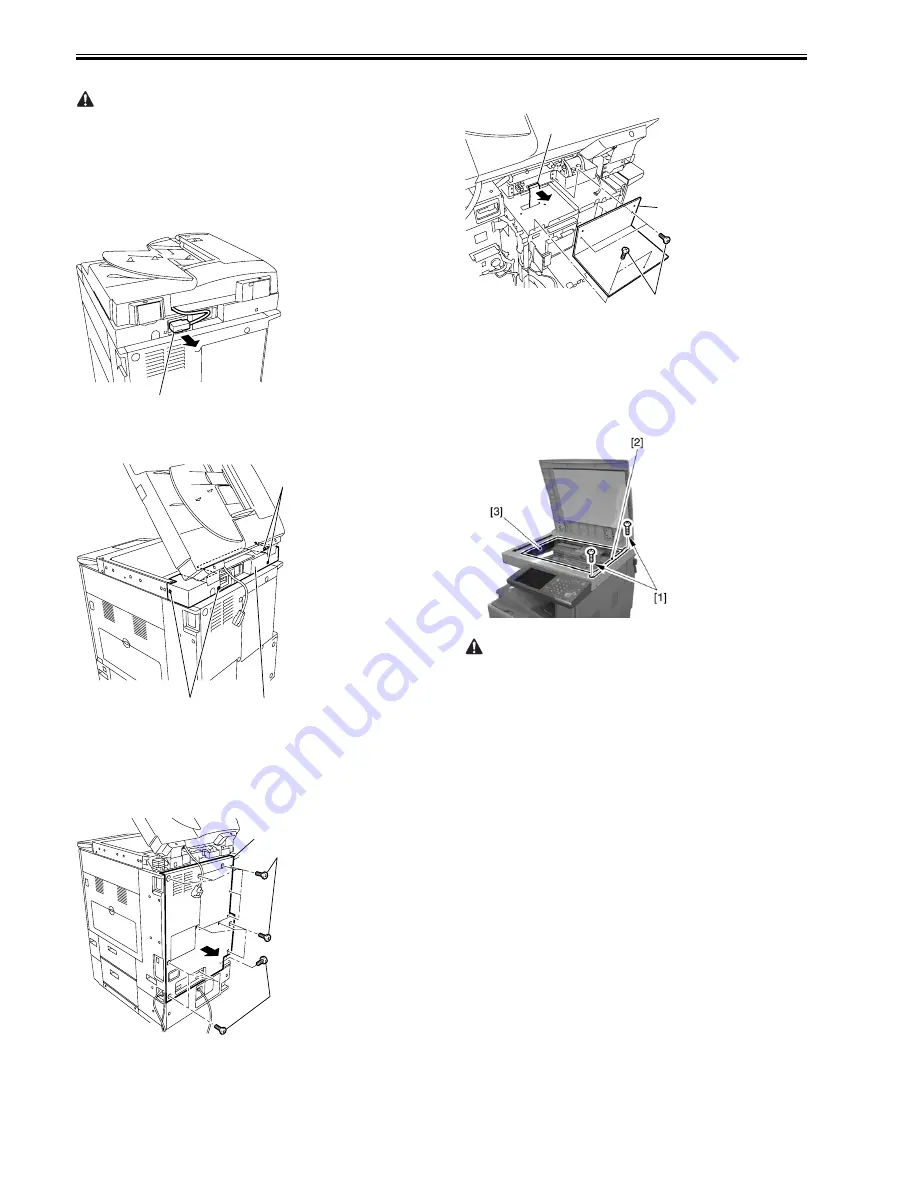
Chapter 5
5-16
/ iR4570N / iR2230 / / / iR3530 /
If an ADF is used, be sure to execute P-PRINT of service mode to obtain its
printout:
COPIER>FUNCTION>MISC-P>P-PRINT
5.4.2.2 Removing the Reader Rear Cover
0007-0742
iR2270 / iR2870 / iR3570 / iR4570 / / iR2270N / / iR2870N / / iR3570N /
/ iR4570N / iR2230 / / / iR3530 /
1) Disconnect the ADF communications cable [1] (if equipped with an ADF)
F-5-32
2) Open the copyboard cover (or the ADF).
3) Remove the 4 screws [1], and detach the reader rear cover [2].
F-5-33
5.4.2.3 Removing the rear cover of the machine
0007-3565
iR2270 / iR2870 / iR3570 / iR4570 / / iR2270N / / iR2870N / / iR3570N /
/ iR4570N / iR2230 / / / iR3530 /
1) Remove the 14 screws [1], and detach the rear cover [2] of the machine.
F-5-34
5.4.2.4 Removing the flexible cable cover
0007-3566
iR2270 / iR2870 / iR3570 / iR4570 / / iR2270N / / iR2870N / / iR3570N /
/ iR4570N / iR2230 / / / iR3530 /
1) Remove the 4 screws [1], and detach the flexible cable cover [2].
2) Disconnect the flexible cable [3] on the reader controller PCB.
F-5-35
5.4.2.5 Removing the Copyboard Glass
0007-3420
iR2270 / iR2870 / iR3570 / iR4570 / / iR2270N / / iR2870N / / iR3570N /
/ iR4570N / iR2230 / / / iR3530 /
1) Open the copyboard cover (or ADF).
2) Remove the 2 screws [1], and detach the glass retainer [2]; then, detach
the copyboard glass [3].
F-5-36
When removing the copyboard glass, take care not to touch the following:
- glass surface
- standard white plate
The presence of dirt can cause white/black lines in the images. If dirt is
found, clean it with lint-free paper moistened with alcohol.
[1]
[1]
[2]
[1]
[1]
[1]
[2]
[1]
[3]
[2]
Summary of Contents for iR3570 Series
Page 1: ...Jan 17 2007 Service Manual iR4570 3570 2870 2270 Series...
Page 2: ......
Page 6: ......
Page 27: ...Chapter 1 Introduction...
Page 28: ......
Page 70: ......
Page 71: ...Chapter 2 Installation...
Page 72: ......
Page 146: ......
Page 147: ...Chapter 3 Basic Operation...
Page 148: ......
Page 150: ......
Page 154: ......
Page 155: ...Chapter 4 Main Controller...
Page 156: ......
Page 187: ...Chapter 5 Original Exposure System...
Page 188: ......
Page 217: ...Chapter 5 5 27 F 5 91...
Page 218: ......
Page 219: ...Chapter 6 Laser Exposure...
Page 220: ......
Page 222: ......
Page 230: ......
Page 231: ...Chapter 7 Image Formation...
Page 232: ......
Page 236: ......
Page 280: ......
Page 281: ...Chapter 8 Pickup Feeding System...
Page 282: ......
Page 388: ......
Page 389: ...Chapter 9 Fixing System...
Page 390: ......
Page 419: ...Chapter 9 9 27 F 9 148...
Page 420: ......
Page 421: ...Chapter 10 External and Controls...
Page 422: ......
Page 426: ......
Page 437: ...Chapter 10 10 11 F 10 12 2 Remove the check mark from SNMP Status Enabled...
Page 438: ...Chapter 10 10 12 F 10 13...
Page 440: ...Chapter 10 10 14 F 10 15...
Page 475: ...Chapter 11 MEAP...
Page 476: ......
Page 478: ......
Page 481: ...Chapter 12 Maintenance and Inspection...
Page 482: ......
Page 484: ......
Page 509: ...Chapter 13 Standards and Adjustments...
Page 510: ......
Page 512: ......
Page 521: ...Chapter 14 Correcting Faulty Images...
Page 522: ......
Page 528: ......
Page 537: ...Chapter 14 14 9 43mm s b Z x i j B iR4570_395 s u A B FM2 0287...
Page 538: ...Chapter 14 14 10...
Page 539: ...Chapter 14 14 11...
Page 585: ...Chapter 15 Self Diagnosis...
Page 586: ......
Page 588: ......
Page 623: ...Chapter 16 Service Mode...
Page 624: ......
Page 626: ......
Page 679: ...Chapter 17 Upgrading...
Page 680: ......
Page 682: ......
Page 693: ...Chapter 17 17 11 F 17 18 2 Click Start F 17 19 3 When the session has ended click OK...
Page 698: ...Chapter 17 17 16 F 17 28 2 Click Start F 17 29 3 When the session has ended click OK...
Page 710: ...Chapter 17 17 28 F 17 51 3 Click Start F 17 52 4 Click Save...
Page 712: ...Chapter 17 17 30 F 17 55 2 Select the data to download F 17 56 3 Click Start...
Page 714: ......
Page 715: ...Chapter 18 Service Tools...
Page 716: ......
Page 718: ......
Page 720: ......
Page 721: ...Jan 17 2007...
Page 722: ......
















































