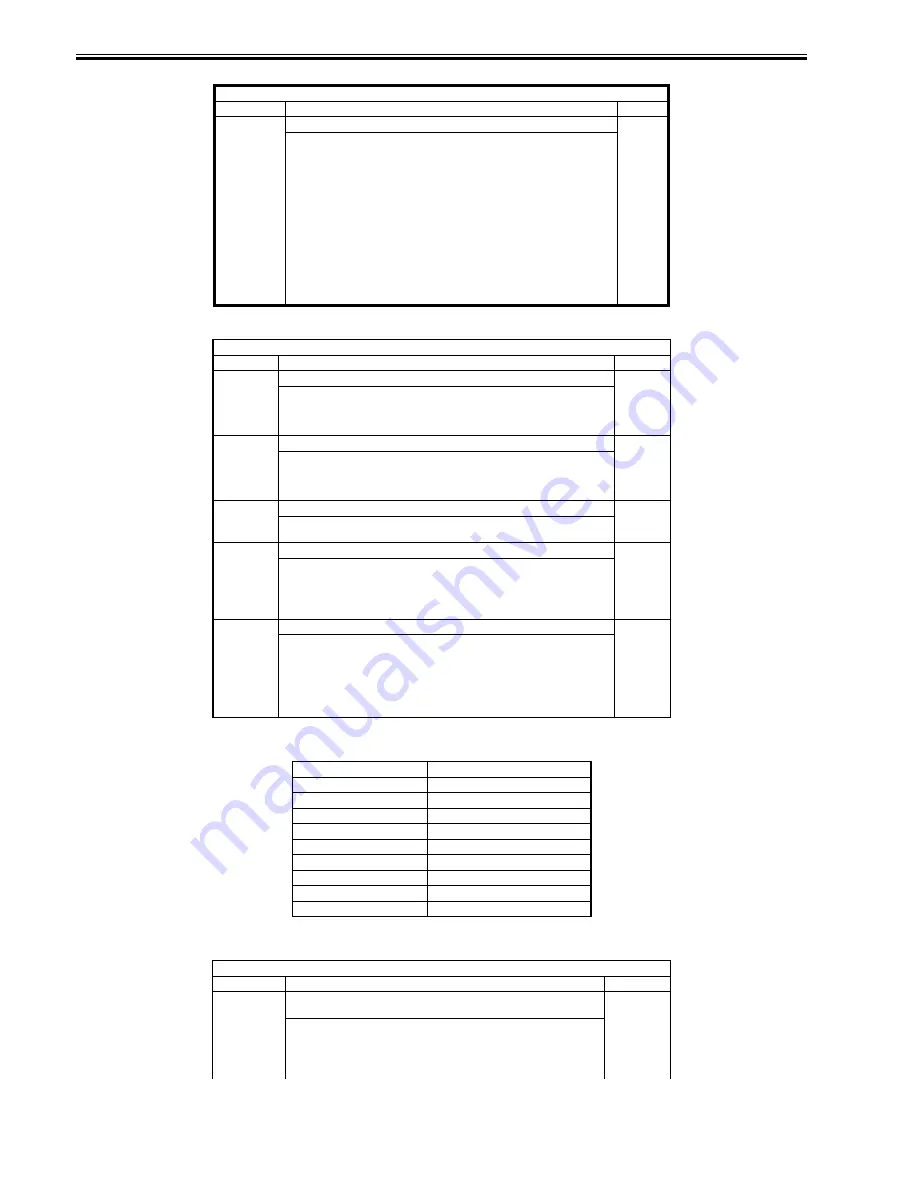
Chapter 16
16-26
T-16-39
<PANEL>
T-16-40
<Input Key Numbers and Names>
T-16-41
<PART-CHK>
T-16-42
COPIER > FUNCTION > FIXING
Sub-item
Description
Level
NIP-CHK
Making output for measuring the fixing nip width automatically
1
<Operating procedure>
1) Make a solid black print in A4/LTR.
2) Make about 20 A4/LTR prints of the Test Sheet.
3) Place the A4/LTR solid black output obtained in step 1. in the manual feed tray
with the printed side facing down.
4) Select this service mode and press the OK key (to feed paper from the manual
feed tray).
5) The fed paper is held once by the fixing roller and ejected after about 10 seconds.
6) Check that the nip width of the ejected paper conforms to the standard.
<Standard>
iR4570/4570F/3570/3570F:7.6 to 10.6mm
iR2870/2870F/2270/2270F:4.0 to 6.0mm
<Note>
This machine does not allow nip width adjustment. This item is used for nip width
checking only.
COPIER > FUNCTION > PANEL
Sub-item
Description
Level
LCD-CHK
Checking the LCD display for missing dots
1
<Operating procedure>
1) Select this item and press the OK key to start operation. The front of the panel
lights repeatedly in order of white, black, red, green, and blue. (Check this lighting.)
2) Press the Stop key to terminate the operation.
LED-CHK
Checking LED lighting in the operating section
1
<Operating procedure>
1) Select this item and press the OK key to start operation. The LED lamps light
sequentially.
2) Press LED-OFF to terminate the operation.
LED-OFF
Checking LED lighting in the operating section
1
<Operating procedure>
1) Select this item to terminate LED-CHK operation.
KEY-CHK
Checking key input
1
<Operating procedure>
1) Select KEY-CHK to display the input key numbers and names.
2) Press a key to check. If the key is normal, the touchpanel displays the
corresponding key. (See the attached table.)
3) Select KEY-CHK again to exit from key input check.
TOUCHCHK Adjusting the coordinate positions on the analog touchpanel
1
<Operating procedure>
- Align the press positions on the touchpanel and the coordinate positions on the
LCD section.
- If the LCD section has been replaced, execute this service mode.
1) Select TOUCHCHK to reverse its display. Then press the OK key.
2) Press sequentially the nine positive signs (+) that appear on the touchpanel in
order.
Key
Screen Display
0 to 9, #, and *
0 to 9, #, and *
Reset
RESET
Stop
STOP
User Mode
USER
Start
START
Clear
CLEAR
PIN
ID
Help
?
Counter Check
BILL
COPIER > FUNCTION > PART-CHK
Sub-item
Description
Level
CL
Specifying a clutch to check its operation
(Range: 1 to 6)
1
<Operating procedure>
1) Select this item.
2) Enter the code of the clutch from the ten-key pad.
3) Press the OK key.
4) Press CL-ON to check its operation.
Summary of Contents for iR3570 Series
Page 1: ...Jan 17 2007 Service Manual iR4570 3570 2870 2270 Series...
Page 2: ......
Page 6: ......
Page 27: ...Chapter 1 Introduction...
Page 28: ......
Page 70: ......
Page 71: ...Chapter 2 Installation...
Page 72: ......
Page 146: ......
Page 147: ...Chapter 3 Basic Operation...
Page 148: ......
Page 150: ......
Page 154: ......
Page 155: ...Chapter 4 Main Controller...
Page 156: ......
Page 187: ...Chapter 5 Original Exposure System...
Page 188: ......
Page 217: ...Chapter 5 5 27 F 5 91...
Page 218: ......
Page 219: ...Chapter 6 Laser Exposure...
Page 220: ......
Page 222: ......
Page 230: ......
Page 231: ...Chapter 7 Image Formation...
Page 232: ......
Page 236: ......
Page 280: ......
Page 281: ...Chapter 8 Pickup Feeding System...
Page 282: ......
Page 388: ......
Page 389: ...Chapter 9 Fixing System...
Page 390: ......
Page 419: ...Chapter 9 9 27 F 9 148...
Page 420: ......
Page 421: ...Chapter 10 External and Controls...
Page 422: ......
Page 426: ......
Page 437: ...Chapter 10 10 11 F 10 12 2 Remove the check mark from SNMP Status Enabled...
Page 438: ...Chapter 10 10 12 F 10 13...
Page 440: ...Chapter 10 10 14 F 10 15...
Page 475: ...Chapter 11 MEAP...
Page 476: ......
Page 478: ......
Page 481: ...Chapter 12 Maintenance and Inspection...
Page 482: ......
Page 484: ......
Page 509: ...Chapter 13 Standards and Adjustments...
Page 510: ......
Page 512: ......
Page 521: ...Chapter 14 Correcting Faulty Images...
Page 522: ......
Page 528: ......
Page 537: ...Chapter 14 14 9 43mm s b Z x i j B iR4570_395 s u A B FM2 0287...
Page 538: ...Chapter 14 14 10...
Page 539: ...Chapter 14 14 11...
Page 585: ...Chapter 15 Self Diagnosis...
Page 586: ......
Page 588: ......
Page 623: ...Chapter 16 Service Mode...
Page 624: ......
Page 626: ......
Page 679: ...Chapter 17 Upgrading...
Page 680: ......
Page 682: ......
Page 693: ...Chapter 17 17 11 F 17 18 2 Click Start F 17 19 3 When the session has ended click OK...
Page 698: ...Chapter 17 17 16 F 17 28 2 Click Start F 17 29 3 When the session has ended click OK...
Page 710: ...Chapter 17 17 28 F 17 51 3 Click Start F 17 52 4 Click Save...
Page 712: ...Chapter 17 17 30 F 17 55 2 Select the data to download F 17 56 3 Click Start...
Page 714: ......
Page 715: ...Chapter 18 Service Tools...
Page 716: ......
Page 718: ......
Page 720: ......
Page 721: ...Jan 17 2007...
Page 722: ......






























