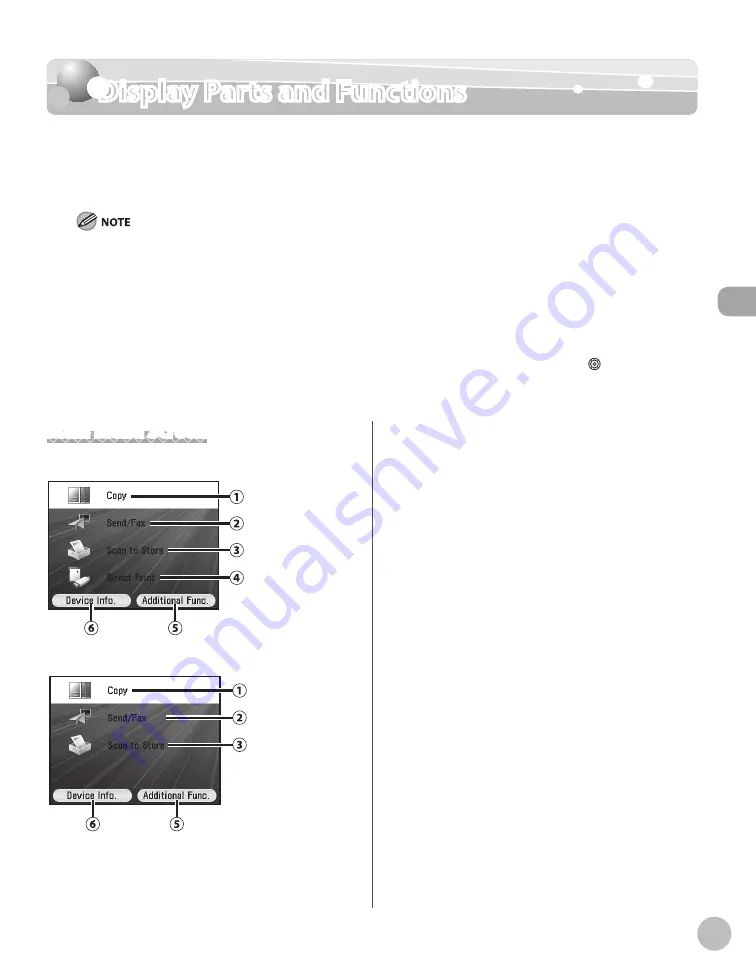
Bef
or
e U
sing the M
achine
1-11
Display Parts and Functions
Display Parts and Functions
The settings screen for each function is shown on the display on the control panel. For
details about each setting, refer to the pages on corresponding function. For instructions
on how to display each screen, refer to “Main Control Panel,” on p. 1-6.
Depending on the number of destinations registered, after the main power switch is turned ON, you may not be able to
perform operations using the control panel when the main menu screen appears. If this happens, wait until the machine
responses to the key operations.
Depending on your needs, you can change the main menu screen which appears when the main power switch is turned
ON. For details, “Setting the Initial Function,” in the e-Manual.
If the Auto Clear function is activated, the display returns to the main menu screen.
Log in mode is displayed only when Department/User ID Management is set to <On > in <System Management Set.>.
For instructions, see “Introduction of the Machine,” in the e-Manual.
A scroll bar displayed on the right side on the screen indicates that there are more items. Use [
▼
], [
▲
] or (Scroll Wheel)
to display the next screen.
Depending on the system configuration and product purchased, some functions may not be available.
–
–
–
–
–
–
Main Menu Screen
Color imageCLASS MF9280Cdn
Color imageCLASS MF9220Cdn
①Copy
Displays the Copy Top screen. (See ”Copy Top
Screen,” on p. 1-12.)
●
●
②Send/Fax
Displays the Send Type Selection screen. (See
”Send Type Selection Screen,” on p. 1-13.)
③Scan
to Store
Displays the Store Type Selection screen. (See
”Store Type Selection Screen,” on p. 1-14.)
④ Direct
Print (Color imageCLASS MF9280Cdn only)
Displays the Select Memory Media screen. (See
“Select Memory Media Screen (Color imageCLASS
MF9280Cdn Only),” on p. 1-14.)
⑤Additional
Func. (Select with the right Any key)
On the Additional Functions screen, you can
adjust the machine settings to customize the way
the machine works. (See “Machine Settings,” on
p. 13-2.)
⑥Device
Info. (Select with the left Any key)
On the Device Information screen, you can check
the current machine status. (See “Checking the
Device Information,” on p. 1-18.)
Summary of Contents for Color imageCLASS MF9220Cdn
Page 25: ...Legal Notices xxiv Legal Notices ...
Page 53: ...Before Using the Machine 1 28 Timer Settings ...
Page 83: ...2 30 Setting Paper Size and Type Originals and Print Media ...
Page 147: ...3 64 Storing Editing One Touch Registering Destinations in the Address Book ...
Page 150: ...Copying 4 3 Overview of Copy Functions p 4 23 p 4 31 p 4 37 ...
Page 224: ...Fax 5 3 Overview of Fax Functions p 5 30 p 5 56 p 5 63 p 5 58 p 5 121 p 5 113 ...
Page 373: ...Fax 5 152 Checking Changing the Status of Fax Documents in Memory ...
Page 376: ...E mail 6 3 Overview of E Mail Functions ...
Page 384: ...Printing 7 3 Overview of Print Functions p 7 10 p 7 11 p 7 8 ...
Page 411: ...Printing 7 30 Checking and Canceling Print Jobs Checking Print Logs ...
Page 414: ...Scanning 8 3 Overview of Scanner Functions ...
Page 425: ...Scanning 8 14 Basic Scanning Operations ...
Page 503: ...12 48 If You Cannot Solve a Problem Troubleshooting ...






























