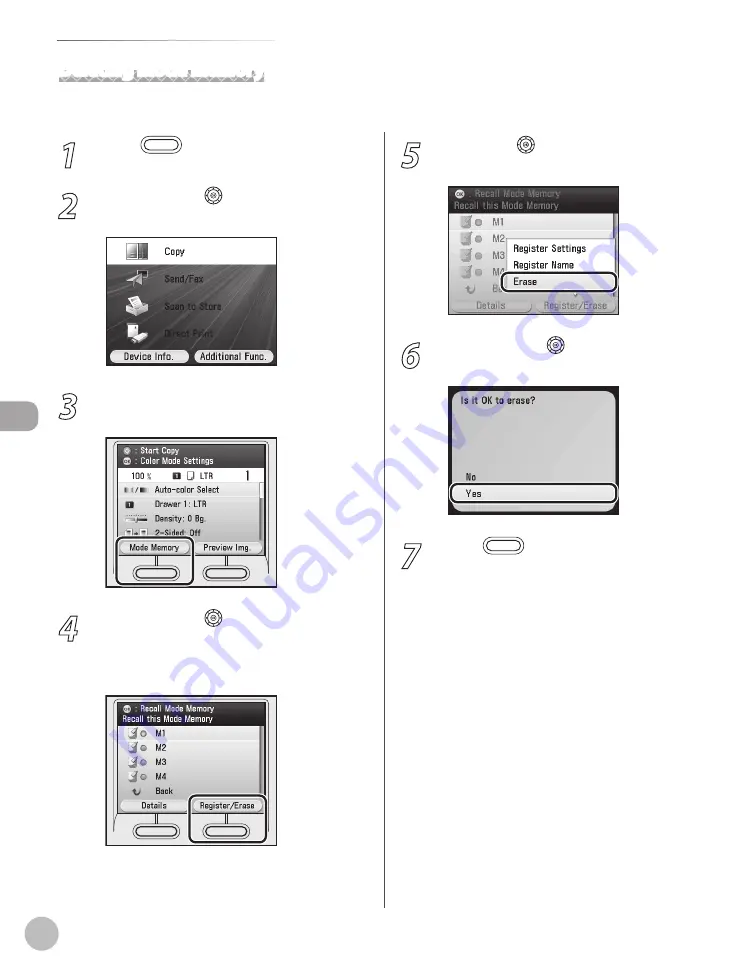
Cop
ying
4-68
Frequently Used Settings (Mode Memory)
1
Press
(Main Menu).
2
Use [
▼
], [
▲
] or (Scroll Wheel) to select
<Copy>, then press [OK].
3
Press the left Any key to select <Mode
Memory>.
4
Use [
▼
], [
▲
] or (Scroll Wheel) to select
the mode memory key that you want to
delete, then press the right Any key to
select <Register/Erase>.
5
Use [
▼
] or (Scroll Wheel) to select
<Erase>, then press [OK].
6
Use [
▼
], [
▲
] or (Scroll Wheel) to select
<Yes>, then press [OK].
7
Press
(Main Menu) to return to the
Main Menu screen.
Deleting Mode Memory
This section describes how to delete the copy settings from the mode memory list.
Summary of Contents for Color imageCLASS MF9220Cdn
Page 25: ...Legal Notices xxiv Legal Notices ...
Page 53: ...Before Using the Machine 1 28 Timer Settings ...
Page 83: ...2 30 Setting Paper Size and Type Originals and Print Media ...
Page 147: ...3 64 Storing Editing One Touch Registering Destinations in the Address Book ...
Page 150: ...Copying 4 3 Overview of Copy Functions p 4 23 p 4 31 p 4 37 ...
Page 224: ...Fax 5 3 Overview of Fax Functions p 5 30 p 5 56 p 5 63 p 5 58 p 5 121 p 5 113 ...
Page 373: ...Fax 5 152 Checking Changing the Status of Fax Documents in Memory ...
Page 376: ...E mail 6 3 Overview of E Mail Functions ...
Page 384: ...Printing 7 3 Overview of Print Functions p 7 10 p 7 11 p 7 8 ...
Page 411: ...Printing 7 30 Checking and Canceling Print Jobs Checking Print Logs ...
Page 414: ...Scanning 8 3 Overview of Scanner Functions ...
Page 425: ...Scanning 8 14 Basic Scanning Operations ...
Page 503: ...12 48 If You Cannot Solve a Problem Troubleshooting ...






























