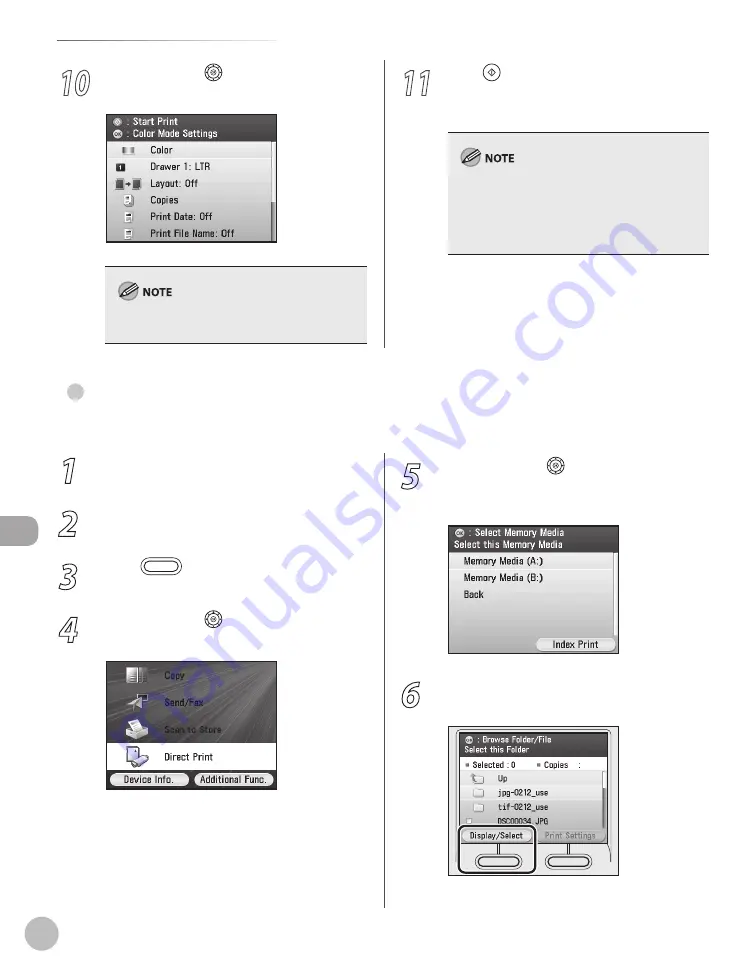
Prin
ting
7-24
Printing from Memory Media (Direct Print)
10
Use [
▼
], [
▲
] or (Scroll Wheel) to select
the desired setting, then press [OK].
For details about <Print Settings>, see step 9 in
“Printing from Memory Media,” on p. 7-15.
11
Press (Start) to start printing.
When printing is complete, remove the memory
medium.
Do not remove the memory medium when the
access lamp is blinking. The blinking lamp
indicates that the machine is accessing the data in
the memory medium. The data may be damaged
if you remove the memory medium at this point.
1
Insert a memory medium into the slot.
2
Confirm that the access lamp has lit up.
3
Press
(Main Menu).
4
Use [
▼
], [
▲
] or (Scroll Wheel) to select
<Direct Print>, then press [OK].
5
Use [
▼
], [
▲
] or (Scroll Wheel) to select
the desired memory medium, then press
[OK].
6
Press the left Any key to select <Display/
Select>.
Selectng Fles by Extenson
You can print only the selected files or all files of the specified extension.
●
Summary of Contents for Color imageCLASS MF9220Cdn
Page 25: ...Legal Notices xxiv Legal Notices ...
Page 53: ...Before Using the Machine 1 28 Timer Settings ...
Page 83: ...2 30 Setting Paper Size and Type Originals and Print Media ...
Page 147: ...3 64 Storing Editing One Touch Registering Destinations in the Address Book ...
Page 150: ...Copying 4 3 Overview of Copy Functions p 4 23 p 4 31 p 4 37 ...
Page 224: ...Fax 5 3 Overview of Fax Functions p 5 30 p 5 56 p 5 63 p 5 58 p 5 121 p 5 113 ...
Page 373: ...Fax 5 152 Checking Changing the Status of Fax Documents in Memory ...
Page 376: ...E mail 6 3 Overview of E Mail Functions ...
Page 384: ...Printing 7 3 Overview of Print Functions p 7 10 p 7 11 p 7 8 ...
Page 411: ...Printing 7 30 Checking and Canceling Print Jobs Checking Print Logs ...
Page 414: ...Scanning 8 3 Overview of Scanner Functions ...
Page 425: ...Scanning 8 14 Basic Scanning Operations ...
Page 503: ...12 48 If You Cannot Solve a Problem Troubleshooting ...






























