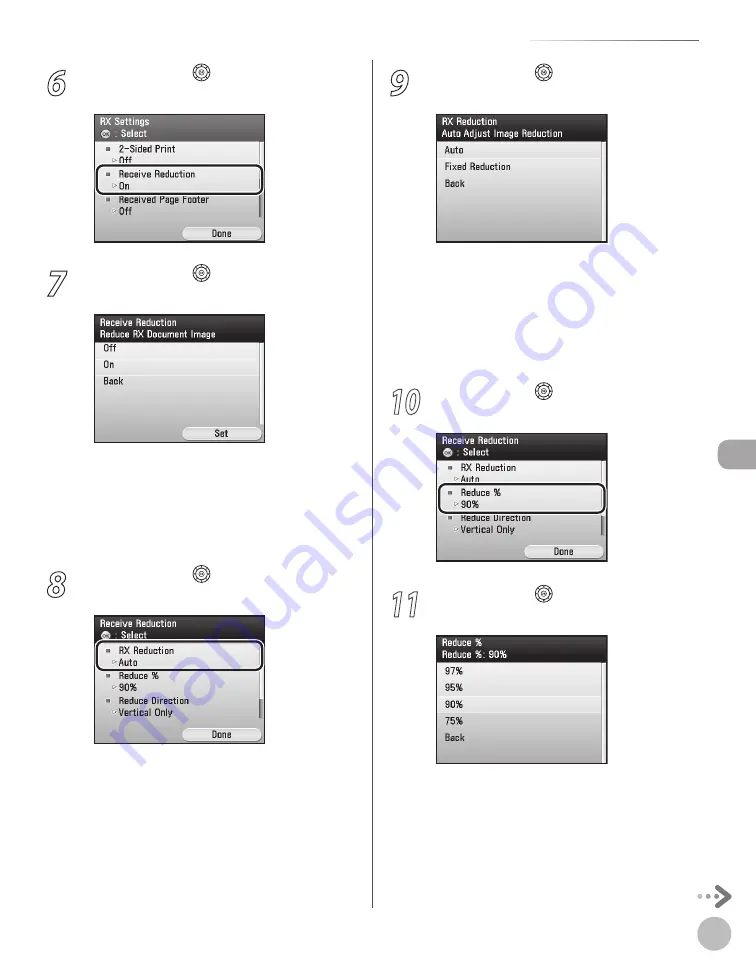
Fax
5-103
Reducing a Received Document
6
Use [
▼
], [
▲
] or (Scroll Wheel) to select
<Receive Reduction>, then press [OK].
7
Use [
▼
], [
▲
] or (Scroll Wheel) to select
<Off> or <On>.
<Off>: Does not reduce received documents.
If you select <Off>, press [OK], then go to step
14.
<On>: Reduces received documents. If you
select <On>, press the right Any key to select
<Set>, then go to the next step.
8
Use [
▼
], [
▲
] or (Scroll Wheel) to select
<RX Reduction>, then press [OK].
–
–
9
Use [
▼
], [
▲
] or (Scroll Wheel) to select
<Auto> or <Fixed Reduction>.
<Auto>: The image is automatically reduced
by a suitable reduction ratio. If you select
<Auto>, press [OK], then go to step 12.
<Fixed Reduction>: The image is reduced by
the reduction ratio set for <Reduce %> in the
next step. If you select <Fixed Reduction>,
press [OK], then go to the next step.
10
Use [
▼
], [
▲
] or (Scroll Wheel) to select
<Reduce %>, then press [OK].
11
Use [
▼
], [
▲
] or (Scroll Wheel) to select
the reduction ratio, then press [OK].
–
–
Summary of Contents for Color imageCLASS MF9220Cdn
Page 25: ...Legal Notices xxiv Legal Notices ...
Page 53: ...Before Using the Machine 1 28 Timer Settings ...
Page 83: ...2 30 Setting Paper Size and Type Originals and Print Media ...
Page 147: ...3 64 Storing Editing One Touch Registering Destinations in the Address Book ...
Page 150: ...Copying 4 3 Overview of Copy Functions p 4 23 p 4 31 p 4 37 ...
Page 224: ...Fax 5 3 Overview of Fax Functions p 5 30 p 5 56 p 5 63 p 5 58 p 5 121 p 5 113 ...
Page 373: ...Fax 5 152 Checking Changing the Status of Fax Documents in Memory ...
Page 376: ...E mail 6 3 Overview of E Mail Functions ...
Page 384: ...Printing 7 3 Overview of Print Functions p 7 10 p 7 11 p 7 8 ...
Page 411: ...Printing 7 30 Checking and Canceling Print Jobs Checking Print Logs ...
Page 414: ...Scanning 8 3 Overview of Scanner Functions ...
Page 425: ...Scanning 8 14 Basic Scanning Operations ...
Page 503: ...12 48 If You Cannot Solve a Problem Troubleshooting ...






























