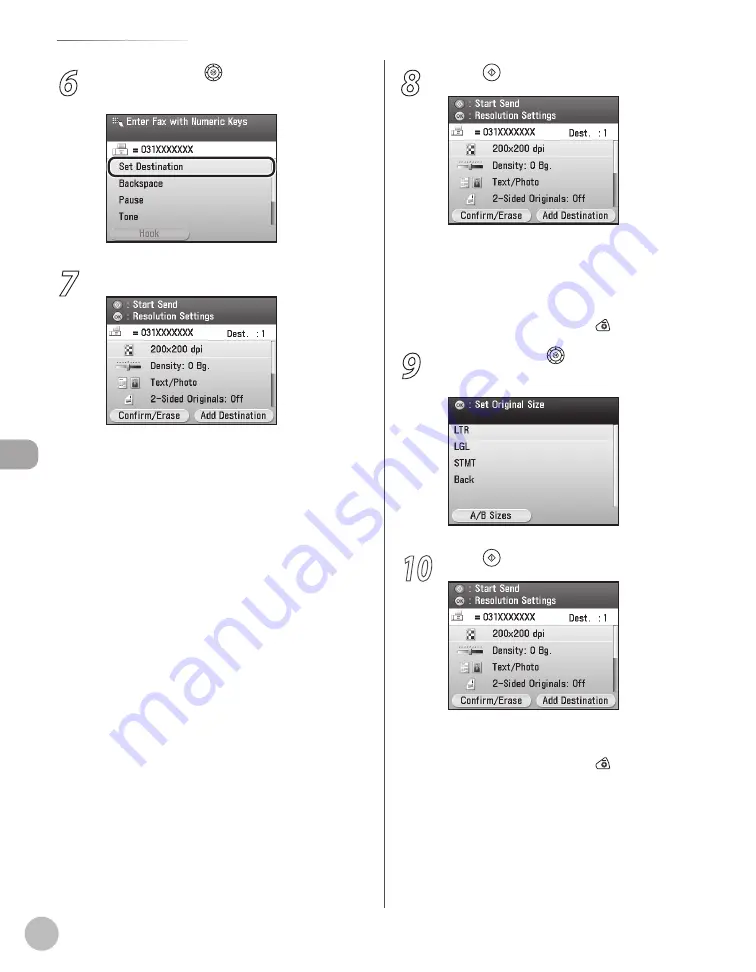
Fax
5-18
Sending Fax Documents
6
Use [
▼
], [
▲
] or (Scroll Wheel) to select
<Set Destination>, then press [OK].
7
Make the scan settings you require.
You can specify the following settings:
<Resolution Settings>: Adjusts the resolution
of originals. (See “Selecting Resolution,” on
p. 5-50.)
<Density/Background Rem.Set.>: Adjusts the
density and the background color of originals.
(See “Adjusting Density,” on p. 5-51.)
<Original Image Quality Settings>: Adjusts the
image quality of originals. (See “Selecting
Image Quality,” on p. 5-54.)
<2-Sided Orig. Orientation Set.>: Scans two-
sided originals for sending. (See “2-Sided
Original,” on p. 5-56.)
<Delayed TX Settings>: Sends scanned
documents at a specified time. (See “Sending
Originals at a Preset Time (Delayed Sending),”
on p. 5-58.)
<Direct Send Settings>: Sends each page of
the document to the destination as it is
scanned. (See “Direct Sending,” on p. 5-61.)
<Register Favorites>: Stores frequently used
send settings for future use. (See “Favorites,” on
–
–
–
–
–
–
–
8
Press (Start)
Scanning starts if the original is placed in the
feeder, and the scanned data is sent to the
specified destination when scanning is
complete.
To cancel scanning, press the left Any key to
select <Cancel> or press (Stop).
9
Use [
▼
], [
▲
] or (Scroll Wheel) to select
the original size, then press [OK].
10
Press (Start).
Scanning starts.
To cancel scanning, press the left Any key to
select <Cancel> or press (Stop).
–
–
–
–
Summary of Contents for Color imageCLASS MF9220Cdn
Page 25: ...Legal Notices xxiv Legal Notices ...
Page 53: ...Before Using the Machine 1 28 Timer Settings ...
Page 83: ...2 30 Setting Paper Size and Type Originals and Print Media ...
Page 147: ...3 64 Storing Editing One Touch Registering Destinations in the Address Book ...
Page 150: ...Copying 4 3 Overview of Copy Functions p 4 23 p 4 31 p 4 37 ...
Page 224: ...Fax 5 3 Overview of Fax Functions p 5 30 p 5 56 p 5 63 p 5 58 p 5 121 p 5 113 ...
Page 373: ...Fax 5 152 Checking Changing the Status of Fax Documents in Memory ...
Page 376: ...E mail 6 3 Overview of E Mail Functions ...
Page 384: ...Printing 7 3 Overview of Print Functions p 7 10 p 7 11 p 7 8 ...
Page 411: ...Printing 7 30 Checking and Canceling Print Jobs Checking Print Logs ...
Page 414: ...Scanning 8 3 Overview of Scanner Functions ...
Page 425: ...Scanning 8 14 Basic Scanning Operations ...
Page 503: ...12 48 If You Cannot Solve a Problem Troubleshooting ...






























