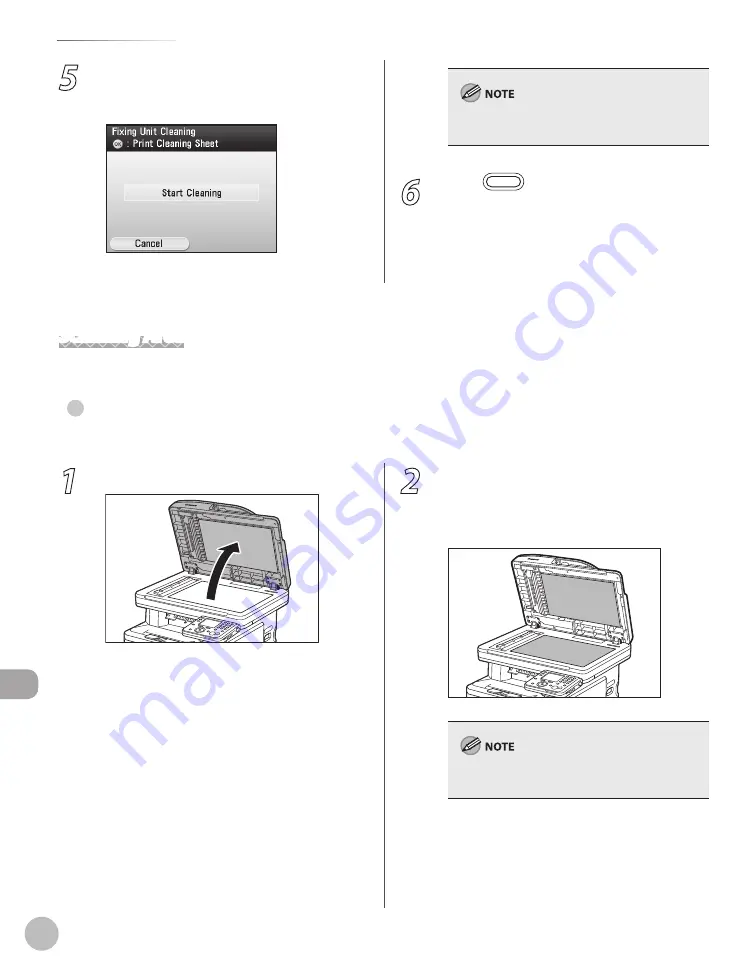
11-4
Cleaning the Machine
M
ain
tenanc
e
5
Confirm that <Start Cleaning> is
displayed, then press [OK].
Printing starts.
Discard the cleaning paper after use.
The cleaning process cannot be canceled. Please
wait until it is completed.
6
Press
(Main Menu) to return to the
Main Menu screen.
Scanning Area
Keep the scanning area clean to avoid dirty copies or faxes to be sent.
Cleanng the Platen Glass
Clean the platen glass and the underside of the feeder by following the procedure below.
●
1
Open the feeder.
2
Clean the platen glass and the underside
of the feeder with a cloth dampened with
water. Then, wipe the area with a soft, dry
cloth.
Do not dampen the cloth too much, as this may
tear the document or damage the machine.
Summary of Contents for Color imageCLASS MF9220Cdn
Page 25: ...Legal Notices xxiv Legal Notices ...
Page 53: ...Before Using the Machine 1 28 Timer Settings ...
Page 83: ...2 30 Setting Paper Size and Type Originals and Print Media ...
Page 147: ...3 64 Storing Editing One Touch Registering Destinations in the Address Book ...
Page 150: ...Copying 4 3 Overview of Copy Functions p 4 23 p 4 31 p 4 37 ...
Page 224: ...Fax 5 3 Overview of Fax Functions p 5 30 p 5 56 p 5 63 p 5 58 p 5 121 p 5 113 ...
Page 373: ...Fax 5 152 Checking Changing the Status of Fax Documents in Memory ...
Page 376: ...E mail 6 3 Overview of E Mail Functions ...
Page 384: ...Printing 7 3 Overview of Print Functions p 7 10 p 7 11 p 7 8 ...
Page 411: ...Printing 7 30 Checking and Canceling Print Jobs Checking Print Logs ...
Page 414: ...Scanning 8 3 Overview of Scanner Functions ...
Page 425: ...Scanning 8 14 Basic Scanning Operations ...
Page 503: ...12 48 If You Cannot Solve a Problem Troubleshooting ...






























