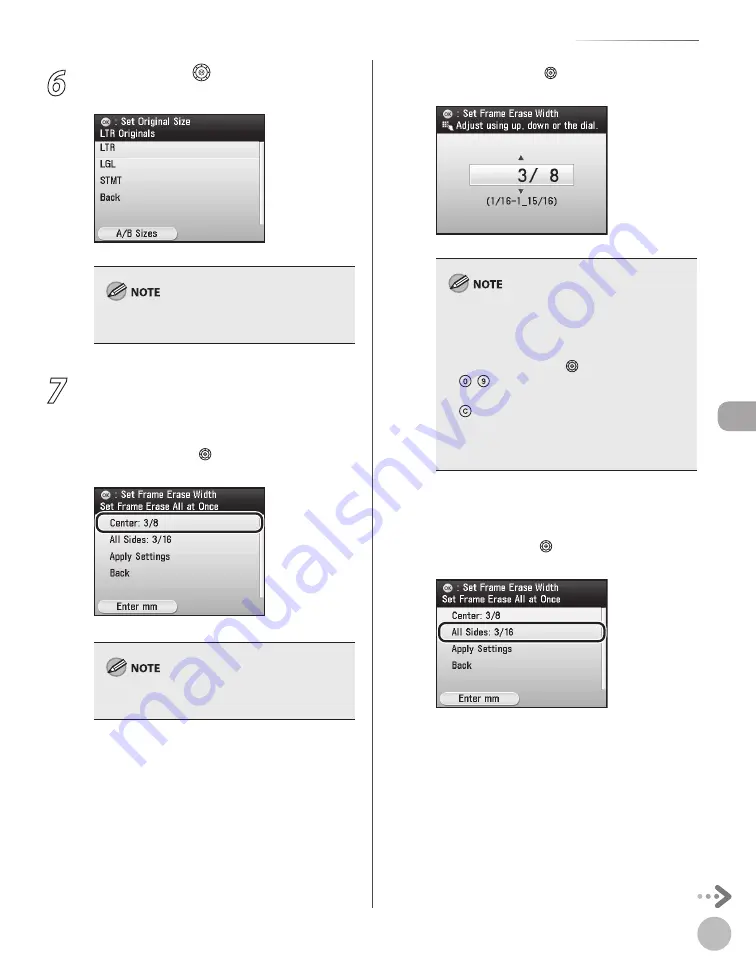
Cop
ying
4-49
Erasing Shadows/Lines
6
Use [
▼
], [
▲
] or (Scroll Wheel) to select
the original size, then press [OK].
To switch to the A/B Sizes, press the left Any key
to select <A/B Sizes>.
7
Enter the each erase width value:
■ If you want to specify the erase width
value for center:
①
Use [
▼
], [
▲
] or (Scroll Wheel) to select
<Center>, then press [OK]
.
To enter values in millimeters, press the left Any
key to select <Enter mm>.
②
Use [
▼
], [
▲
] or (Scroll Wheel) to enter a
frame erase width value, then press [OK].
The default setting is <3/8" (10 mm)>. The
maximum original frame erase width that you
can set is <1 15/16" (50 mm)>.
When entering the value in millimeters, you
can also use [
▼
], [
▲
], (Scroll Wheel), or
– (numeric keys).
If you want to change the value, press
(Clear) before entering the new value.
If you enter a value outside the setting range, a
message prompting you to enter an
appropriate value appears on the screen.
–
–
–
–
■ If you want to specify the erase width
value for all sides:
①
Use [
▼
], [
▲
] or (Scroll Wheel) to select
<All Sides>, then press [OK].
Summary of Contents for Color imageCLASS MF9220Cdn
Page 25: ...Legal Notices xxiv Legal Notices ...
Page 53: ...Before Using the Machine 1 28 Timer Settings ...
Page 83: ...2 30 Setting Paper Size and Type Originals and Print Media ...
Page 147: ...3 64 Storing Editing One Touch Registering Destinations in the Address Book ...
Page 150: ...Copying 4 3 Overview of Copy Functions p 4 23 p 4 31 p 4 37 ...
Page 224: ...Fax 5 3 Overview of Fax Functions p 5 30 p 5 56 p 5 63 p 5 58 p 5 121 p 5 113 ...
Page 373: ...Fax 5 152 Checking Changing the Status of Fax Documents in Memory ...
Page 376: ...E mail 6 3 Overview of E Mail Functions ...
Page 384: ...Printing 7 3 Overview of Print Functions p 7 10 p 7 11 p 7 8 ...
Page 411: ...Printing 7 30 Checking and Canceling Print Jobs Checking Print Logs ...
Page 414: ...Scanning 8 3 Overview of Scanner Functions ...
Page 425: ...Scanning 8 14 Basic Scanning Operations ...
Page 503: ...12 48 If You Cannot Solve a Problem Troubleshooting ...






























