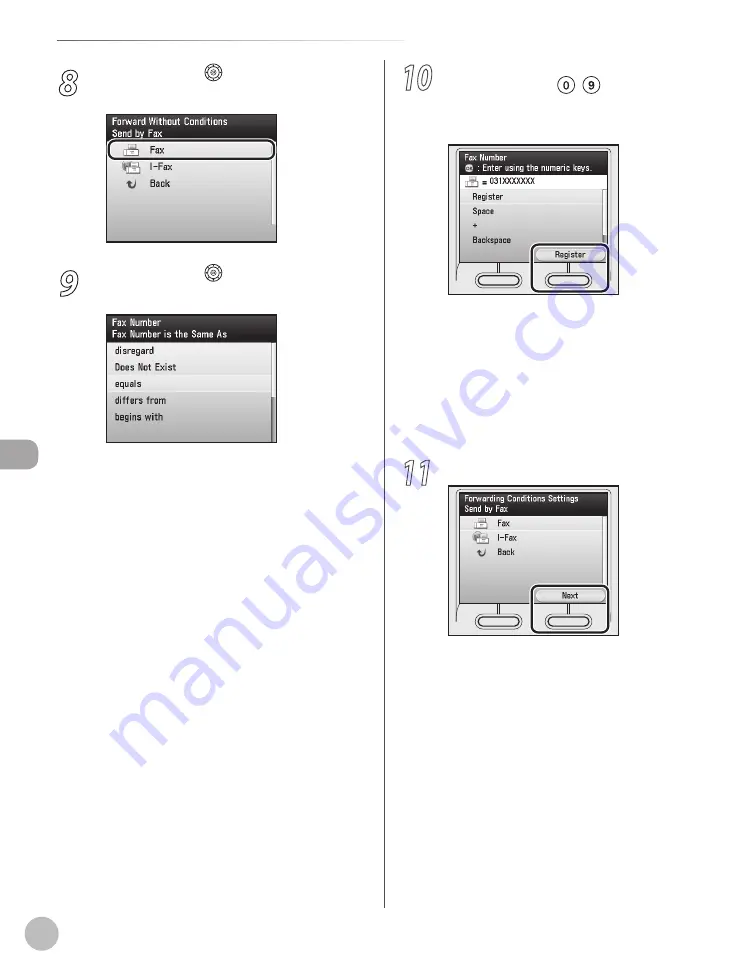
Fax
5-130
Forwarding Received Fax Documents to a Computer or Fax Machine
8
Use [
▼
], [
▲
] or (Scroll Wheel) to select
<Fax>, then press [OK].
9
Use [
▼
], [
▲
] or (Scroll Wheel) to select
the forwarding condition, then press [OK].
The available forwarding conditions are:
<disregard>: Disregards the Fax Number
information as a forwarding condition.
<Does Not Exist>: Forwards the document if
the Fax Number information does not exist.
<equals>: Forwards the document if the Fax
Number information matches all of the
characters entered.
<differs from>: Forwards the document if the
Fax Number information differs from the
characters entered.
<begins with>: Forwards the document if the
Fax Number information begins with the
characters entered.
<ends with>: Forwards the document if the
Fax Number information ends with the
characters entered.
<contains>: Forwards the document if the Fax
Number information contains the characters
entered.
<does not contain>: Forwards the document
if the Fax Number information does not
contain the characters entered.
If you select <disregard> or <Does Not Exist>,
go to step 11.
–
–
–
–
–
–
–
–
10
Enter the forwarding criterion (up to 20
characters) using – (numeric keys),
then press the right Any key to select
<Register>.
The following items are also available for
entering the forwarding criterion:
<Space>: Inserts a space between numbers.
<+>: Use to insert a country code. Use <+>
after the country code, and before the fax
number.
<Backspace>: Deletes the last number
entered.
11
Press the right Any key to select <Next>.
–
–
–
Summary of Contents for Color imageCLASS MF9220Cdn
Page 25: ...Legal Notices xxiv Legal Notices ...
Page 53: ...Before Using the Machine 1 28 Timer Settings ...
Page 83: ...2 30 Setting Paper Size and Type Originals and Print Media ...
Page 147: ...3 64 Storing Editing One Touch Registering Destinations in the Address Book ...
Page 150: ...Copying 4 3 Overview of Copy Functions p 4 23 p 4 31 p 4 37 ...
Page 224: ...Fax 5 3 Overview of Fax Functions p 5 30 p 5 56 p 5 63 p 5 58 p 5 121 p 5 113 ...
Page 373: ...Fax 5 152 Checking Changing the Status of Fax Documents in Memory ...
Page 376: ...E mail 6 3 Overview of E Mail Functions ...
Page 384: ...Printing 7 3 Overview of Print Functions p 7 10 p 7 11 p 7 8 ...
Page 411: ...Printing 7 30 Checking and Canceling Print Jobs Checking Print Logs ...
Page 414: ...Scanning 8 3 Overview of Scanner Functions ...
Page 425: ...Scanning 8 14 Basic Scanning Operations ...
Page 503: ...12 48 If You Cannot Solve a Problem Troubleshooting ...






























