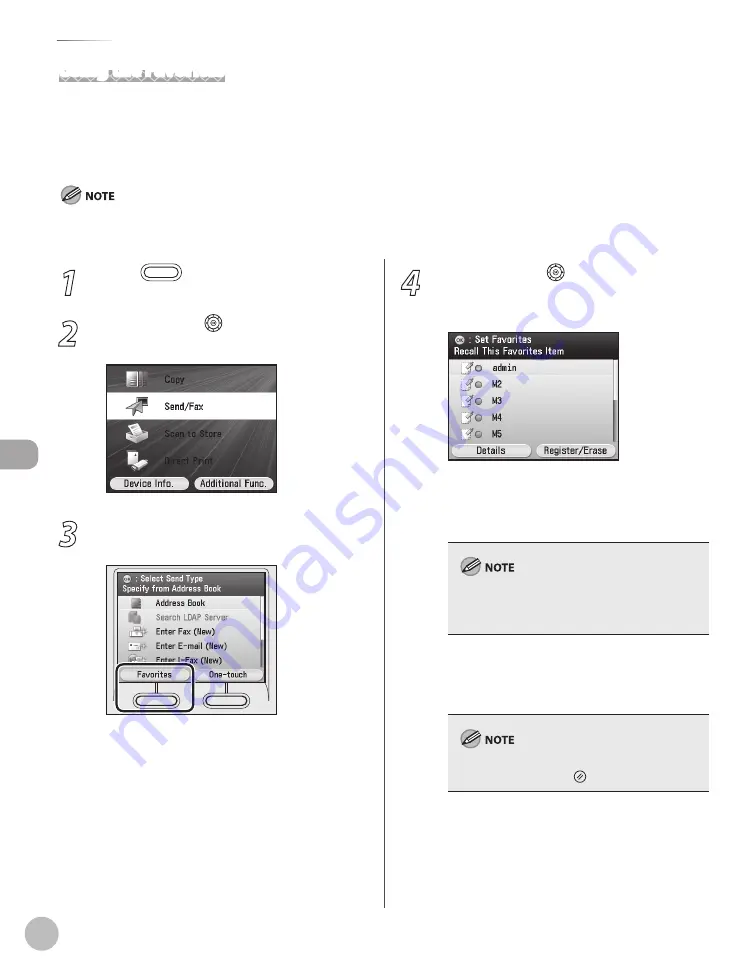
Fax
5-70
Favorites
1
Press
(Main Menu).
2
Use [
▼
], [
▲
] or (Scroll Wheel) to select
<Send/Fax>, then press [OK].
3
Press the left Any key to select
<Favorites>.
4
Use [
▼
], [
▲
] or (Scroll Wheel) to select
the favorites you want to recall, then
press [OK].
If you select favorites that already has
specified destinations, the Send Settings
screen appears. You can change the send
settings or add destinations at this time.
You can also check the settings stored in the
favorites by pressing the left Any key to select
<Details>.
If you select favorites that has no specified
destinations, the Select Send Type screen
appears. You can specify destinations.
To cancel all settings and return to the Select
Send Type screen, press (Reset).
–
–
Using the Favorites
If you frequently send documents with the same document settings to the same destination, store these
settings in a favorites. Then, when you need to specify the destination, all you have to do is select the favorites
containing your stored document settings and the desired destination, and send your document.
You can recall the settings from the Select Send Type screen.
To use this feature, you must first register the desired settings in favorites. (See “Registering Favorites,” on p. 5-63.)
For details on how to send the documents, see “Basic Methods for Sending Faxes,” on p. 5-17.
–
–
Summary of Contents for Color imageCLASS MF9220Cdn
Page 25: ...Legal Notices xxiv Legal Notices ...
Page 53: ...Before Using the Machine 1 28 Timer Settings ...
Page 83: ...2 30 Setting Paper Size and Type Originals and Print Media ...
Page 147: ...3 64 Storing Editing One Touch Registering Destinations in the Address Book ...
Page 150: ...Copying 4 3 Overview of Copy Functions p 4 23 p 4 31 p 4 37 ...
Page 224: ...Fax 5 3 Overview of Fax Functions p 5 30 p 5 56 p 5 63 p 5 58 p 5 121 p 5 113 ...
Page 373: ...Fax 5 152 Checking Changing the Status of Fax Documents in Memory ...
Page 376: ...E mail 6 3 Overview of E Mail Functions ...
Page 384: ...Printing 7 3 Overview of Print Functions p 7 10 p 7 11 p 7 8 ...
Page 411: ...Printing 7 30 Checking and Canceling Print Jobs Checking Print Logs ...
Page 414: ...Scanning 8 3 Overview of Scanner Functions ...
Page 425: ...Scanning 8 14 Basic Scanning Operations ...
Page 503: ...12 48 If You Cannot Solve a Problem Troubleshooting ...






























