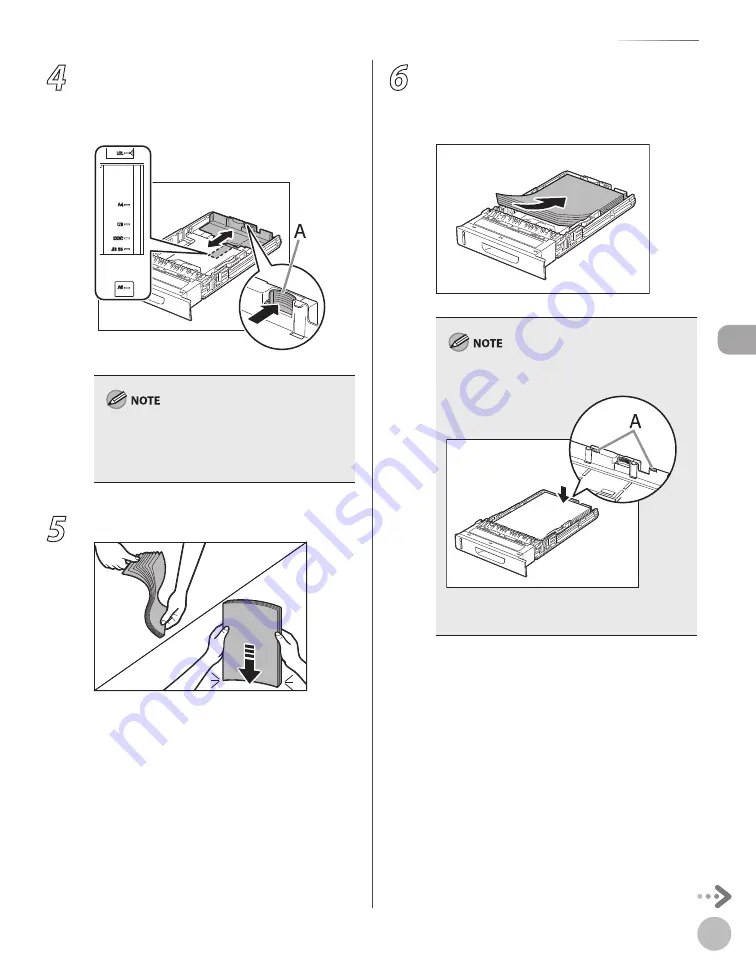
2-11
Loading Paper
Or
ig
inals and P
rin
t M
edia
4
Hold the lock release lever of the rear
paper guides (A) and slide the guides to
the mark for the size of the paper to be
loaded.
Make sure to set the guides to the mark for the
size of the paper to be loaded correctly. If the
guides are positioned incorrectly, it may cause
paper jams, dirty prints, etc.
5
Fan the paper stack and even the edges.
6
Load the paper stack of the appropriate
size with the print side facing up. Align
the rear edge of the paper stack with the
rear paper guide.
Make sure the paper stack does not exceed the
load limit mark (A).
The paper drawer holds approximately 250
sheets of paper (20 lb (75 g/m
2
)).
–
–
Summary of Contents for Color imageCLASS MF9220Cdn
Page 25: ...Legal Notices xxiv Legal Notices ...
Page 53: ...Before Using the Machine 1 28 Timer Settings ...
Page 83: ...2 30 Setting Paper Size and Type Originals and Print Media ...
Page 147: ...3 64 Storing Editing One Touch Registering Destinations in the Address Book ...
Page 150: ...Copying 4 3 Overview of Copy Functions p 4 23 p 4 31 p 4 37 ...
Page 224: ...Fax 5 3 Overview of Fax Functions p 5 30 p 5 56 p 5 63 p 5 58 p 5 121 p 5 113 ...
Page 373: ...Fax 5 152 Checking Changing the Status of Fax Documents in Memory ...
Page 376: ...E mail 6 3 Overview of E Mail Functions ...
Page 384: ...Printing 7 3 Overview of Print Functions p 7 10 p 7 11 p 7 8 ...
Page 411: ...Printing 7 30 Checking and Canceling Print Jobs Checking Print Logs ...
Page 414: ...Scanning 8 3 Overview of Scanner Functions ...
Page 425: ...Scanning 8 14 Basic Scanning Operations ...
Page 503: ...12 48 If You Cannot Solve a Problem Troubleshooting ...






























