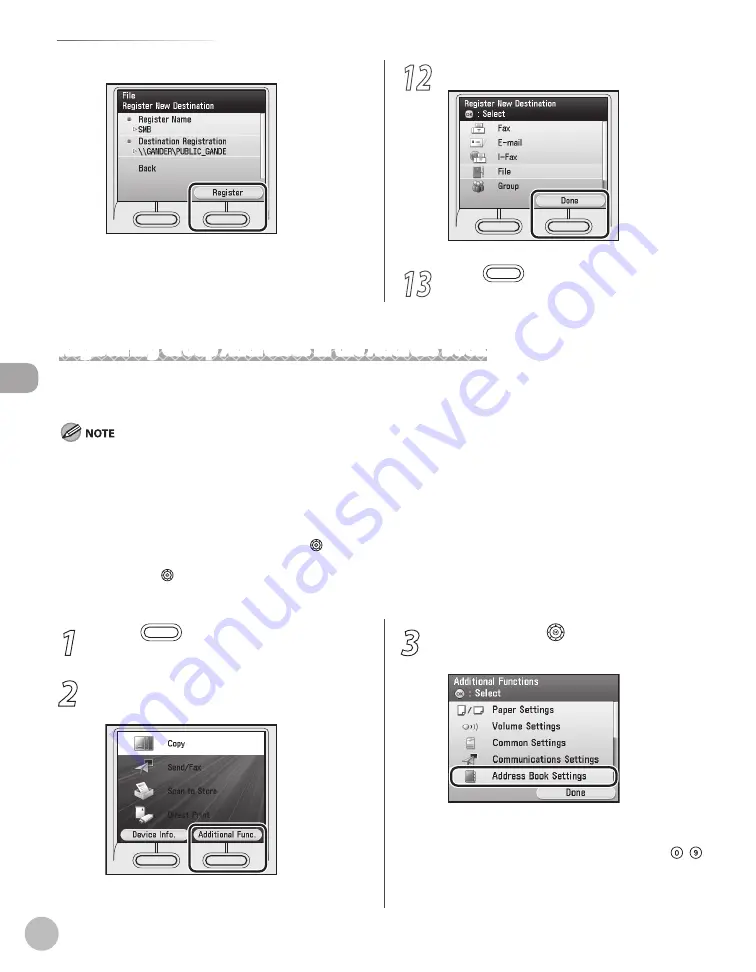
3-24
Storing/Editing Address Book
Reg
ist
er
ing D
estina
tions in the A
ddr
ess B
ook
⑥
Press the right Any key to select <Register>.
If you want to register another file server
address, repeat from step 6.
12
Press the right Any key to select <Done>.
13
Press
(Main Menu) to return to the
Main Menu screen.
Registering Group Addresses in the Address Book
The Group Address feature enables you to create a group of up to 299 stored destinations as a single
destination.
You cannot register new destinations in a group address. New destinations need to be registered in the Address Book before you can
register them as part of a group address.
The types of destinations you can register in a group address are fax numbers, e-mail addresses, I-fax addresses, and file server
addresses. You cannot register a group address in a group address.
This section describes how to register destinations from the Additional Functions screen. You can also register destinations from the
Select Send Type screen, as follows:
In the Select Send Type screen, use [
▼
], [
▲
] or (Scroll Wheel) to select <Address Book>, then press [OK].
Press the left Any key to select <Reg/Edit/Erase>.
Use [
▼
], [
▲
] or (Scroll Wheel) to select <Register New Dest. to Add. Book>, then press [OK].
Follow the procedure described in this section from step 6.
–
–
–
•
•
•
•
1
Press
(Main Menu).
2
Press the right Any key to select
<Additional Func.>.
3
Use [
▼
], [
▲
] or (Scroll Wheel) to select
<Address Book Settings>, then press [OK].
If a password has been set for the Address Book,
enter the password to enter Address Book
Settings menu. Enter the password using –
(numeric keys), then press [OK]. (For details
about the Address Book password, see “Security,”
in the e-Manual.)
Summary of Contents for Color imageCLASS MF9220Cdn
Page 25: ...Legal Notices xxiv Legal Notices ...
Page 53: ...Before Using the Machine 1 28 Timer Settings ...
Page 83: ...2 30 Setting Paper Size and Type Originals and Print Media ...
Page 147: ...3 64 Storing Editing One Touch Registering Destinations in the Address Book ...
Page 150: ...Copying 4 3 Overview of Copy Functions p 4 23 p 4 31 p 4 37 ...
Page 224: ...Fax 5 3 Overview of Fax Functions p 5 30 p 5 56 p 5 63 p 5 58 p 5 121 p 5 113 ...
Page 373: ...Fax 5 152 Checking Changing the Status of Fax Documents in Memory ...
Page 376: ...E mail 6 3 Overview of E Mail Functions ...
Page 384: ...Printing 7 3 Overview of Print Functions p 7 10 p 7 11 p 7 8 ...
Page 411: ...Printing 7 30 Checking and Canceling Print Jobs Checking Print Logs ...
Page 414: ...Scanning 8 3 Overview of Scanner Functions ...
Page 425: ...Scanning 8 14 Basic Scanning Operations ...
Page 503: ...12 48 If You Cannot Solve a Problem Troubleshooting ...






























