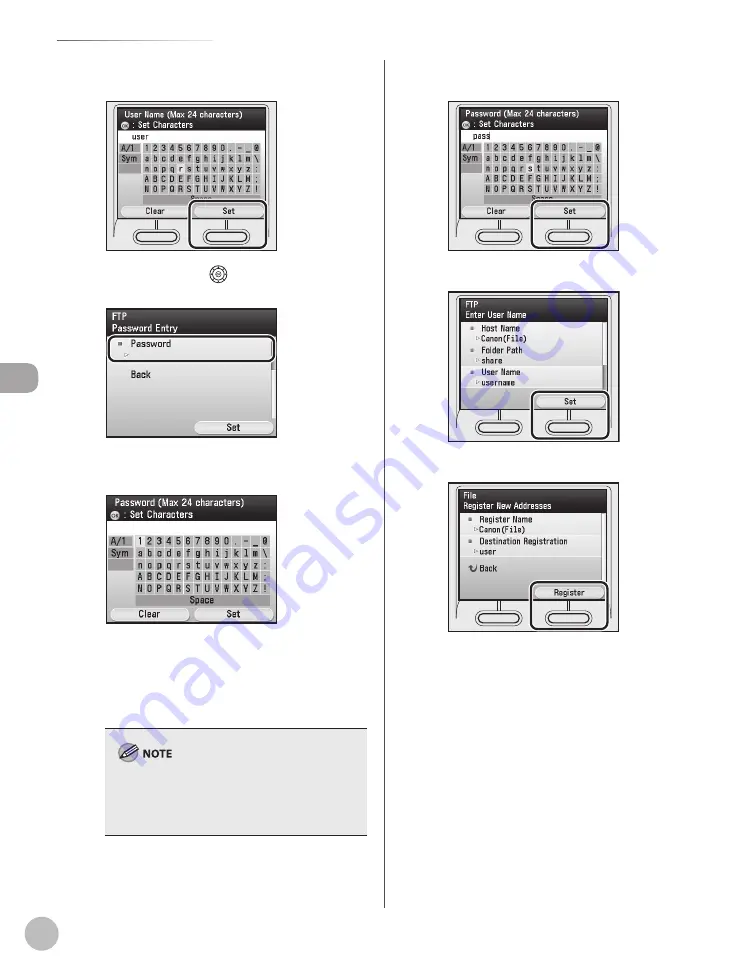
3-22
Storing/Editing Address Book
Reg
ist
er
ing D
estina
tions in the A
ddr
ess B
ook
⑨
If you are finished, press the right Any key
to select <Set>.
⑩
Use [
▼
], [
▲
] or
(Scroll Wheel) to select
<Password>, then press [OK].
⑪
Use the software keyboard to enter the
password.
You can enter up to 24 characters when
<FTP> is selected as the server protocol, or up
to 14 when <Windows (SMB)> is selected.
For information on how to use the software
keyboard, see “Entering Characters,” on p. 1-19.
If you are sending to an imageWARE Document
Manager folder, enter the password set in
imageWARE Gateway (Color imageCLASS
MF9280Cdn only).
–
–
⑫
If you are finished, press the right Any key
to select <Set>.
⑬
Press the right Any key to select <Set>.
⑭
Press the right Any key to select <Register>.
Summary of Contents for Color imageCLASS MF9220Cdn
Page 25: ...Legal Notices xxiv Legal Notices ...
Page 53: ...Before Using the Machine 1 28 Timer Settings ...
Page 83: ...2 30 Setting Paper Size and Type Originals and Print Media ...
Page 147: ...3 64 Storing Editing One Touch Registering Destinations in the Address Book ...
Page 150: ...Copying 4 3 Overview of Copy Functions p 4 23 p 4 31 p 4 37 ...
Page 224: ...Fax 5 3 Overview of Fax Functions p 5 30 p 5 56 p 5 63 p 5 58 p 5 121 p 5 113 ...
Page 373: ...Fax 5 152 Checking Changing the Status of Fax Documents in Memory ...
Page 376: ...E mail 6 3 Overview of E Mail Functions ...
Page 384: ...Printing 7 3 Overview of Print Functions p 7 10 p 7 11 p 7 8 ...
Page 411: ...Printing 7 30 Checking and Canceling Print Jobs Checking Print Logs ...
Page 414: ...Scanning 8 3 Overview of Scanner Functions ...
Page 425: ...Scanning 8 14 Basic Scanning Operations ...
Page 503: ...12 48 If You Cannot Solve a Problem Troubleshooting ...






























