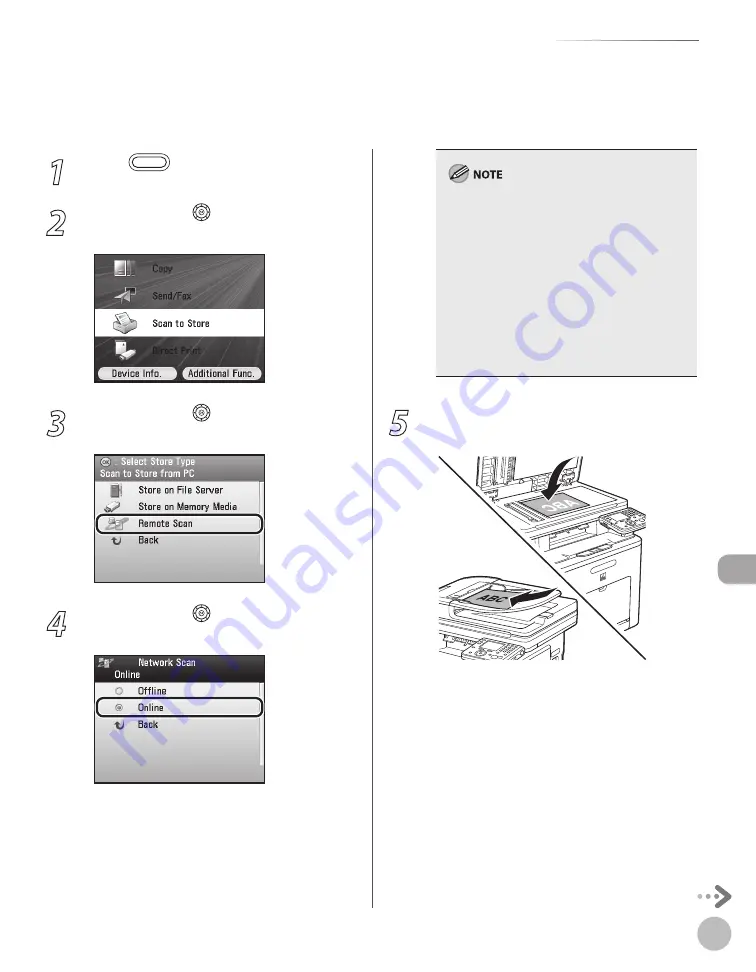
Scanning
8-11
Basic Scanning Operations
1
Press
(Main Menu).
2
Use [
▼
], [
▲
] or (Scroll Wheel) to select
<Scan to Store>, then press [OK].
3
Use [
▼
], [
▲
] or (Scroll Wheel) to select
<Remote Scan>, then press [OK].
4
Use [
▼
], [
▲
] or (Scroll Wheel) to select
<Online>, then press [OK].
When scanning originals remotely from a
computer, you must switch the machine
online. For details, see “Scan,” in the e-Manual.
If you want to continue scanning another
original, keep the Use Remote Scan screen in
step 4 displayed. If you change the screen, the
machine will automatically go offline when
scanning is complete or as soon as the preview
image is displayed.
If you press (Main Menu) while the machine is
online, the machine will automatically go
offline.
–
–
–
5
Place your original on the platen glass or
in the feeder.
The Color Network ScanGear driver cannot store scanned images or convert them to PDF or other file formats. Store the imported
images with the TWAIN-compliant application.
The Color Network ScanGear driver is a software used with the machine connected to a computer over the network. The software
does not support USB connection.
–
–
Summary of Contents for Color imageCLASS MF9220Cdn
Page 25: ...Legal Notices xxiv Legal Notices ...
Page 53: ...Before Using the Machine 1 28 Timer Settings ...
Page 83: ...2 30 Setting Paper Size and Type Originals and Print Media ...
Page 147: ...3 64 Storing Editing One Touch Registering Destinations in the Address Book ...
Page 150: ...Copying 4 3 Overview of Copy Functions p 4 23 p 4 31 p 4 37 ...
Page 224: ...Fax 5 3 Overview of Fax Functions p 5 30 p 5 56 p 5 63 p 5 58 p 5 121 p 5 113 ...
Page 373: ...Fax 5 152 Checking Changing the Status of Fax Documents in Memory ...
Page 376: ...E mail 6 3 Overview of E Mail Functions ...
Page 384: ...Printing 7 3 Overview of Print Functions p 7 10 p 7 11 p 7 8 ...
Page 411: ...Printing 7 30 Checking and Canceling Print Jobs Checking Print Logs ...
Page 414: ...Scanning 8 3 Overview of Scanner Functions ...
Page 425: ...Scanning 8 14 Basic Scanning Operations ...
Page 503: ...12 48 If You Cannot Solve a Problem Troubleshooting ...






























