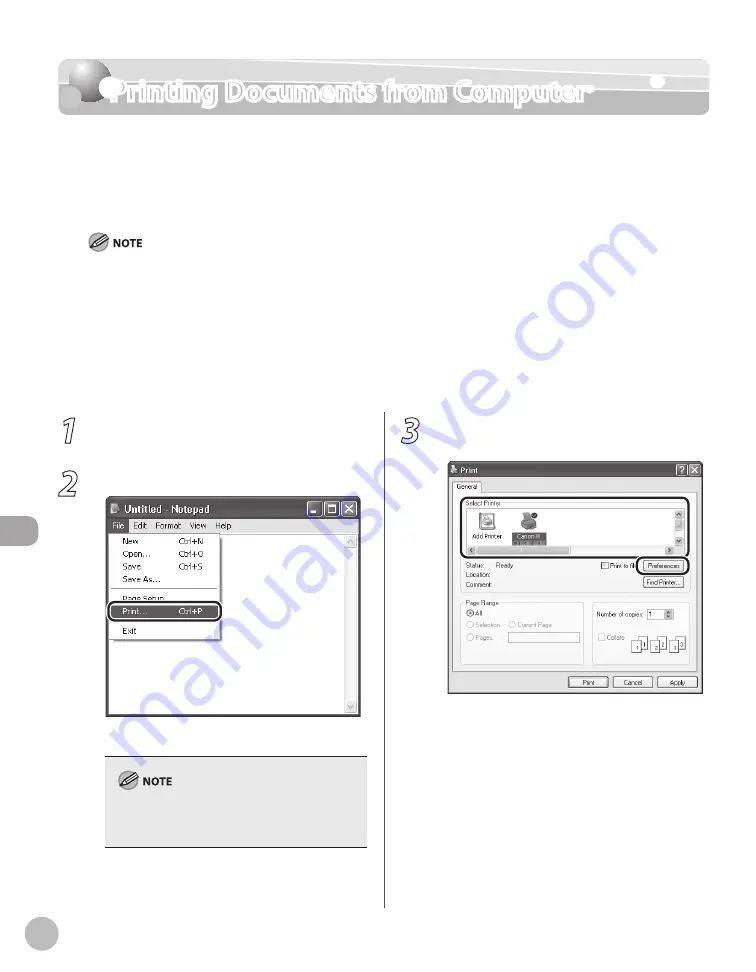
Prin
ting
7-6
Printing Documents from Computer
Printing Documents from Computer
This section is the explanation of the basic procedure for printing from the computer
(printer driver). Make sure that the printer driver is installed on your computer. To check if
the driver is installed, see “Set Up Computers and Software,” in the Starter Guide. For
details on the printer driver settings, see Online Help.
Printing methods may differ depending on the applications you are using. For details, see the instruction manuals
provided with the application software.
The display may differ according to the operating system, as well as the type and version of the printer driver.
If you are using a shared printer in the Print Server (Point and Print) environment, it is necessary to install the Canon Driver
Information Assist Service in the server computer in order to set up the printer configuration automatically or to use
Department ID Management. For instructions on how to install the Canon Driver Information Assist Service, see “Set Up
Computers and Software” in the Starter Guide.
The machine may not be able to print data such as color photos if the data size of a single page is too large. If such is the
case, reduce the data size by lowering the resolution or by changing the file format.
–
–
–
–
1
Open the document you want to print
from the application.
2
Select [Print] from the [File] menu.
The printer driver screen is displayed.
The procedure to display the printer driver screen
may differ depending on the applications you are
using.
3
Select your printer, then click
[Preferences].
Summary of Contents for Color imageCLASS MF9220Cdn
Page 25: ...Legal Notices xxiv Legal Notices ...
Page 53: ...Before Using the Machine 1 28 Timer Settings ...
Page 83: ...2 30 Setting Paper Size and Type Originals and Print Media ...
Page 147: ...3 64 Storing Editing One Touch Registering Destinations in the Address Book ...
Page 150: ...Copying 4 3 Overview of Copy Functions p 4 23 p 4 31 p 4 37 ...
Page 224: ...Fax 5 3 Overview of Fax Functions p 5 30 p 5 56 p 5 63 p 5 58 p 5 121 p 5 113 ...
Page 373: ...Fax 5 152 Checking Changing the Status of Fax Documents in Memory ...
Page 376: ...E mail 6 3 Overview of E Mail Functions ...
Page 384: ...Printing 7 3 Overview of Print Functions p 7 10 p 7 11 p 7 8 ...
Page 411: ...Printing 7 30 Checking and Canceling Print Jobs Checking Print Logs ...
Page 414: ...Scanning 8 3 Overview of Scanner Functions ...
Page 425: ...Scanning 8 14 Basic Scanning Operations ...
Page 503: ...12 48 If You Cannot Solve a Problem Troubleshooting ...






























