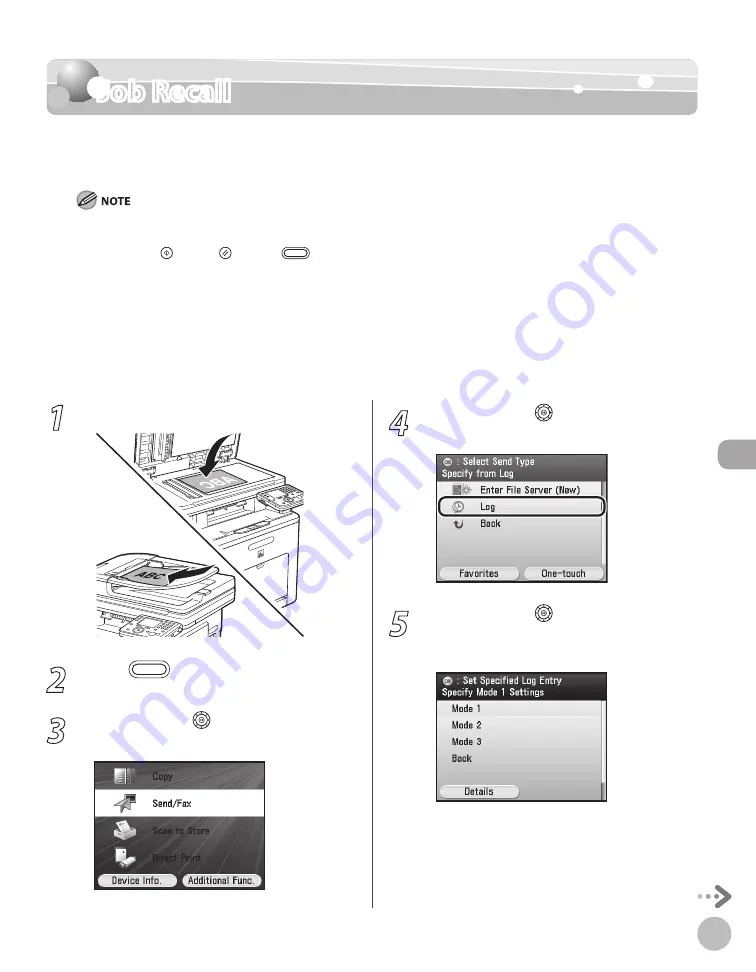
Fax
5-73
Job Recall
Job Recall
You can recall the last three addresses, scan settings, and send settings which have been set
in the <Log>, and then send your documents.
The settings such as destinations, scan settings and send settings are stored in a log. The actions below after you change
settings are not recorded in a log:
Pressing the (Start) or (Reset) or
(Main Menu).
Activation of the Auto Clear mode.
Turning OFF the machine.
Identical send settings are stored only once in recall memory.
If <Restrict New Addresses> in <Restrict the Send Function> in <System Management Set.> under <Additional Func.> is
set to <On>, the addresses specified from the Address Book are only recalled.
The settings that were stored in memory are not erased even when the main power is turned OFF.
If <Restrict Sending From Log> in <Restrict the Send Function> in <System Management Set.> under <Additional Func.>
is set to <On>, you cannot specify a destination using the <Log>. (See “Security,” in the e-Manual.)
–
•
•
•
–
–
–
–
1
Place your originals.
2
Press
(Main Menu).
3
Use [
▼
], [
▲
] or (Scroll Wheel) to select
<Send/Fax>, then press [OK].
4
Use [
▼
], [
▲
] or (Scroll Wheel) to select
<Log>, then press [OK].
5
Use [
▼
], [
▲
] or (Scroll Wheel) to select
<Mode 1>, <Mode 2> or <Mode 3>, then
press [OK].
You can check the recall settings by pressing the
left Any key to select <Details>.
Summary of Contents for Color imageCLASS MF9220Cdn
Page 25: ...Legal Notices xxiv Legal Notices ...
Page 53: ...Before Using the Machine 1 28 Timer Settings ...
Page 83: ...2 30 Setting Paper Size and Type Originals and Print Media ...
Page 147: ...3 64 Storing Editing One Touch Registering Destinations in the Address Book ...
Page 150: ...Copying 4 3 Overview of Copy Functions p 4 23 p 4 31 p 4 37 ...
Page 224: ...Fax 5 3 Overview of Fax Functions p 5 30 p 5 56 p 5 63 p 5 58 p 5 121 p 5 113 ...
Page 373: ...Fax 5 152 Checking Changing the Status of Fax Documents in Memory ...
Page 376: ...E mail 6 3 Overview of E Mail Functions ...
Page 384: ...Printing 7 3 Overview of Print Functions p 7 10 p 7 11 p 7 8 ...
Page 411: ...Printing 7 30 Checking and Canceling Print Jobs Checking Print Logs ...
Page 414: ...Scanning 8 3 Overview of Scanner Functions ...
Page 425: ...Scanning 8 14 Basic Scanning Operations ...
Page 503: ...12 48 If You Cannot Solve a Problem Troubleshooting ...






























