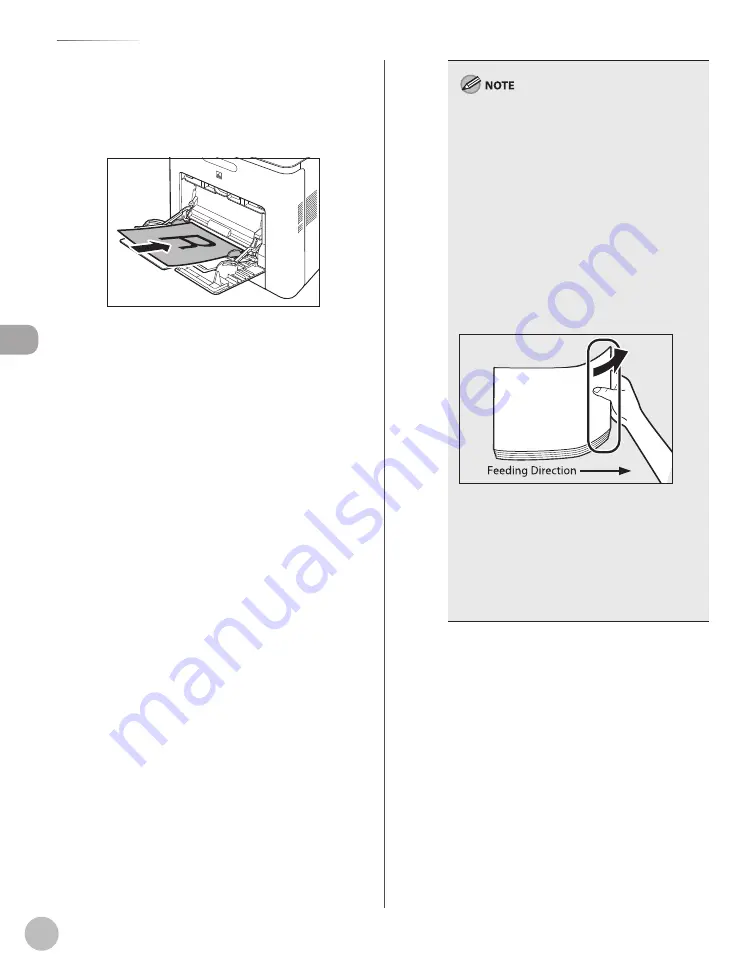
2-18
Loading Paper
Or
ig
inals and P
rin
t M
edia
■
To print on the back side of preprinted
paper
①
Load the preprinted paper face up into the
stack bypass tray, as shown in the
illustration below.
The screen for selecting the paper size appears.
When loading paper into the stack bypass tray,
align the paper stack neatly between the slide
guides. If the paper is not loaded correctly, a
paper jam may occur.
If you are printing on heavyweight paper or
envelopes using the stack bypass tray, and find
that the paper or envelopes are not being fed
smoothly or evenly through the stack bypass
tray, remove the paper or envelopes, curl the
feeding edges upward approximately 1/8"
(3 mm), and then reload the paper or
envelopes. Curling the feeding edges enables
the rollers to grip the paper or envelopes as
they are fed into the machine from the stack
bypass tray.
If there are instructions on the paper package
about which side of the paper to load, follow
those instructions.
When the paper is loaded into the stack bypass
tray, the side facing down is the one printed on.
If problems, such as poor print quality or paper
jams occur, try turning the paper stack over
and reload it.
–
–
–
–
–
Summary of Contents for Color imageCLASS MF9220Cdn
Page 25: ...Legal Notices xxiv Legal Notices ...
Page 53: ...Before Using the Machine 1 28 Timer Settings ...
Page 83: ...2 30 Setting Paper Size and Type Originals and Print Media ...
Page 147: ...3 64 Storing Editing One Touch Registering Destinations in the Address Book ...
Page 150: ...Copying 4 3 Overview of Copy Functions p 4 23 p 4 31 p 4 37 ...
Page 224: ...Fax 5 3 Overview of Fax Functions p 5 30 p 5 56 p 5 63 p 5 58 p 5 121 p 5 113 ...
Page 373: ...Fax 5 152 Checking Changing the Status of Fax Documents in Memory ...
Page 376: ...E mail 6 3 Overview of E Mail Functions ...
Page 384: ...Printing 7 3 Overview of Print Functions p 7 10 p 7 11 p 7 8 ...
Page 411: ...Printing 7 30 Checking and Canceling Print Jobs Checking Print Logs ...
Page 414: ...Scanning 8 3 Overview of Scanner Functions ...
Page 425: ...Scanning 8 14 Basic Scanning Operations ...
Page 503: ...12 48 If You Cannot Solve a Problem Troubleshooting ...






























