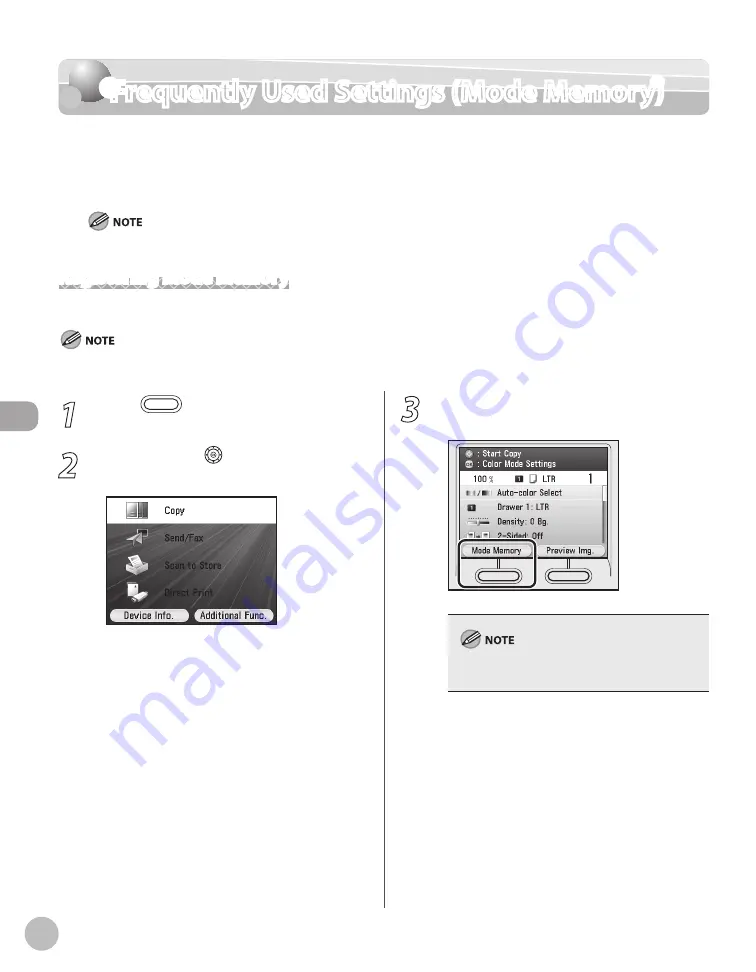
Cop
ying
4-64
Frequently Used Settings (Mode Memory)
1
Press
(Main Menu).
2
Use [
▼
], [
▲
] or (Scroll Wheel) to select
<Copy>, then press [OK].
3
Press the left Any key to select <Mode
Memory>.
The currently specified settings are registered for
the mode memory.
Frequently Used Settings (Mode Memory)
You can set any possible combination of copy modes and store them as a mode memory.
There are four mode memories, and they can be assigned names for increased convenience.
This feature is useful for storing frequently used copy settings.
Even if the power is turned OFF, the copy settings stored in memory keys are not deleted.
Registering Mode Memory
This section describes how to register the copy settings to a mode memory.
Even if the power is turned OFF, the copy settings stored in memory keys are not deleted.
Summary of Contents for Color imageCLASS MF9220Cdn
Page 25: ...Legal Notices xxiv Legal Notices ...
Page 53: ...Before Using the Machine 1 28 Timer Settings ...
Page 83: ...2 30 Setting Paper Size and Type Originals and Print Media ...
Page 147: ...3 64 Storing Editing One Touch Registering Destinations in the Address Book ...
Page 150: ...Copying 4 3 Overview of Copy Functions p 4 23 p 4 31 p 4 37 ...
Page 224: ...Fax 5 3 Overview of Fax Functions p 5 30 p 5 56 p 5 63 p 5 58 p 5 121 p 5 113 ...
Page 373: ...Fax 5 152 Checking Changing the Status of Fax Documents in Memory ...
Page 376: ...E mail 6 3 Overview of E Mail Functions ...
Page 384: ...Printing 7 3 Overview of Print Functions p 7 10 p 7 11 p 7 8 ...
Page 411: ...Printing 7 30 Checking and Canceling Print Jobs Checking Print Logs ...
Page 414: ...Scanning 8 3 Overview of Scanner Functions ...
Page 425: ...Scanning 8 14 Basic Scanning Operations ...
Page 503: ...12 48 If You Cannot Solve a Problem Troubleshooting ...






























