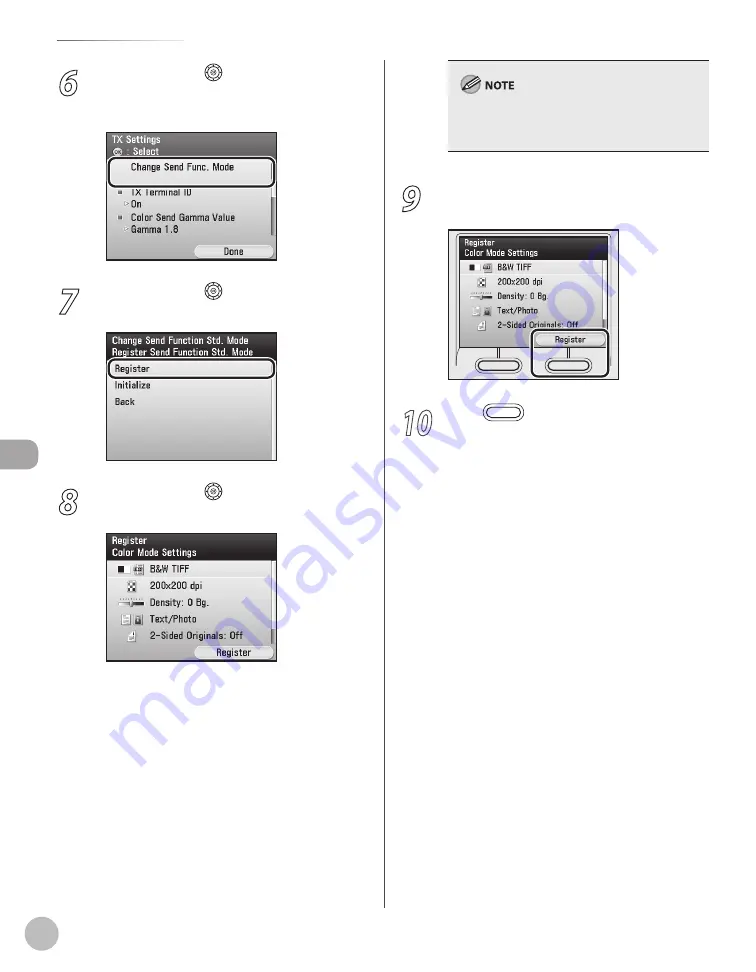
Fax
5-86
Standard Send Settings
6
Use [
▼
], [
▲
] or (Scroll Wheel) to select
<Change Send Func. Mode>, then press
[OK].
7
Use [
▼
], [
▲
] or (Scroll Wheel) to select
<Register>, then press [OK].
8
Use [
▼
], [
▲
] or (Scroll Wheel) to select
the desired setting item, then press [OK].
You can specify the following settings:
<Resolution Settings>: Adjusts the resolution
of originals. (See “Selecting Resolution,” on
p. 5-50.)
<Density/Background Removal>: Adjusts the
density and the background color of originals.
(See “Adjusting Density,” on p. 5-51.)
<Original Type>: Adjusts the image quality of
originals. (See “Selecting Image Quality,” on
p. 5-54.)
<2-Sided Originals Settings>: Scans two-sided
originals for sending. (See “2-Sided Original,”
–
–
–
–
You do not need to specify <Color/File Format
Settings>. This setting is disabled when sending
faxes.
9
Press the right Any key to select
<Register>.
10
Press
(Main Menu) to return to the
Main Menu screen.
Summary of Contents for Color imageCLASS MF9220Cdn
Page 25: ...Legal Notices xxiv Legal Notices ...
Page 53: ...Before Using the Machine 1 28 Timer Settings ...
Page 83: ...2 30 Setting Paper Size and Type Originals and Print Media ...
Page 147: ...3 64 Storing Editing One Touch Registering Destinations in the Address Book ...
Page 150: ...Copying 4 3 Overview of Copy Functions p 4 23 p 4 31 p 4 37 ...
Page 224: ...Fax 5 3 Overview of Fax Functions p 5 30 p 5 56 p 5 63 p 5 58 p 5 121 p 5 113 ...
Page 373: ...Fax 5 152 Checking Changing the Status of Fax Documents in Memory ...
Page 376: ...E mail 6 3 Overview of E Mail Functions ...
Page 384: ...Printing 7 3 Overview of Print Functions p 7 10 p 7 11 p 7 8 ...
Page 411: ...Printing 7 30 Checking and Canceling Print Jobs Checking Print Logs ...
Page 414: ...Scanning 8 3 Overview of Scanner Functions ...
Page 425: ...Scanning 8 14 Basic Scanning Operations ...
Page 503: ...12 48 If You Cannot Solve a Problem Troubleshooting ...






























