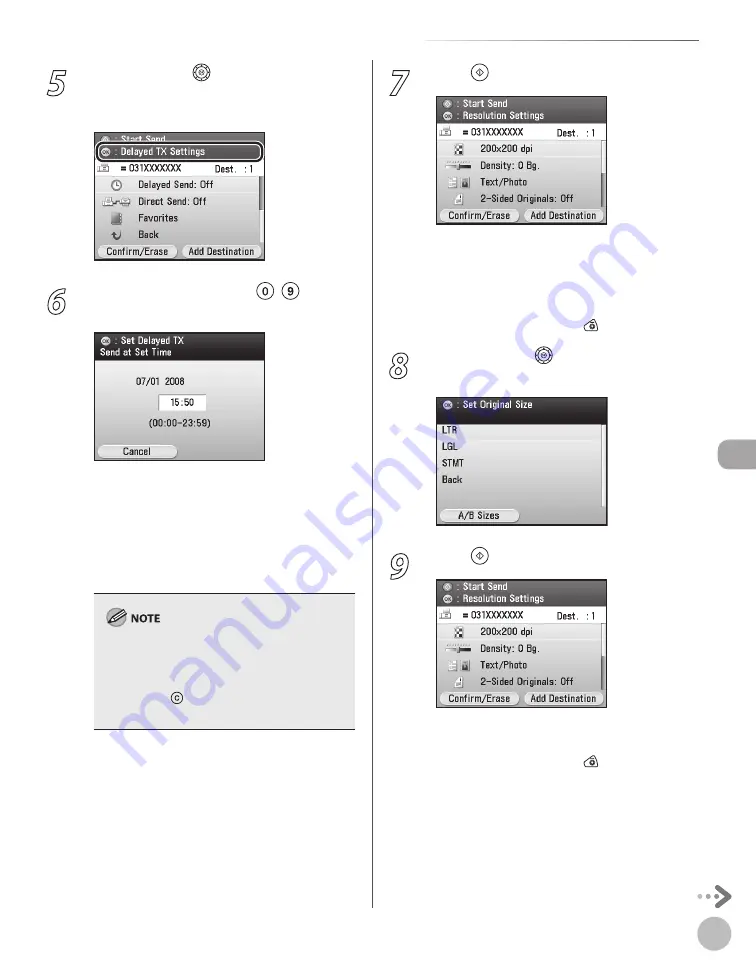
Fax
5-59
Sending Originals at a Preset Time (Delayed Sending)
5
Use [
▼
], [
▲
] or (Scroll Wheel) to
display <Delayed TX Settings>, then press
[OK].
6
Enter the send time using –
(numeric keys), then press [OK].
Enter all four digits of the time (including
zeros), using 24- hour notation.
Examples:
3:50 p.m.
→
1550
To cancel to enter the time, press the left Any
key to select <Cancel> to return to the
previous screen.
If you set a time earlier than the current time,
the document will be sent at that time on the
next day.
If you make a mistake when entering the send
time, press (Clear) to clear your entry, then
enter another four-digit number.
–
–
–
–
7
Press (Start).
Scanning starts if the original is placed in the
feeder. The scanned data is stored in memory
and sent to the specified destination at the
specified send time.
To cancel scanning, press the left Any key to
select <Cancel> or press (Stop).
8
Use [
▼
], [
▲
] or (Scroll Wheel) to select
the original size, then press [OK].
9
Press (Start).
Scanning starts.
To cancel scanning, press the left Any key to
select <Cancel> or press (Stop).
–
–
–
–
Summary of Contents for Color imageCLASS MF9220Cdn
Page 25: ...Legal Notices xxiv Legal Notices ...
Page 53: ...Before Using the Machine 1 28 Timer Settings ...
Page 83: ...2 30 Setting Paper Size and Type Originals and Print Media ...
Page 147: ...3 64 Storing Editing One Touch Registering Destinations in the Address Book ...
Page 150: ...Copying 4 3 Overview of Copy Functions p 4 23 p 4 31 p 4 37 ...
Page 224: ...Fax 5 3 Overview of Fax Functions p 5 30 p 5 56 p 5 63 p 5 58 p 5 121 p 5 113 ...
Page 373: ...Fax 5 152 Checking Changing the Status of Fax Documents in Memory ...
Page 376: ...E mail 6 3 Overview of E Mail Functions ...
Page 384: ...Printing 7 3 Overview of Print Functions p 7 10 p 7 11 p 7 8 ...
Page 411: ...Printing 7 30 Checking and Canceling Print Jobs Checking Print Logs ...
Page 414: ...Scanning 8 3 Overview of Scanner Functions ...
Page 425: ...Scanning 8 14 Basic Scanning Operations ...
Page 503: ...12 48 If You Cannot Solve a Problem Troubleshooting ...






























