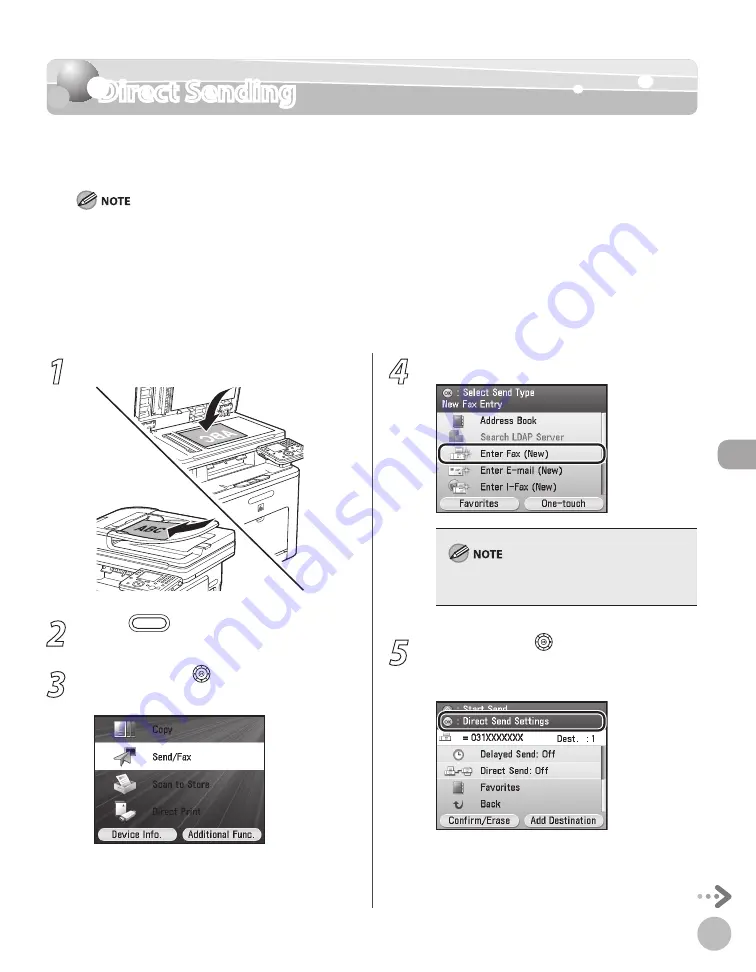
Fax
5-61
Direct Sending
Direct Sending
The machine sends each page of the document to the destination as it is scanned.
The default setting is <Off>.
If you do not select direct sending mode, memory sending mode is used.
With direct sending mode, you can send a document of two or more pages only when using the feeder. You can only
send one page at a time when you place your original on the platen glass.
You can specify only one destination at a time for direct sending mode.
Memory sending is automatically set when using delayed sending or when multiple destinations are specified.
If an error occurs or you cancel transmission in the direct sending mode, you can check how many pages have been sent
to the destination by printing the Activity Report, the Fax Activity Report, or on the <Log> for fax on the System Monitor
screen.
–
–
–
–
–
1
Place your originals.
2
Press
(Main Menu).
3
Use [
▼
], [
▲
] or (Scroll Wheel) to select
<Send/Fax>, then press [OK].
4
Specify a destination.
For details about how to specify destinations, see
“Specifying Destinations,” on p. 5-30.
5
Use [
▼
], [
▲
] or (Scroll Wheel) to
display <Direct Send Settings>, then
press [OK].
Summary of Contents for Color imageCLASS MF9220Cdn
Page 25: ...Legal Notices xxiv Legal Notices ...
Page 53: ...Before Using the Machine 1 28 Timer Settings ...
Page 83: ...2 30 Setting Paper Size and Type Originals and Print Media ...
Page 147: ...3 64 Storing Editing One Touch Registering Destinations in the Address Book ...
Page 150: ...Copying 4 3 Overview of Copy Functions p 4 23 p 4 31 p 4 37 ...
Page 224: ...Fax 5 3 Overview of Fax Functions p 5 30 p 5 56 p 5 63 p 5 58 p 5 121 p 5 113 ...
Page 373: ...Fax 5 152 Checking Changing the Status of Fax Documents in Memory ...
Page 376: ...E mail 6 3 Overview of E Mail Functions ...
Page 384: ...Printing 7 3 Overview of Print Functions p 7 10 p 7 11 p 7 8 ...
Page 411: ...Printing 7 30 Checking and Canceling Print Jobs Checking Print Logs ...
Page 414: ...Scanning 8 3 Overview of Scanner Functions ...
Page 425: ...Scanning 8 14 Basic Scanning Operations ...
Page 503: ...12 48 If You Cannot Solve a Problem Troubleshooting ...






























