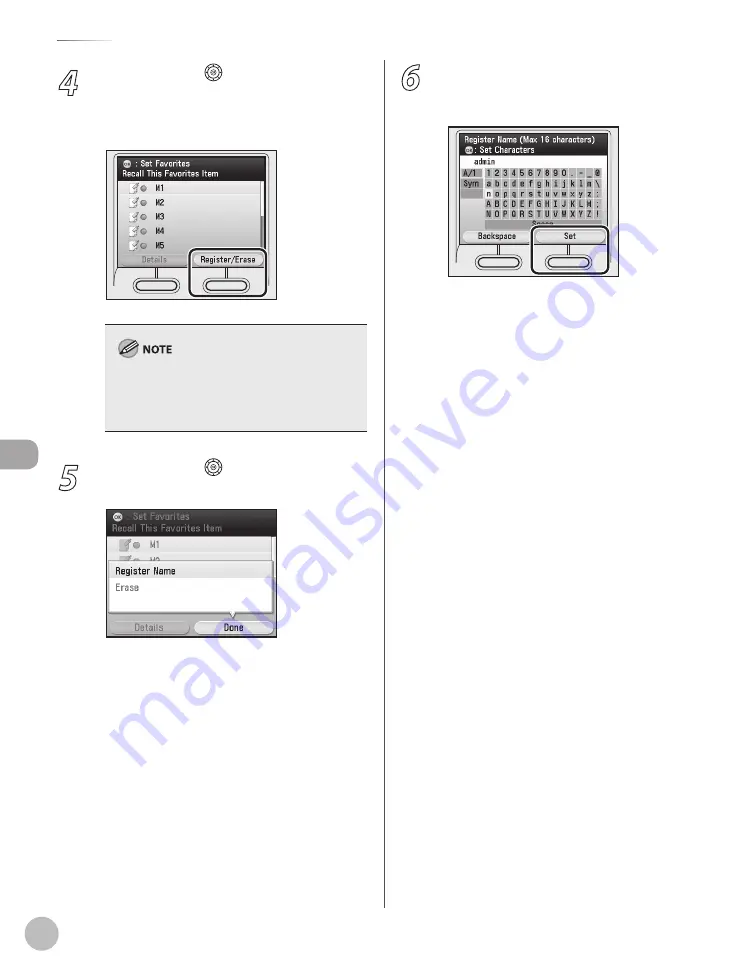
Fax
5-64
Favorites
4
Use [
▼
], [
▲
] or (Scroll Wheel) to select
the favorites you want to register, then
press the right Any key to select
<Register/Erase>.
You can also check the settings stored in the
favorites by pressing the left Any key to select
<Details>. Press the right Any key to select
<Done> to return to the previous screen.
5
Use [
▼
], [
▲
] or (Scroll Wheel) to select
<Register Name>, then press [OK].
6
Use the software keyboard to enter a
name for favorites, then press the right
Any key to select <Set>.
You can enter up to 16 characters for the
name.
If you press <Set> without entering any
characters, the key name reverts to its current
name (default: M1 to M9).
For information on using the software
keyboard, see “Entering Characters,” on p. 1-19.
–
–
–
Summary of Contents for Color imageCLASS MF9220Cdn
Page 25: ...Legal Notices xxiv Legal Notices ...
Page 53: ...Before Using the Machine 1 28 Timer Settings ...
Page 83: ...2 30 Setting Paper Size and Type Originals and Print Media ...
Page 147: ...3 64 Storing Editing One Touch Registering Destinations in the Address Book ...
Page 150: ...Copying 4 3 Overview of Copy Functions p 4 23 p 4 31 p 4 37 ...
Page 224: ...Fax 5 3 Overview of Fax Functions p 5 30 p 5 56 p 5 63 p 5 58 p 5 121 p 5 113 ...
Page 373: ...Fax 5 152 Checking Changing the Status of Fax Documents in Memory ...
Page 376: ...E mail 6 3 Overview of E Mail Functions ...
Page 384: ...Printing 7 3 Overview of Print Functions p 7 10 p 7 11 p 7 8 ...
Page 411: ...Printing 7 30 Checking and Canceling Print Jobs Checking Print Logs ...
Page 414: ...Scanning 8 3 Overview of Scanner Functions ...
Page 425: ...Scanning 8 14 Basic Scanning Operations ...
Page 503: ...12 48 If You Cannot Solve a Problem Troubleshooting ...






























