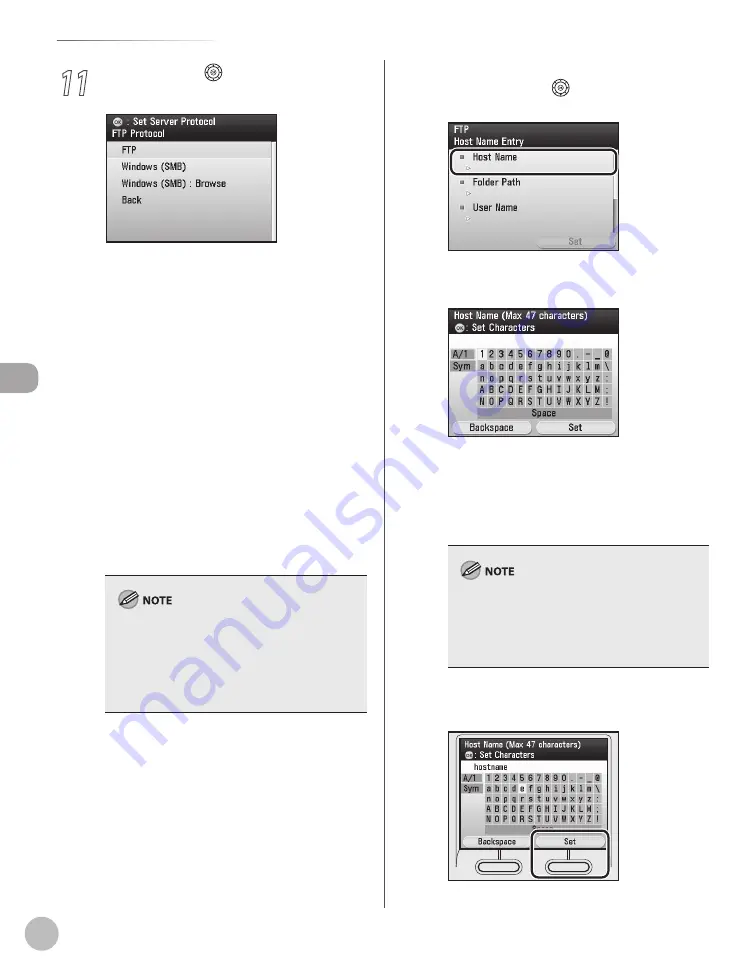
3-20
Storing/Editing Address Book
Reg
ist
er
ing D
estina
tions in the A
ddr
ess B
ook
11
Use [
▼
], [
▲
] or (Scroll Wheel) to select
a server protocol, then press [OK].
<FTP>: Select this protocol if you are sending
documents to a computer running Sun Solaris
2.6 or later, Mac OS X, Internet Information
Services 5.0 on Windows 2000 Server, Internet
Information Services 5.1 on Windows XP
Professional, Internet Information Services 6.0
on Windows Server 2003, Internet Information
Services 7.0 on Windows Vista/Server 2008,
Internet Information Services 7.5 under
Windows 7/Server 2008 R2, or Red Hat
Linux 7.2.
<Windows (SMB)>: Select this protocol if you
are sending documents to a computer
running UNIX/Linux (Samba 2.2.8a or later) or
Windows 98/Me/2000/XP/Vista/7/Server
2003/Server 2008.
<Windows (SMB): Browse>: Select this
protocol if you want to specify a file server
connected to a specific network.
After turning the main power on, you must wait
for the time set in the Startup Time Settings to
elapse before selecting <Windows (SMB):
Browse>. Network transmission is not possible
until this startup time has elapsed. (See “Network
Settings,” in the e-Manual.)
–
–
–
■
If you select <FTP> or <Windows (SMB)>:
①
Use [
▼
], [
▲
] or
(Scroll Wheel) to select
<Host Name>, then press [OK].
②
Use the software keyboard to enter the host
name.
You can enter up to 47 characters (120
characters if <Windows (SMB)> is selected) for
the host name.
For information on how to use the software
keyboard, see “Entering Characters,” on p. 1-19.
A host name is a unique name assigned to
identify each host computer that provides
services on the Internet. In this entry box, enter
the name of the file server on the network as the
destination of the send job.
③
If you are finished, press the right Any key
to select <Set>.
–
–
Summary of Contents for Color imageCLASS MF9220Cdn
Page 25: ...Legal Notices xxiv Legal Notices ...
Page 53: ...Before Using the Machine 1 28 Timer Settings ...
Page 83: ...2 30 Setting Paper Size and Type Originals and Print Media ...
Page 147: ...3 64 Storing Editing One Touch Registering Destinations in the Address Book ...
Page 150: ...Copying 4 3 Overview of Copy Functions p 4 23 p 4 31 p 4 37 ...
Page 224: ...Fax 5 3 Overview of Fax Functions p 5 30 p 5 56 p 5 63 p 5 58 p 5 121 p 5 113 ...
Page 373: ...Fax 5 152 Checking Changing the Status of Fax Documents in Memory ...
Page 376: ...E mail 6 3 Overview of E Mail Functions ...
Page 384: ...Printing 7 3 Overview of Print Functions p 7 10 p 7 11 p 7 8 ...
Page 411: ...Printing 7 30 Checking and Canceling Print Jobs Checking Print Logs ...
Page 414: ...Scanning 8 3 Overview of Scanner Functions ...
Page 425: ...Scanning 8 14 Basic Scanning Operations ...
Page 503: ...12 48 If You Cannot Solve a Problem Troubleshooting ...






























