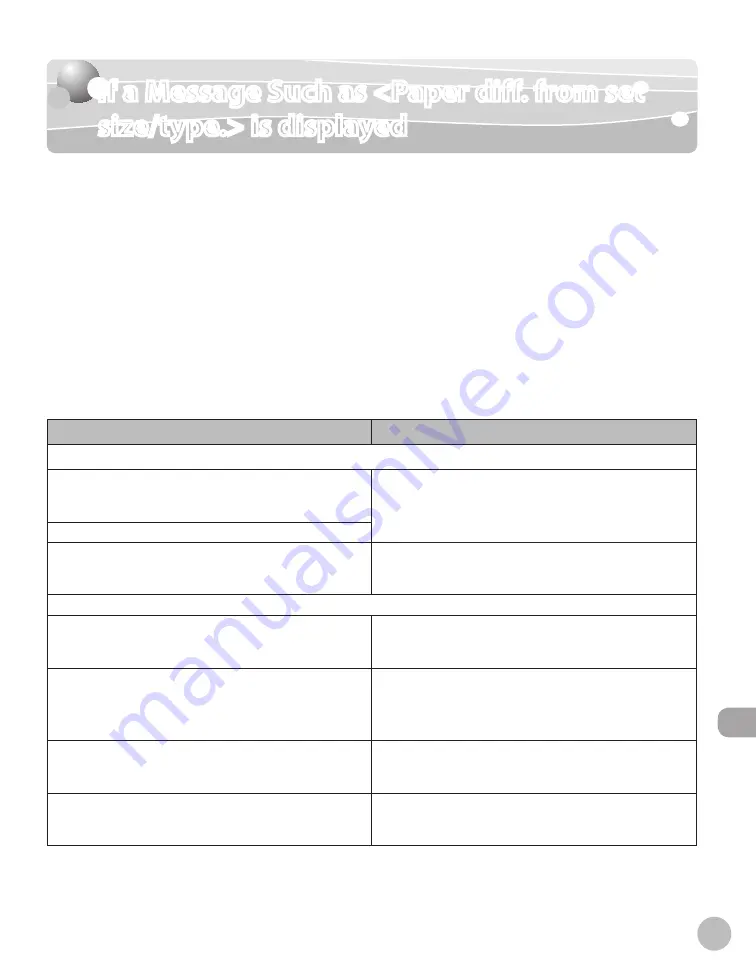
12-41
If a Message Such as <Paper diff. from set size/type.> is displayed
Troubleshooting
If a Message Such as <Paper diff. from set
size/type.> is displayed
If all of the following do not match, a message such as <Paper diff. from set size/type.> is
displayed:
The paper size specified on the printer driver (Only when printing from a computer)
The paper size specified in the <Paper Settings> menu on the machine
The size of the paper loaded in the paper drawer or stack bypass tray
If such a message is displayed and you are unable to make a copy or print job, change the
paper size in the items described above so that they all match.
The following chart is a list of the messages. See “Error Messages,” on p. 12- 24 for details
concerning the messages and remedies.
Messages dsplayed when the paper szes do not match
●
Message
Cause
Copy
Load LTR to Drawer 1.
(Depending on the paper supply and settings, the message
displayed may vary.)
The following did not match:
The paper size specified on the machine
The size of the paper loaded in the paper drawer
–
–
Paper diff. from set size/type.
Remove the jammed paper from inside the front cover.
The following did not match:
The paper size specified on the machine
The size of the paper loaded in the paper drawer
–
–
Print
Load LTR to Drawer 1.
(Depending on the paper supply and settings, the message
displayed may vary.)
The following did not match:
The paper size specified on the machine
The size of the paper loaded in the paper drawer
–
–
Paper diff. from set size/type.
The following did not match:
The paper size specified on the printer driver
The paper size specified on the machine
The size of the paper loaded in the paper drawer
–
–
–
Load paper
The following did not match when printing:
The paper size specified on the printer driver
The paper size specified on the machine
–
–
Remove the jammed paper from inside the front cover.
A paper jam occurred because the size of the paper loaded
in the paper drawer was different from that of the paper
specified on the machine and printer driver.
Load the correct size paper if the size of the paper loaded in the paper drawer does not match. See “Reloading the Paper,” on p. 12-42 for
instructions.
Change paper size if the paper size specified on the machine does not match. See “Changing the Paper Size Setting,” on p. 12-42 for
instructions.
For print jobs, you need to specify the paper size from your computer.“
–
–
–
–
–
–
Summary of Contents for Color imageCLASS MF9220Cdn
Page 25: ...Legal Notices xxiv Legal Notices ...
Page 53: ...Before Using the Machine 1 28 Timer Settings ...
Page 83: ...2 30 Setting Paper Size and Type Originals and Print Media ...
Page 147: ...3 64 Storing Editing One Touch Registering Destinations in the Address Book ...
Page 150: ...Copying 4 3 Overview of Copy Functions p 4 23 p 4 31 p 4 37 ...
Page 224: ...Fax 5 3 Overview of Fax Functions p 5 30 p 5 56 p 5 63 p 5 58 p 5 121 p 5 113 ...
Page 373: ...Fax 5 152 Checking Changing the Status of Fax Documents in Memory ...
Page 376: ...E mail 6 3 Overview of E Mail Functions ...
Page 384: ...Printing 7 3 Overview of Print Functions p 7 10 p 7 11 p 7 8 ...
Page 411: ...Printing 7 30 Checking and Canceling Print Jobs Checking Print Logs ...
Page 414: ...Scanning 8 3 Overview of Scanner Functions ...
Page 425: ...Scanning 8 14 Basic Scanning Operations ...
Page 503: ...12 48 If You Cannot Solve a Problem Troubleshooting ...






























