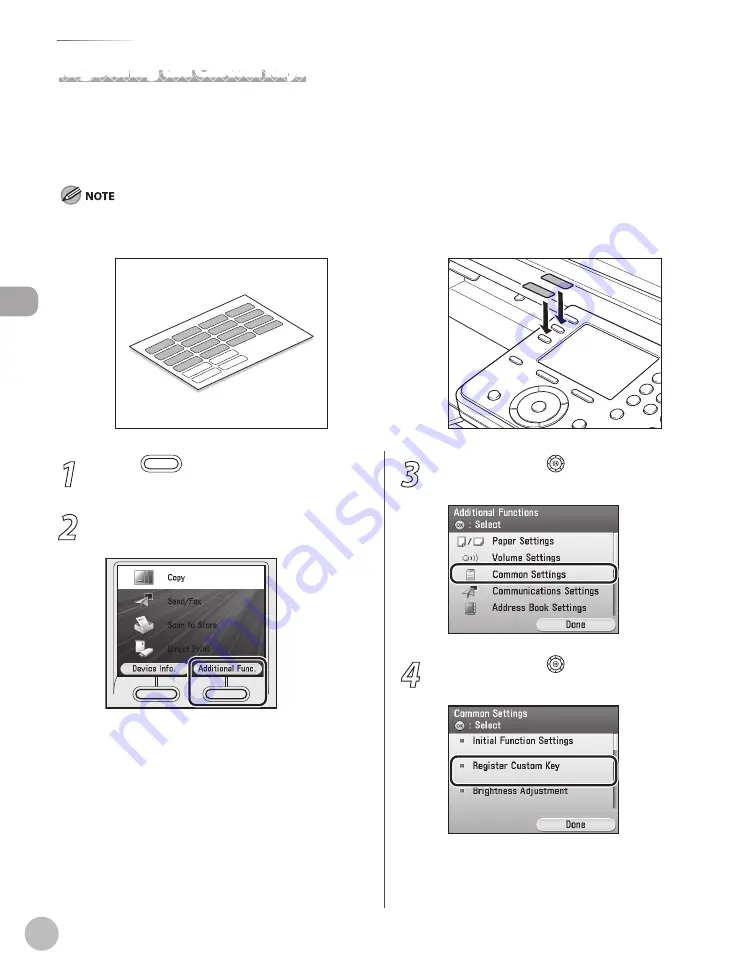
Bef
or
e U
sing the M
achine
1-8
Control Panel
1
Press
(Main Menu).
2
Press the right Any key to select
<Additional Func.>.
3
Use [
▼
], [
▲
] or (Scroll Wheel) to select
<Common Settings>, then press [OK].
4
Use [
▼
], [
▲
] or (Scroll Wheel) to select
<Register Custom Key>, then press [OK].
Registering the Custom Keys
You can assign frequently used functions to two custom keys located on the left of the display.
The default settings are as follows:
<Key 1>: Copy
<Key 2>: Send/Fax
After registering the custom keys, attach the supplied customize labels onto the control panel.
If there is no label applicable to the function you register for the custom key, fill in the blank label and attach it.
Size and form of the customize labels may vary depending on the countries or regions you purchased.
–
–
–
–
–
Summary of Contents for Color imageCLASS MF9220Cdn
Page 25: ...Legal Notices xxiv Legal Notices ...
Page 53: ...Before Using the Machine 1 28 Timer Settings ...
Page 83: ...2 30 Setting Paper Size and Type Originals and Print Media ...
Page 147: ...3 64 Storing Editing One Touch Registering Destinations in the Address Book ...
Page 150: ...Copying 4 3 Overview of Copy Functions p 4 23 p 4 31 p 4 37 ...
Page 224: ...Fax 5 3 Overview of Fax Functions p 5 30 p 5 56 p 5 63 p 5 58 p 5 121 p 5 113 ...
Page 373: ...Fax 5 152 Checking Changing the Status of Fax Documents in Memory ...
Page 376: ...E mail 6 3 Overview of E Mail Functions ...
Page 384: ...Printing 7 3 Overview of Print Functions p 7 10 p 7 11 p 7 8 ...
Page 411: ...Printing 7 30 Checking and Canceling Print Jobs Checking Print Logs ...
Page 414: ...Scanning 8 3 Overview of Scanner Functions ...
Page 425: ...Scanning 8 14 Basic Scanning Operations ...
Page 503: ...12 48 If You Cannot Solve a Problem Troubleshooting ...






























