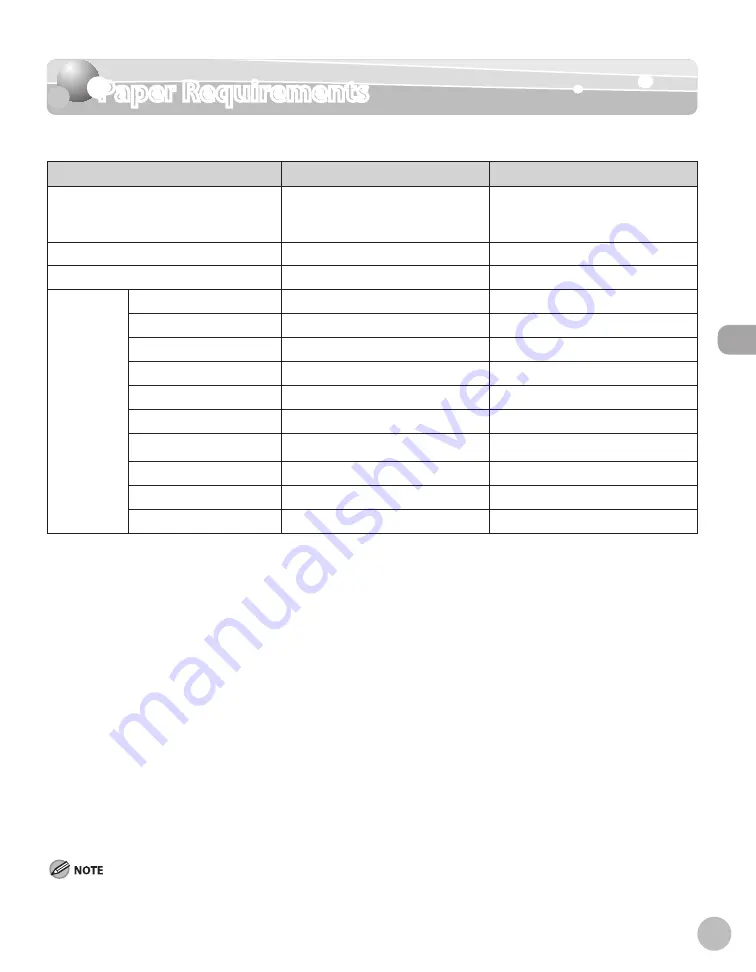
2-7
Paper Requirements
Or
ig
inals and P
rin
t M
edia
Paper Requirements
The paper size and types that can be used with this machine are shown in the following table.
Paper drawer(s)
Stack bypass tray
Size (W × L)
Legal*
9
, Letter*
9
, Oficio, M-Oficio,
B-Oficio, Executive, Foolscap*
9
,
A4*
9
, B5, A5
3" × 5" to Legal (8 1/2" × 14")
(76.2 × 127 to 215.9 mm ×
355.6 mm) (Always set vertically.)
Weight
16 to 32 lb (60 to 120 g/m
2
)
16 to 47 lb (60 to 176 g/m
2
)
Quantity
Max. 250 sheets *
1
*
8
Max. 100 sheets *
1
Type
Plain 1 *
2
*
9
○
○
Plain 2 *
3
*
9
○
○
Color *
3
*
9
○
○
Recycled *
3
*
9
○
○
Heavy 1 *
4
*
9
*
10
○
○
Heavy 2 *
5
*
11
*
12
—
○
Bond *
6
*
9
○
○
Transparency *
7
—
○
Labels
—
○
Envelopes
—
○
(
○
: available —: not available)
*
1
20 lb (75 g/m
2
) paper
*
2
From 16 to 19 lb (60 to 70 g/m
2
)
*
3
From 17 to 28 lb (64 to 105 g/m
2
)
*
4
From 28 to 32 lb (106 to 120 g/m
2
)
*
5
From 32 to 47 lb (121 to 176 g/m
2
)
*
6
From 20 to 28 lb (75 to 105 g/m
2
)
*
7
Use only LTR or A4 size transparencies.
*
8
Max. 500 sheets of paper can be set in the optional Paper Drawer (Paper Drawer 2).
*
9
Can be used for two-sided copying.
*
10
Select <Heavy 1> for the paper type when using the coated paper with the weight of 27 to 29 lb (100 to 110 g/m
2
). Load the
paper into the stack bypass tray sheet by sheet.
*
11
Select <Heavy 2> for the paper type when using the coated paper with the weight of 32 to 35 lb (120 to 130 g/m
2
). Load the
paper into the stack bypass tray sheet by sheet.
*
12
Select <Heavy 2> for the paper type when using the index cards with the weight of 32 to 47 lb (120 to 176 g/m
2
). Load the cards
into the stack bypass tray.
The default paper size is LTR. If you use a different paper size, you must change the paper size settings. (See “Setting Paper Size and Type,”
on p. 2-22.)
Summary of Contents for Color imageCLASS MF9220Cdn
Page 25: ...Legal Notices xxiv Legal Notices ...
Page 53: ...Before Using the Machine 1 28 Timer Settings ...
Page 83: ...2 30 Setting Paper Size and Type Originals and Print Media ...
Page 147: ...3 64 Storing Editing One Touch Registering Destinations in the Address Book ...
Page 150: ...Copying 4 3 Overview of Copy Functions p 4 23 p 4 31 p 4 37 ...
Page 224: ...Fax 5 3 Overview of Fax Functions p 5 30 p 5 56 p 5 63 p 5 58 p 5 121 p 5 113 ...
Page 373: ...Fax 5 152 Checking Changing the Status of Fax Documents in Memory ...
Page 376: ...E mail 6 3 Overview of E Mail Functions ...
Page 384: ...Printing 7 3 Overview of Print Functions p 7 10 p 7 11 p 7 8 ...
Page 411: ...Printing 7 30 Checking and Canceling Print Jobs Checking Print Logs ...
Page 414: ...Scanning 8 3 Overview of Scanner Functions ...
Page 425: ...Scanning 8 14 Basic Scanning Operations ...
Page 503: ...12 48 If You Cannot Solve a Problem Troubleshooting ...






























