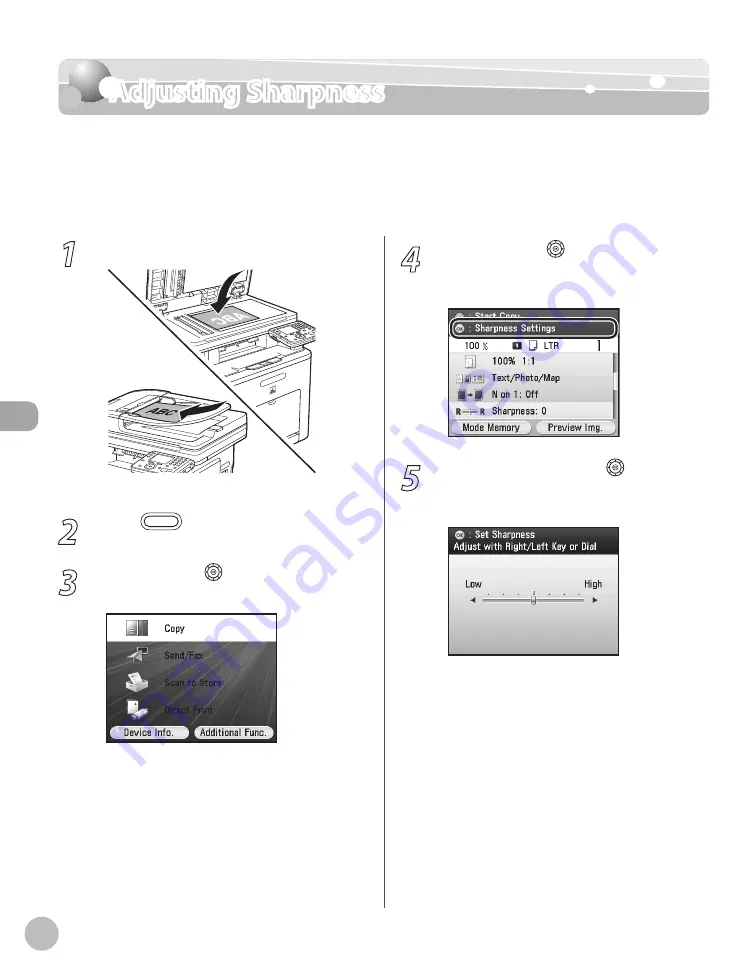
Cop
ying
4-42
Adjusting Sharpness
1
Set originals.
For details, see “Placing Originals,” on p. 2-4.
2
Press
(Main Menu).
3
Use [
▼
], [
▲
] or (Scroll Wheel) to select
<Copy>, then press [OK].
4
Use [
▼
], [
▲
] or (Scroll Wheel) to
display <Sharpness Settings>, then press
[OK].
5
Use [
▼
], [
▲
], [
◀
], [
▶
] or (Scroll
Wheel) to adjust the sharpness, then
press [OK].
To make copies of printed images or other
halftones, move the sharpness scale to the
left.
To make copies of blueprints or faint pencil-
drawn images, move the sharpness scale to
the right.
–
–
Adjusting Sharpness
You can set the sharpness of the copied image. If you want to copy text and lines more
clearly, move the sharpness scale to the right. If you want to copy a halftone original such as
a picture, move the sharpness scale to the left.
The default setting is <0>.
Summary of Contents for Color imageCLASS MF9220Cdn
Page 25: ...Legal Notices xxiv Legal Notices ...
Page 53: ...Before Using the Machine 1 28 Timer Settings ...
Page 83: ...2 30 Setting Paper Size and Type Originals and Print Media ...
Page 147: ...3 64 Storing Editing One Touch Registering Destinations in the Address Book ...
Page 150: ...Copying 4 3 Overview of Copy Functions p 4 23 p 4 31 p 4 37 ...
Page 224: ...Fax 5 3 Overview of Fax Functions p 5 30 p 5 56 p 5 63 p 5 58 p 5 121 p 5 113 ...
Page 373: ...Fax 5 152 Checking Changing the Status of Fax Documents in Memory ...
Page 376: ...E mail 6 3 Overview of E Mail Functions ...
Page 384: ...Printing 7 3 Overview of Print Functions p 7 10 p 7 11 p 7 8 ...
Page 411: ...Printing 7 30 Checking and Canceling Print Jobs Checking Print Logs ...
Page 414: ...Scanning 8 3 Overview of Scanner Functions ...
Page 425: ...Scanning 8 14 Basic Scanning Operations ...
Page 503: ...12 48 If You Cannot Solve a Problem Troubleshooting ...






























