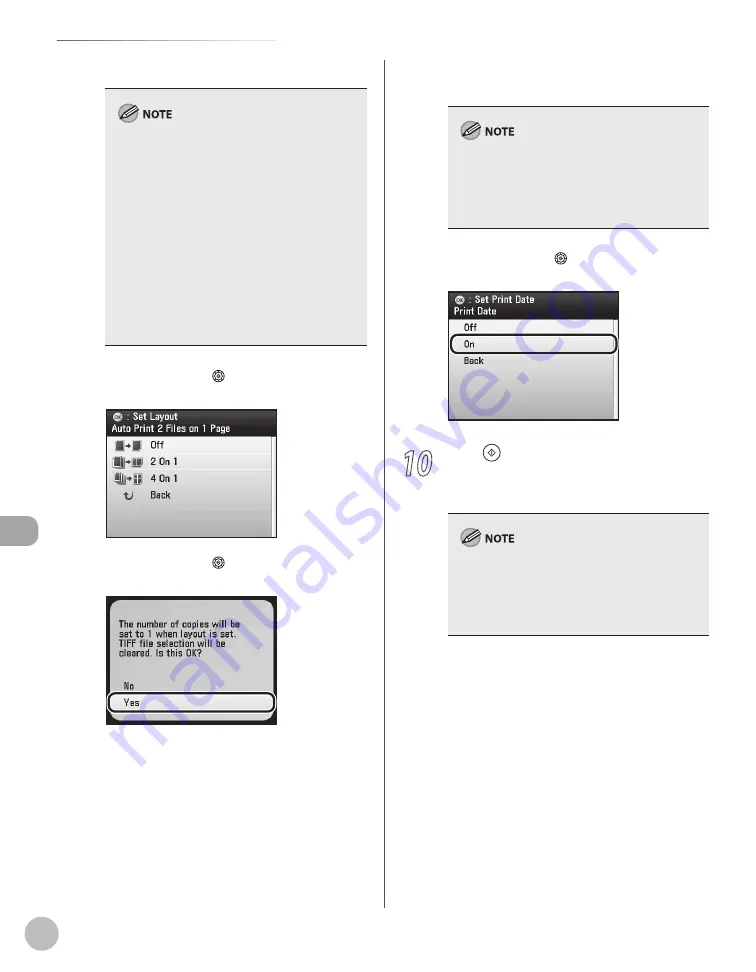
Prin
ting
7-18
Printing from Memory Media (Direct Print)
■
If you select <Layout>:
The print quantity is limited to one.
Only JPEG data can be printed. Even if the
selected files contain TIFF data, only JPEG data
is printed.
The print size is adjusted automatically to fit on
one sheet of paper.
The order of the images in the layout cannot
be specified.
This setting cannot be used with two-sided
printing.
A blank space for printing the date and file
name is left below the printed image even if
<Print Date> or <Print File Name> is set to
<Off>.
–
–
–
–
–
–
①
Use [
▼
], [
▲
] or (Scroll Wheel) to select
the layout type, then press [OK].
②
Use [
▼
], [
▲
] or (Scroll Wheel) to select
<Yes>, then press [OK].
■
If you select <Print Date> or <Print File
Name>:
Only JPEG data can be printed. Even if the
selected files contain TIFF data, only JPEG data
is printed.
The file name can consist of up to 20
characters.
–
–
①
Use [
▼
], [
▲
] or (Scroll Wheel) to select
<On>, then press [OK].
10
Press to start printing.
When printing is complete, remove the memory
medium.
Do not remove the memory medium when the
access lamp is blinking. The blinking lamp
indicates that the machine is accessing the data in
the memory medium. The data may be damaged
if you remove the memory medium at this point.
Summary of Contents for Color imageCLASS MF9220Cdn
Page 25: ...Legal Notices xxiv Legal Notices ...
Page 53: ...Before Using the Machine 1 28 Timer Settings ...
Page 83: ...2 30 Setting Paper Size and Type Originals and Print Media ...
Page 147: ...3 64 Storing Editing One Touch Registering Destinations in the Address Book ...
Page 150: ...Copying 4 3 Overview of Copy Functions p 4 23 p 4 31 p 4 37 ...
Page 224: ...Fax 5 3 Overview of Fax Functions p 5 30 p 5 56 p 5 63 p 5 58 p 5 121 p 5 113 ...
Page 373: ...Fax 5 152 Checking Changing the Status of Fax Documents in Memory ...
Page 376: ...E mail 6 3 Overview of E Mail Functions ...
Page 384: ...Printing 7 3 Overview of Print Functions p 7 10 p 7 11 p 7 8 ...
Page 411: ...Printing 7 30 Checking and Canceling Print Jobs Checking Print Logs ...
Page 414: ...Scanning 8 3 Overview of Scanner Functions ...
Page 425: ...Scanning 8 14 Basic Scanning Operations ...
Page 503: ...12 48 If You Cannot Solve a Problem Troubleshooting ...






























