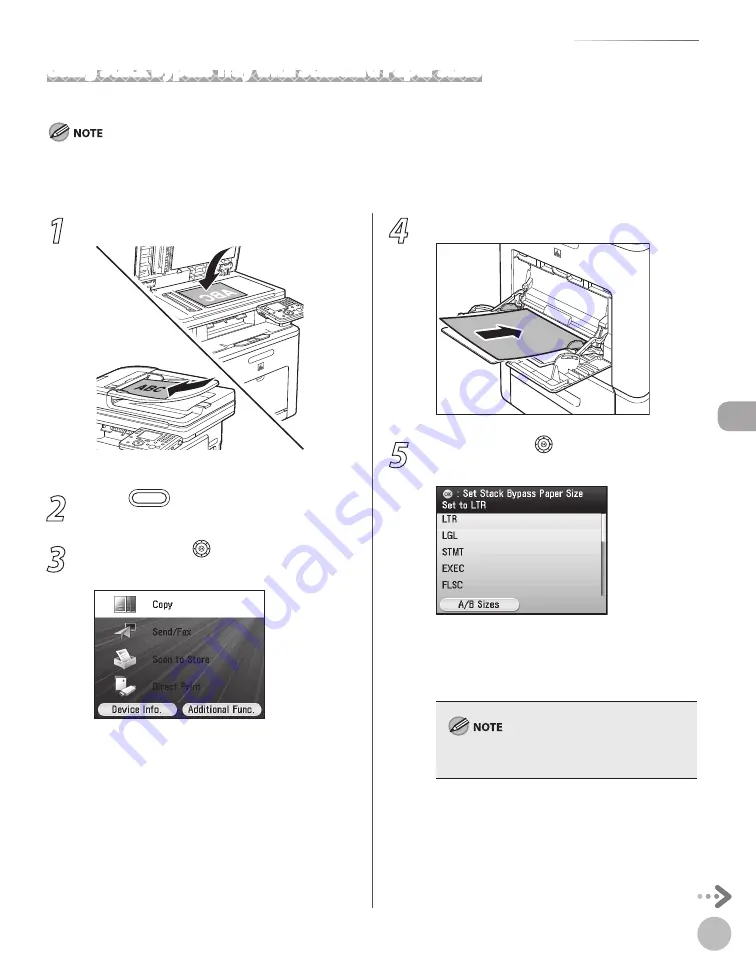
Cop
ying
4-11
Selecting Paper Source
1
Set originals.
For details, see “Placing Originals,” on p. 2-4.
2
Press
(Main Menu).
3
Use [
▼
], [
▲
] or (Scroll Wheel) to select
<Copy>, then press [OK].
4
Load the paper into the stack bypass tray.
5
Use [
▼
], [
▲
] or (Scroll Wheel) to select
the desired paper size, then press [OK].
You can select from the following paper sizes:
<LTR>, <LGL>, <STMT>, <EXEC>, <FLSC>,
<OFI>, <B-OFI>, <M-OFI>, <G-LTR>, <G-LGL>
For details, see “Paper Requirements,” on p. 2-7.
The available paper sizes will vary depending on
the country where the unit was purchased.
Using Stack Bypass Tray with Standard Paper Sizes
This section describes how to copy onto standard-sized paper using the stack bypass tray.
If <Stack Bypass Paper (Std.)> setting in <Paper Settings> from the Additional Functions screen is set to <Off>, the paper size/type
setting screen appears when you load paper in the stack bypass tray. If <Stack Bypass Paper (Std.)> is set to <On>, copying can be
performed only for the registered paper size and type. (See “Setting Paper Size and Type,” on p. 2-22.)
Summary of Contents for Color imageCLASS MF9220Cdn
Page 25: ...Legal Notices xxiv Legal Notices ...
Page 53: ...Before Using the Machine 1 28 Timer Settings ...
Page 83: ...2 30 Setting Paper Size and Type Originals and Print Media ...
Page 147: ...3 64 Storing Editing One Touch Registering Destinations in the Address Book ...
Page 150: ...Copying 4 3 Overview of Copy Functions p 4 23 p 4 31 p 4 37 ...
Page 224: ...Fax 5 3 Overview of Fax Functions p 5 30 p 5 56 p 5 63 p 5 58 p 5 121 p 5 113 ...
Page 373: ...Fax 5 152 Checking Changing the Status of Fax Documents in Memory ...
Page 376: ...E mail 6 3 Overview of E Mail Functions ...
Page 384: ...Printing 7 3 Overview of Print Functions p 7 10 p 7 11 p 7 8 ...
Page 411: ...Printing 7 30 Checking and Canceling Print Jobs Checking Print Logs ...
Page 414: ...Scanning 8 3 Overview of Scanner Functions ...
Page 425: ...Scanning 8 14 Basic Scanning Operations ...
Page 503: ...12 48 If You Cannot Solve a Problem Troubleshooting ...






























