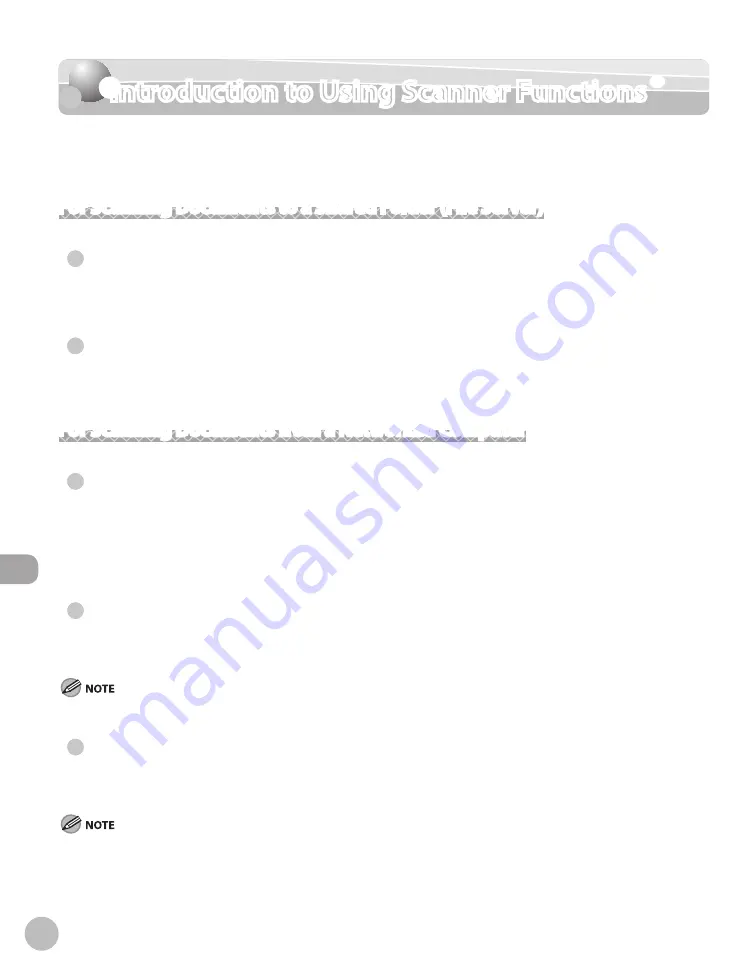
Scanning
8-4
Introduction to Using Scanner Functions
Introduction to Using Scanner Functions
The necessary settings before sending scanned documents to a shared folder (file server),
or scanning documents from a computer are as follows.
For Scanning Documents to a Shared Folder (File Server)
Network Settngs
Connect the network cable and set the IP address to enable your machine to communicate over the network.
For details, see “Network Settings,” in the e-Manual.
Shared Folder (Fle Server) Settngs
Check the required information and set up the machine and computer to enable you to send scanned
documents to a shared folder. For details, see “Network Settings,” in the e-Manual.
For Scanning Documents from a Networked Computer
TWAIN-complant Applcatons
Color Network ScanGear is launched from the menu of a TWAIN-compliant application (applications capable
of modifying images or inserting them into a document, such as Adobe Photoshop, Microsoft Office, etc.). A
TWAIN-compliant application must be installed in your computer, since Color Network ScanGear cannot be
used as an independent application software.
Network Settngs
Connect the network cable and set the IP address to enable your machine to communicate over the network.
For details, see “Network Settings,” in the e-Manual.
If you want to use the machine as a network scanner, it must be connected to a computer over an IPv4 network.
Color Network ScanGear
Color Network ScanGear is an application software required in order to scan documents from a computer. For
information on how to install the software, see “Set Up Computers and Software,” in the Starter Guide.
If Color Network ScanGear is already installed, select the [start] (or [Start]) menu on the computer, then [Program](or [All Programs]). The
[Color Network ScanGear] folder is displayed.
●
●
●
●
●
Summary of Contents for Color imageCLASS MF9220Cdn
Page 25: ...Legal Notices xxiv Legal Notices ...
Page 53: ...Before Using the Machine 1 28 Timer Settings ...
Page 83: ...2 30 Setting Paper Size and Type Originals and Print Media ...
Page 147: ...3 64 Storing Editing One Touch Registering Destinations in the Address Book ...
Page 150: ...Copying 4 3 Overview of Copy Functions p 4 23 p 4 31 p 4 37 ...
Page 224: ...Fax 5 3 Overview of Fax Functions p 5 30 p 5 56 p 5 63 p 5 58 p 5 121 p 5 113 ...
Page 373: ...Fax 5 152 Checking Changing the Status of Fax Documents in Memory ...
Page 376: ...E mail 6 3 Overview of E Mail Functions ...
Page 384: ...Printing 7 3 Overview of Print Functions p 7 10 p 7 11 p 7 8 ...
Page 411: ...Printing 7 30 Checking and Canceling Print Jobs Checking Print Logs ...
Page 414: ...Scanning 8 3 Overview of Scanner Functions ...
Page 425: ...Scanning 8 14 Basic Scanning Operations ...
Page 503: ...12 48 If You Cannot Solve a Problem Troubleshooting ...






























