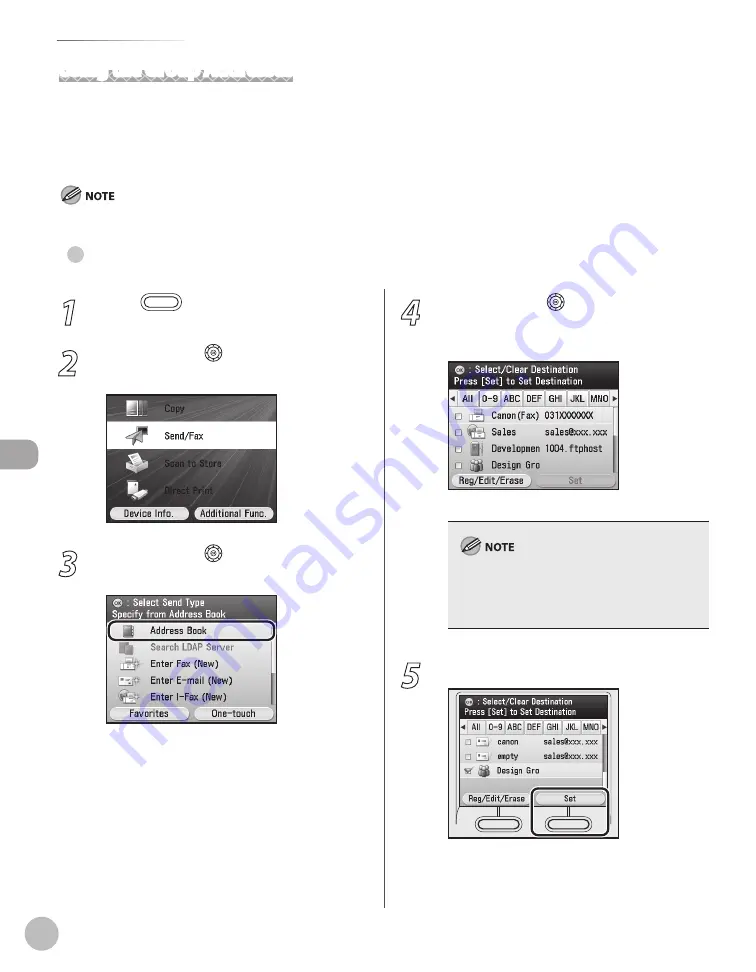
Fax
5-38
Specifying Destinations
1
Press
(Main Menu).
2
Use [
▼
], [
▲
] or (Scroll Wheel) to select
<Send/Fax>, then press [OK].
3
Use [
▼
], [
▲
] or (Scroll Wheel) to select
<Address Book>, then press [OK].
4
Use [
▼
], [
▲
] or (Scroll Wheel) to select
the desired group which is made up of
several destinations, then press [OK].
You can select multiple destinations at a time.
You can use [
◀
] or [
▶
] to restrict the displayed
range of destinations.
To cancel a selected destination, select the
destination again to clear the check mark.
–
–
5
Press the right Any key to select <Set>.
Using the Group Addresses
Group address enables you to specify a group of registered destinations in the Address Book or one-touch.
This is useful if you want to send the same document to several destinations. You can register up to 299 (199
for the Color imageCLASS MF9220Cdn) destinations in one group. You can use the group address from the
Address Book or from the one-touch.
For details on how to send the documents, see “Basic Methods for Sending Faxes,” on p. 5-17.
Specfyng a Group from the Address Book
●
Summary of Contents for Color imageCLASS MF9220Cdn
Page 25: ...Legal Notices xxiv Legal Notices ...
Page 53: ...Before Using the Machine 1 28 Timer Settings ...
Page 83: ...2 30 Setting Paper Size and Type Originals and Print Media ...
Page 147: ...3 64 Storing Editing One Touch Registering Destinations in the Address Book ...
Page 150: ...Copying 4 3 Overview of Copy Functions p 4 23 p 4 31 p 4 37 ...
Page 224: ...Fax 5 3 Overview of Fax Functions p 5 30 p 5 56 p 5 63 p 5 58 p 5 121 p 5 113 ...
Page 373: ...Fax 5 152 Checking Changing the Status of Fax Documents in Memory ...
Page 376: ...E mail 6 3 Overview of E Mail Functions ...
Page 384: ...Printing 7 3 Overview of Print Functions p 7 10 p 7 11 p 7 8 ...
Page 411: ...Printing 7 30 Checking and Canceling Print Jobs Checking Print Logs ...
Page 414: ...Scanning 8 3 Overview of Scanner Functions ...
Page 425: ...Scanning 8 14 Basic Scanning Operations ...
Page 503: ...12 48 If You Cannot Solve a Problem Troubleshooting ...






























