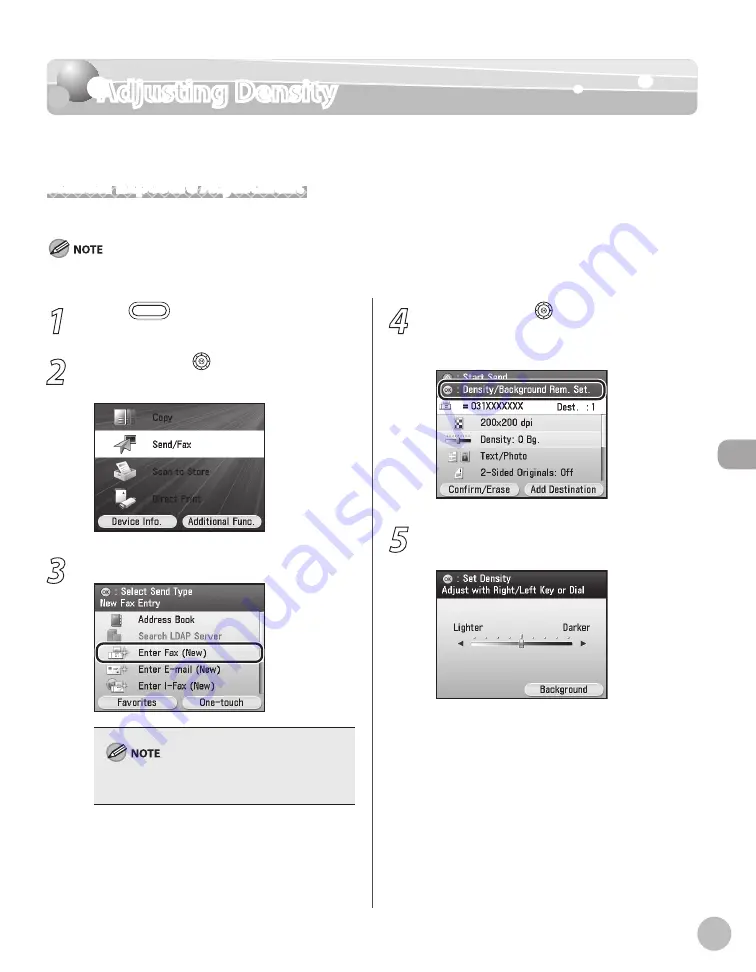
Fax
5-51
Adjusting Density
Adjusting Density
You can adjust the density to the most appropriate level for the original manually.
Manual Exposure Adjustment
You can manually adjust the scan exposure to the most appropriate level for the original.
For details on how to send the documents, see “Basic Methods for Sending Faxes,” on p. 5-17.
1
Press
(Main Menu).
2
Use [
▼
], [
▲
] or (Scroll Wheel) to select
<Send/Fax>, then press [OK].
3
Specify a destination.
For details about how to specify destinations, see
“Specifying Destinations,” on p. 5-30.
4
Use [
▼
], [
▲
] or (Scroll Wheel) to
display <Density/Background Rem. Set.>,
then press [OK].
5
Use [
◀
], [
▶
] or (Scroll Wheel) to adjust
the density, then press [OK].
Move the indicator to the left to make the
exposure lighter or move it to the right to make
the exposure darker.
Summary of Contents for Color imageCLASS MF9220Cdn
Page 25: ...Legal Notices xxiv Legal Notices ...
Page 53: ...Before Using the Machine 1 28 Timer Settings ...
Page 83: ...2 30 Setting Paper Size and Type Originals and Print Media ...
Page 147: ...3 64 Storing Editing One Touch Registering Destinations in the Address Book ...
Page 150: ...Copying 4 3 Overview of Copy Functions p 4 23 p 4 31 p 4 37 ...
Page 224: ...Fax 5 3 Overview of Fax Functions p 5 30 p 5 56 p 5 63 p 5 58 p 5 121 p 5 113 ...
Page 373: ...Fax 5 152 Checking Changing the Status of Fax Documents in Memory ...
Page 376: ...E mail 6 3 Overview of E Mail Functions ...
Page 384: ...Printing 7 3 Overview of Print Functions p 7 10 p 7 11 p 7 8 ...
Page 411: ...Printing 7 30 Checking and Canceling Print Jobs Checking Print Logs ...
Page 414: ...Scanning 8 3 Overview of Scanner Functions ...
Page 425: ...Scanning 8 14 Basic Scanning Operations ...
Page 503: ...12 48 If You Cannot Solve a Problem Troubleshooting ...






























