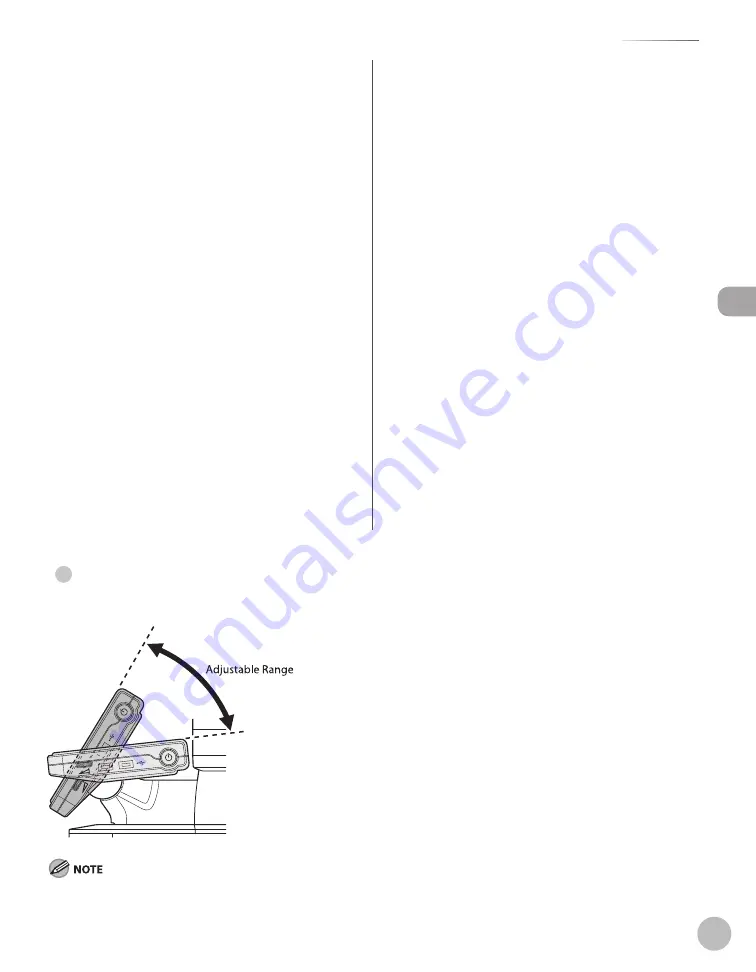
Bef
or
e U
sing the M
achine
1-7
Control Panel
⑪
[Reset] key
Press to restore the current settings to the
Standard mode.
⑫
[OK] key
Press to confirm the settings and proceed to the
next screen.
⑬
Scroll Wheel
Turn left and right to select menu items or setting
items.
⑭
[
▼
], [
▲
], [
◀
], [
▶
] keys
Press to move the cursor position.
⑮
[Back] key
Press to return to the previous screen.
⑯
Any key
Press to select the setting item displayed on the
bottom of the display.
⑰
[Status Monitor/Cancel] key
Press to display the System Monitor screen. The
System Monitor screen enables you to check the
status and log of Copy, Send, Fax, and Print jobs
and cancel the ongoing jobs. The status of device
or consumable can also be checked.
⑱
Display
The settings screen for each function is shown on
this display. Some settings screens may have
several pages. (See ”Display Parts and Functions,”
on p. 1-11.)
⑲
Custom Key 2
You can assign the desired function for this key.
For details, see “Registering the Custom Keys” on
p. 1-8.
⑳
Custom Key 1
You can assign the desired function for this key.
For details, see “Registering the Custom Keys” on
p. 1-8.
㉑
[Main Menu] key
Press to display the setting menu. Press to return
to the Main Menu screen when you are on the
mode screen.
Adjustng the Angle of the Control Panel
The angle of the control panel is adjustable in the range shown below.
Do not apply excess force to the control panel when adjusting its angle.
●
Summary of Contents for Color imageCLASS MF9220Cdn
Page 25: ...Legal Notices xxiv Legal Notices ...
Page 53: ...Before Using the Machine 1 28 Timer Settings ...
Page 83: ...2 30 Setting Paper Size and Type Originals and Print Media ...
Page 147: ...3 64 Storing Editing One Touch Registering Destinations in the Address Book ...
Page 150: ...Copying 4 3 Overview of Copy Functions p 4 23 p 4 31 p 4 37 ...
Page 224: ...Fax 5 3 Overview of Fax Functions p 5 30 p 5 56 p 5 63 p 5 58 p 5 121 p 5 113 ...
Page 373: ...Fax 5 152 Checking Changing the Status of Fax Documents in Memory ...
Page 376: ...E mail 6 3 Overview of E Mail Functions ...
Page 384: ...Printing 7 3 Overview of Print Functions p 7 10 p 7 11 p 7 8 ...
Page 411: ...Printing 7 30 Checking and Canceling Print Jobs Checking Print Logs ...
Page 414: ...Scanning 8 3 Overview of Scanner Functions ...
Page 425: ...Scanning 8 14 Basic Scanning Operations ...
Page 503: ...12 48 If You Cannot Solve a Problem Troubleshooting ...






























