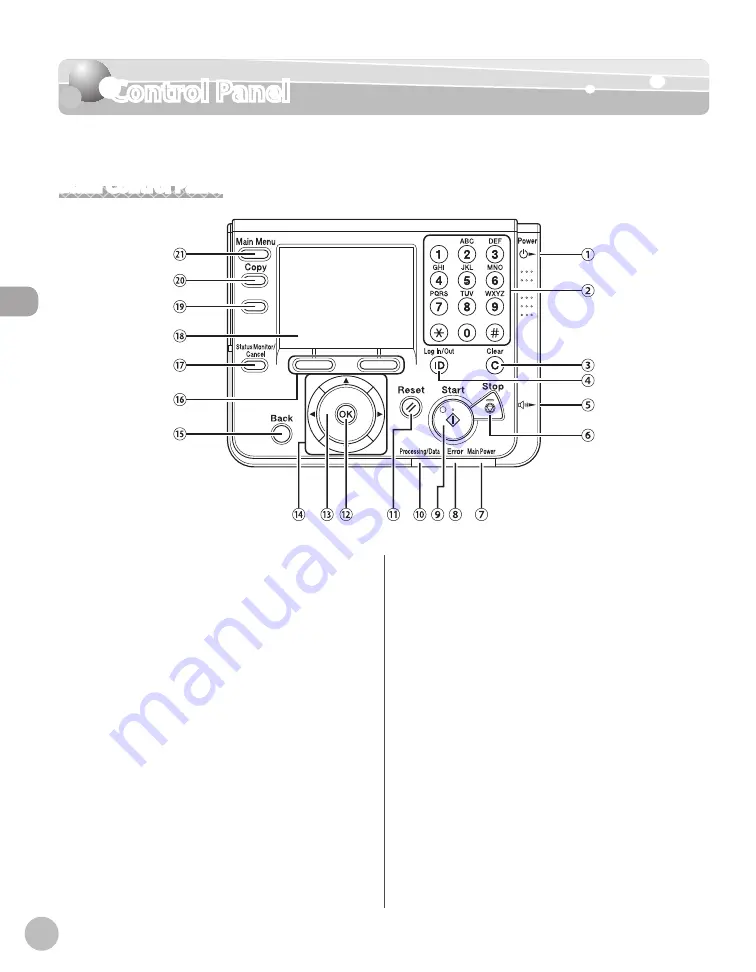
Bef
or
e U
sing the M
achine
1-6
Control Panel
Control Panel
This section describes the names and functions of the keys on the control panel.
Main Control Panel
①
[Power] switch (Sub Power Supply)
Press to turn the control panel ON or OFF. When
the control panel is turned OFF, the machine is in
the Sleep mode.
②
Numeric keys
Use to enter alphanumeric characters.
③
[Clear] key
Press to clear entered values or characters.
④
[Log In/Out] key
Press to enter the Security mode.
⑤
Volume Control Dial
Move to adjust the line volume.
⑥
[Stop] key
Press to stop a job in progress, such as a scan or
copy job.
⑦
Main Power Indicator
Lights when the main power is turned ON.
⑧
Error Indicator
Blinks or lights up if there is an error with the
machine. When the Error indicator flashes, follow
the instructions that appear on the display. When
the Error indicator maintains a steady red light,
contact your local authorized Canon dealer or
Canon Customer Care Center.
⑨
[Start] key
Press to start an operation.
⑩
Processing/Data Indicator
Blinks or lights up green when the machine is
performing operations. When the Processing/
Data indicator maintains a steady green light, a
job is waiting or a document has been received in
memory.
* The Color imageCLASS MF9280Cdn is used for illustration purposes in this section.
Summary of Contents for Color imageCLASS MF9220Cdn
Page 25: ...Legal Notices xxiv Legal Notices ...
Page 53: ...Before Using the Machine 1 28 Timer Settings ...
Page 83: ...2 30 Setting Paper Size and Type Originals and Print Media ...
Page 147: ...3 64 Storing Editing One Touch Registering Destinations in the Address Book ...
Page 150: ...Copying 4 3 Overview of Copy Functions p 4 23 p 4 31 p 4 37 ...
Page 224: ...Fax 5 3 Overview of Fax Functions p 5 30 p 5 56 p 5 63 p 5 58 p 5 121 p 5 113 ...
Page 373: ...Fax 5 152 Checking Changing the Status of Fax Documents in Memory ...
Page 376: ...E mail 6 3 Overview of E Mail Functions ...
Page 384: ...Printing 7 3 Overview of Print Functions p 7 10 p 7 11 p 7 8 ...
Page 411: ...Printing 7 30 Checking and Canceling Print Jobs Checking Print Logs ...
Page 414: ...Scanning 8 3 Overview of Scanner Functions ...
Page 425: ...Scanning 8 14 Basic Scanning Operations ...
Page 503: ...12 48 If You Cannot Solve a Problem Troubleshooting ...






























