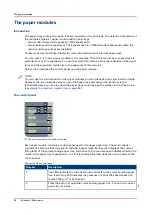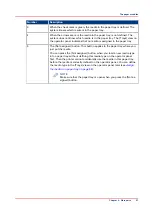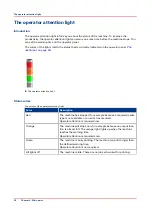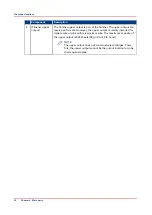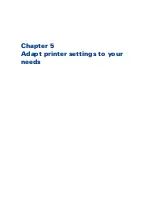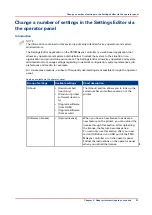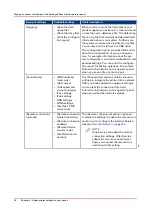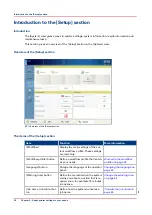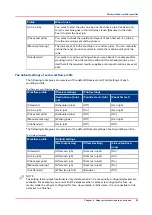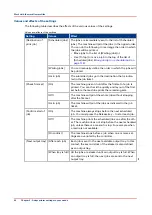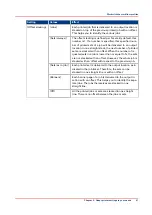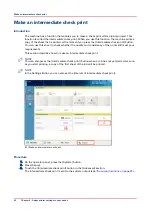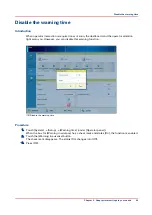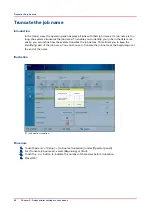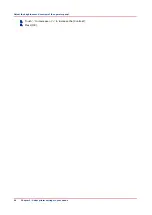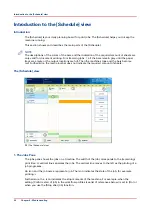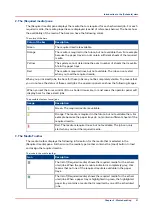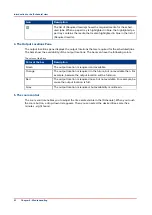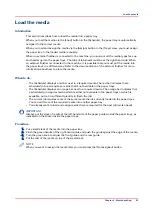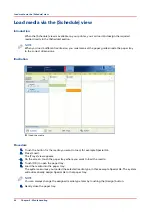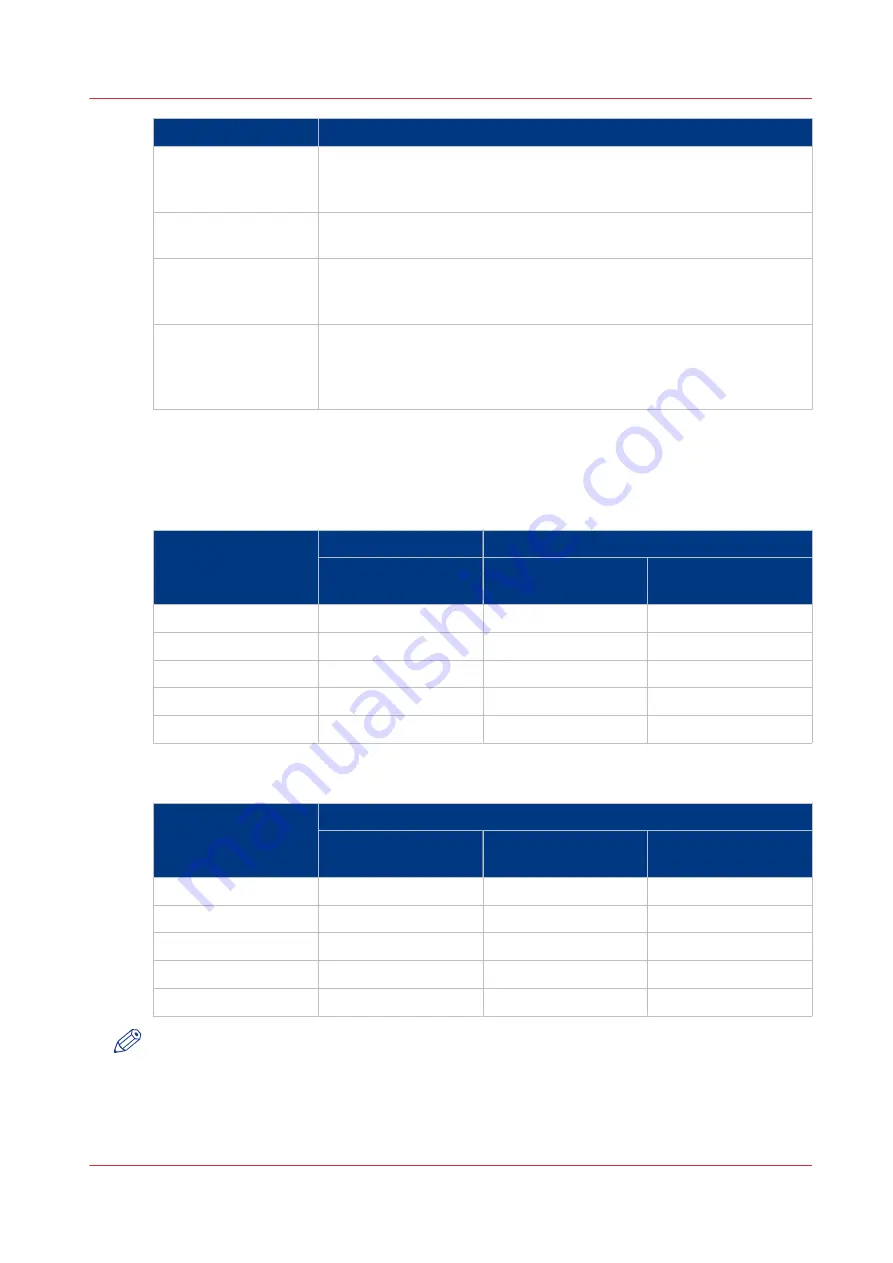
Profile
When to use
[Job by job]
You want to start the jobs one by one. Each time a job has been prin-
ted, the machine goes on hold. Always touch [Resume] in the dash-
board to start the next job.
[Check and print]
You want to check the quality and layout of each first set of a job be-
fore the remaining sets will be printed.
[Manual planning]
The jobs are sent to the machine in a random order. You can manually
define the most productive order in which the machine will print the
jobs.
[Unattended]
You want to continue printing while you are absent, for example after
working hours. Then the machine will print the scheduled jobs, provi-
ded that all the required media, supplies and output locations are avail-
able.
The default settings of each workflow profile
The following table gives an overview of the default [Receive] and [Print] settings of each
workflow profile.
The [Receive] and [Print] settings
Workflow profile
[Receive] settings
[Print] settings
[Destination of print
job]
[Confirm start of job]
[Check first set]
[Standard]
[Scheduled jobs]
[Off]
[As in job]
[Job by job]
[As in job]
[On]
[As in job]
[Check and print]
[Scheduled jobs]
[Off]
[On]
[Manual planning]
[Waiting jobs]
[Off]
[As in job]
[Unattended]
[As in job]
[Off]
[Off]
The following table gives an overview of the default [Output] settings of each workflow profile.
The [Output] settings
Workflow profile
[Output] settings
[Next output tray]
[Offset stacking]
[Link output loca‐
tions]
[Standard]
[After each job]
[Sets (as in job)]
[On]
[Job by job]
[After each job]
[Sets (as in job)]
[On]
[Check and print]
[After each job]
[Sets (as in job)]
[On]
[Manual planning]
[After each job]
[Sets (as in job)]
[On]
[Unattended]
[When tray is full]
[Banners]
[Off]
NOTE
The setting [Link output locations] is only visible when 2 or more equally configured stackers are
available. For example, you cannot link the stackers when 1 stacker is configured for face-up
media, while the other is configured for face-down media. Furthermore, it is not possible to link
a stacker to a finisher.
Work with the workflow profiles
Chapter 5 - Adapt printer settings to your needs
39
Summary of Contents for 6160
Page 1: ...Operation guide Océ VarioPrint 6000 Line ...
Page 7: ...Chapter 1 Preface ...
Page 11: ...Chapter 2 Introduction ...
Page 13: ...Chapter 3 Power information ...
Page 19: ...Chapter 4 Main parts ...
Page 31: ...Chapter 5 Adapt printer settings to your needs ...
Page 49: ...Chapter 6 Media handling ...
Page 85: ...Chapter 7 Carry out print jobs ...
Page 162: ...Exchange all setups between printers 162 Chapter 7 Carry out print jobs ...
Page 163: ...Chapter 8 Remote Service ORS optional ...
Page 166: ...Remote Service 166 Chapter 8 Remote Service ORS optional ...
Page 167: ...Chapter 9 Remote Monitor optional ...
Page 169: ...Chapter 10 Optional finishers and other devices ...
Page 189: ...Chapter 11 Counters ...
Page 194: ...Find the meter readings 194 Chapter 11 Counters ...
Page 195: ...Chapter 12 Keeping the printer running ...
Page 209: ...Appendix A Miscellaneous ...
Page 212: ...Product specifications 212 Appendix A Miscellaneous ...
Page 220: ...Index 220 ...
Page 221: ......