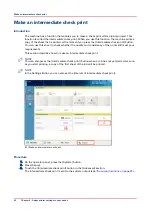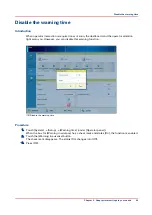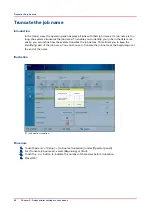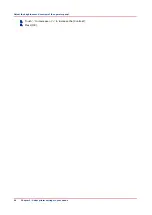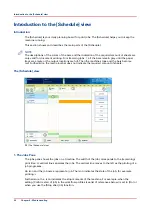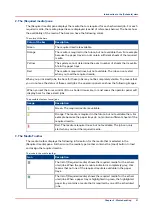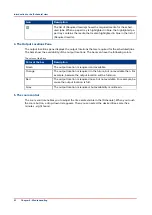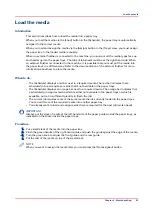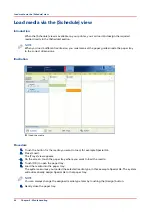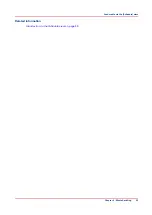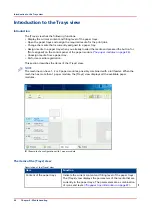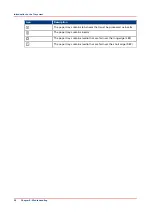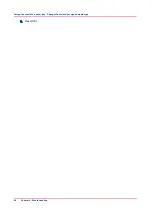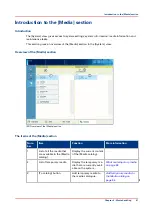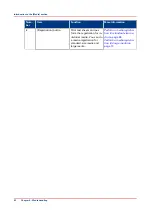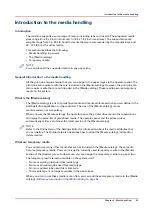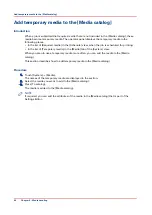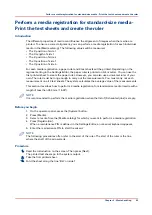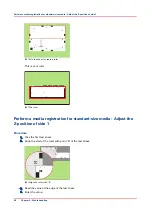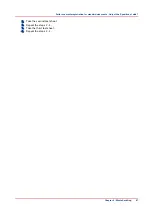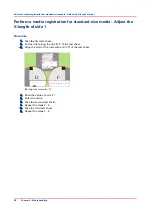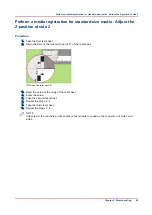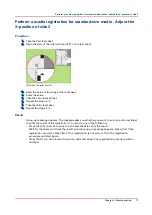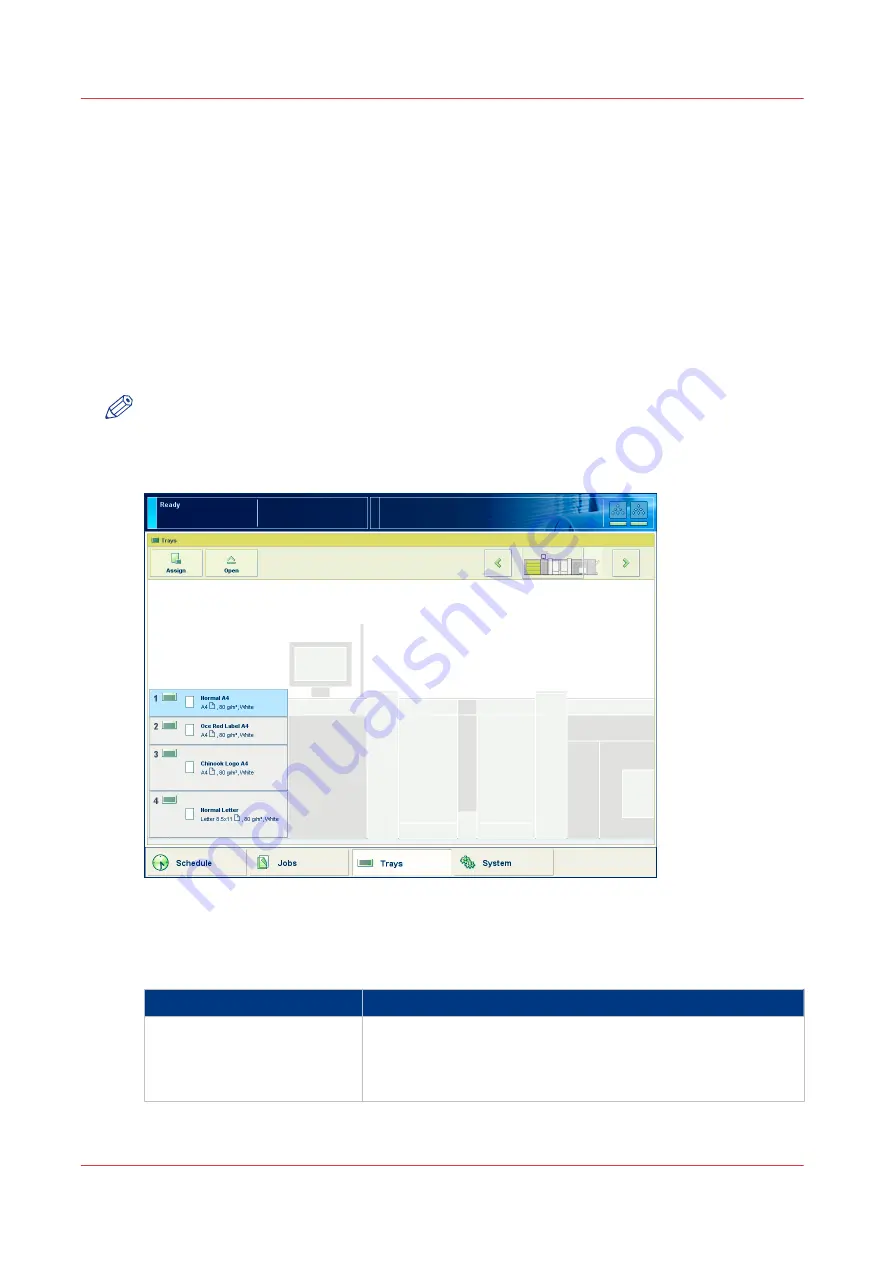
Introduction to the Trays view
Introduction
The [Trays] view has the following functions.
• Display the current content and filling level of the paper trays.
• Open the paper trays and assign the required media for the print jobs.
• Change the media that is currently assigned to a paper tray.
• Assign media to a paper tray when you already loaded the media and pressed the button for
[Not assigned] on the control panel of the paper module (
• Unassign media from a paper tray.
• Perform a media registration.
This section describes the items of the [Trays] view.
NOTE
The machine can have 1, 2 or 3 paper modules, possibly combined with a roll feeder. When the
machine has more than 1 paper module, the [Trays] view displays all the available paper
modules.
[21] Example of a configuration with 1 paper module
The items of the [Trays] view
Description of the [Trays] view
Item
Function
Content of the paper trays
Indicate the current content and filling level of the paper trays.
The [Trays] view displays the parameters of the media that are
currently in the paper trays. The parameters are a combination
of icons and texts (
The paper tray information on page 57
4
Introduction to the Trays view
56
Chapter 6 - Media handling
Summary of Contents for 6160
Page 1: ...Operation guide Océ VarioPrint 6000 Line ...
Page 7: ...Chapter 1 Preface ...
Page 11: ...Chapter 2 Introduction ...
Page 13: ...Chapter 3 Power information ...
Page 19: ...Chapter 4 Main parts ...
Page 31: ...Chapter 5 Adapt printer settings to your needs ...
Page 49: ...Chapter 6 Media handling ...
Page 85: ...Chapter 7 Carry out print jobs ...
Page 162: ...Exchange all setups between printers 162 Chapter 7 Carry out print jobs ...
Page 163: ...Chapter 8 Remote Service ORS optional ...
Page 166: ...Remote Service 166 Chapter 8 Remote Service ORS optional ...
Page 167: ...Chapter 9 Remote Monitor optional ...
Page 169: ...Chapter 10 Optional finishers and other devices ...
Page 189: ...Chapter 11 Counters ...
Page 194: ...Find the meter readings 194 Chapter 11 Counters ...
Page 195: ...Chapter 12 Keeping the printer running ...
Page 209: ...Appendix A Miscellaneous ...
Page 212: ...Product specifications 212 Appendix A Miscellaneous ...
Page 220: ...Index 220 ...
Page 221: ......