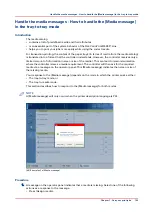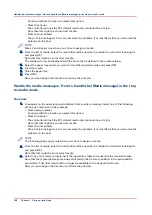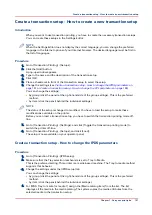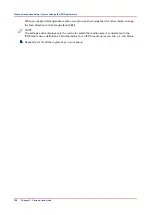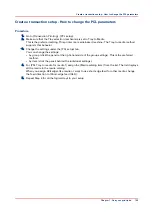Create a shared network folder on a workstation
Introduction
The information in this section is intended for key operators.
Before creating a shared network folder on a workstation, the following actions must be carried
out first:
• Enable the hotfolder function.
• Create an automated workflow (optional).
• Create a hotfolder.
NOTE
This procedure describes the creation of a shared network folder on a workstation with a
Microsoft
®
Windows
®
XP operating system. Depending on the operating system of your
workstation, the procedure can be different.
[47] Create a shared network drive
Procedure
1.
Open Microsoft
®
Explorer.
2.
Click Tools -> Map Network Drive...
3.
Select a drive letter for the shared network folder.
4.
Enter the name of the shared network folder, for example \\12.34.56.78\Booklet, or click the
'Browse' button to navigate to the required location.
NOTE
Instead of 12.34.56.78 you must enter the host name or IP address of the PRISMAsync controller.
Booklet is the name you gave to the hotfolder when you created the automated workflow.
5.
Click 'Finish'.
A log in screen will appear.
6.
Enter the user name and the password that were defined when the hotfolder function was
enabled in the Settings Editor.
7.
Click 'OK.'
The hotfolder is now ready for use.
8.
If desired, you can create a shortcut to the shared network folder on the desktop of the
workstation.
Create a shared network folder on a workstation
144
Chapter 7 - Carry out print jobs
Summary of Contents for 6160
Page 1: ...Operation guide Océ VarioPrint 6000 Line ...
Page 7: ...Chapter 1 Preface ...
Page 11: ...Chapter 2 Introduction ...
Page 13: ...Chapter 3 Power information ...
Page 19: ...Chapter 4 Main parts ...
Page 31: ...Chapter 5 Adapt printer settings to your needs ...
Page 49: ...Chapter 6 Media handling ...
Page 85: ...Chapter 7 Carry out print jobs ...
Page 162: ...Exchange all setups between printers 162 Chapter 7 Carry out print jobs ...
Page 163: ...Chapter 8 Remote Service ORS optional ...
Page 166: ...Remote Service 166 Chapter 8 Remote Service ORS optional ...
Page 167: ...Chapter 9 Remote Monitor optional ...
Page 169: ...Chapter 10 Optional finishers and other devices ...
Page 189: ...Chapter 11 Counters ...
Page 194: ...Find the meter readings 194 Chapter 11 Counters ...
Page 195: ...Chapter 12 Keeping the printer running ...
Page 209: ...Appendix A Miscellaneous ...
Page 212: ...Product specifications 212 Appendix A Miscellaneous ...
Page 220: ...Index 220 ...
Page 221: ......