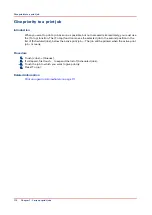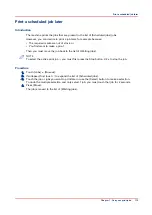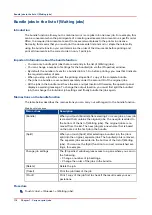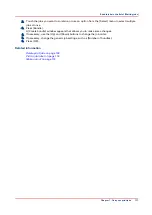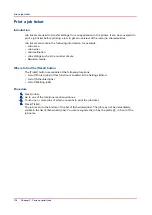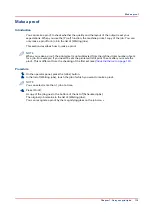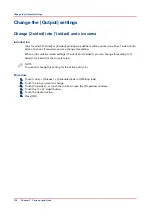Change the stacking method per job
Introduction
The [Offset stacking] function creates a visible distinction between sets or jobs in an output
location. The active workflow profile or the active automated workflow determines the default
type of offset stacking.
You can only change the type of [Offset stacking] per job when the [Offset stacking] setting of the
active [Workflow profile] is set to [Sets (as in job)].
NOTE
You cannot change this setting for the active print job .
NOTE
Automated workflows can be defined through the Settings Editor. You can find more
information in the online help of the Settings Editor.
Procedure
NOTE
Remember that you can only change the stacking method per job when the active [Workflow
profile] is set to [Sets (as in job)].
1.
Touch [Jobs] -> [Queues] -> [Scheduled jobs] or [Waiting jobs].
2.
Touch the job you want to change.
3.
Touch [Properties] - or touch the job 2x to open the [Properties] window.
4.
Touch the [Print delivery] button.
5.
Touch the [Offset stacking] button to toggle between [On] and [Off].
The offset stacking is defined per N sets. By default, this number is 1. If a number is specified, this
specified number of printed sets of a job will be delivered to an output location in one straight
stack, the next number of printed sets are stacked with an offset.
6.
Press [OK].
Related information
Work with the workflow profiles on page 38
Change the stacking method per job
126
Chapter 7 - Carry out print jobs
Summary of Contents for 6160
Page 1: ...Operation guide Océ VarioPrint 6000 Line ...
Page 7: ...Chapter 1 Preface ...
Page 11: ...Chapter 2 Introduction ...
Page 13: ...Chapter 3 Power information ...
Page 19: ...Chapter 4 Main parts ...
Page 31: ...Chapter 5 Adapt printer settings to your needs ...
Page 49: ...Chapter 6 Media handling ...
Page 85: ...Chapter 7 Carry out print jobs ...
Page 162: ...Exchange all setups between printers 162 Chapter 7 Carry out print jobs ...
Page 163: ...Chapter 8 Remote Service ORS optional ...
Page 166: ...Remote Service 166 Chapter 8 Remote Service ORS optional ...
Page 167: ...Chapter 9 Remote Monitor optional ...
Page 169: ...Chapter 10 Optional finishers and other devices ...
Page 189: ...Chapter 11 Counters ...
Page 194: ...Find the meter readings 194 Chapter 11 Counters ...
Page 195: ...Chapter 12 Keeping the printer running ...
Page 209: ...Appendix A Miscellaneous ...
Page 212: ...Product specifications 212 Appendix A Miscellaneous ...
Page 220: ...Index 220 ...
Page 221: ......