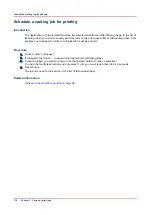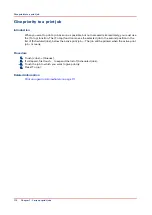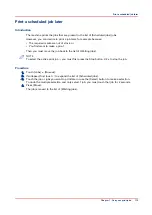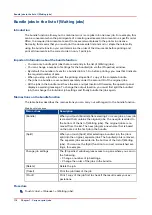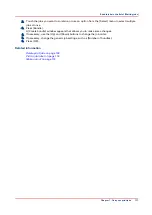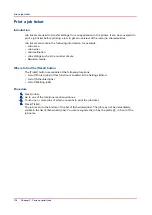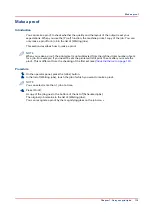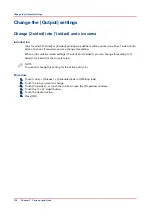Shift the image precisely to create binding space or correct the
layout
Introduction
If you want to create space for staples or punch holes, for example, you can use the [Align]
function. However, when the [Align] function is not precise enough, you can use the [Margin
shift] and [Image shift] functions. These functions allow you to shift the image more precisely.
The preview in the right-hand pane of the operator panel displays the consequences of your
changes. If you shift the margin too much, you may loose part of the image.
The [Shift] function has 2 options.
• [Margin shift] allows you to increase or decrease the margin to create more binding space, for
example. With [Margin shift], you can shift an image relative to the binding edge.
• [Image shift] has basically the same function. However, [Image shift] also allows you to move
the image vertically. This gives you more freedom in moving the image exactly to the desired
position.
NOTE
By default, the values of the front side and the back side are linked. To define different values for
each side, touch . The changes you make are valid for the whole document, not only for the
current page.
Procedure
1.
Touch [Jobs] -> [Waiting jobs].
2.
Touch the job you want to change.
NOTE
You can only change the settings of the active print job after you stopped the printer (press the
[Stop] button two times).
3.
Touch [Properties], or touch the job twice to open the [Properties] window.
4.
Touch the [Shift] button.
5.
Make the required changes.
6.
Press [OK].
7.
Press [OK].
Shift the image precisely to create binding space or correct the layout
Chapter 7 - Carry out print jobs
123
Summary of Contents for 6160
Page 1: ...Operation guide Océ VarioPrint 6000 Line ...
Page 7: ...Chapter 1 Preface ...
Page 11: ...Chapter 2 Introduction ...
Page 13: ...Chapter 3 Power information ...
Page 19: ...Chapter 4 Main parts ...
Page 31: ...Chapter 5 Adapt printer settings to your needs ...
Page 49: ...Chapter 6 Media handling ...
Page 85: ...Chapter 7 Carry out print jobs ...
Page 162: ...Exchange all setups between printers 162 Chapter 7 Carry out print jobs ...
Page 163: ...Chapter 8 Remote Service ORS optional ...
Page 166: ...Remote Service 166 Chapter 8 Remote Service ORS optional ...
Page 167: ...Chapter 9 Remote Monitor optional ...
Page 169: ...Chapter 10 Optional finishers and other devices ...
Page 189: ...Chapter 11 Counters ...
Page 194: ...Find the meter readings 194 Chapter 11 Counters ...
Page 195: ...Chapter 12 Keeping the printer running ...
Page 209: ...Appendix A Miscellaneous ...
Page 212: ...Product specifications 212 Appendix A Miscellaneous ...
Page 220: ...Index 220 ...
Page 221: ......