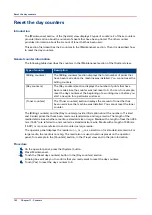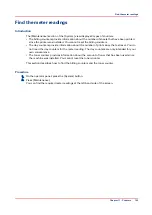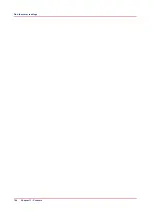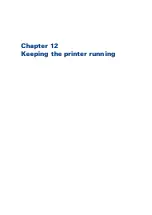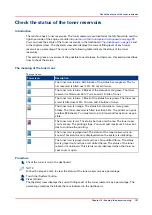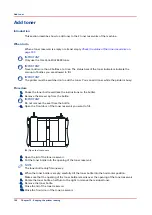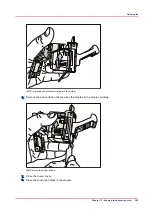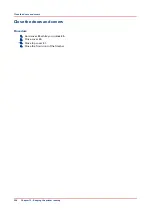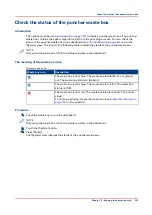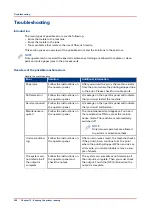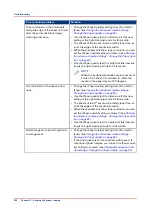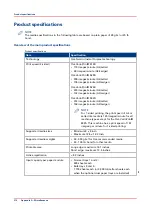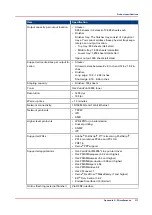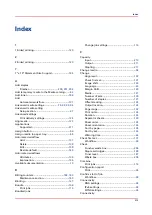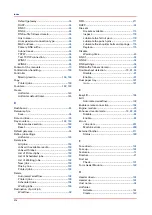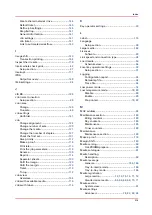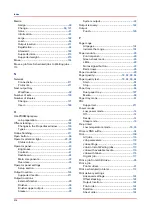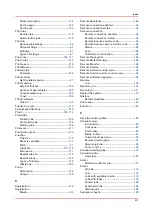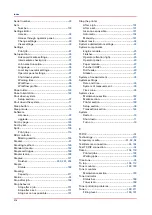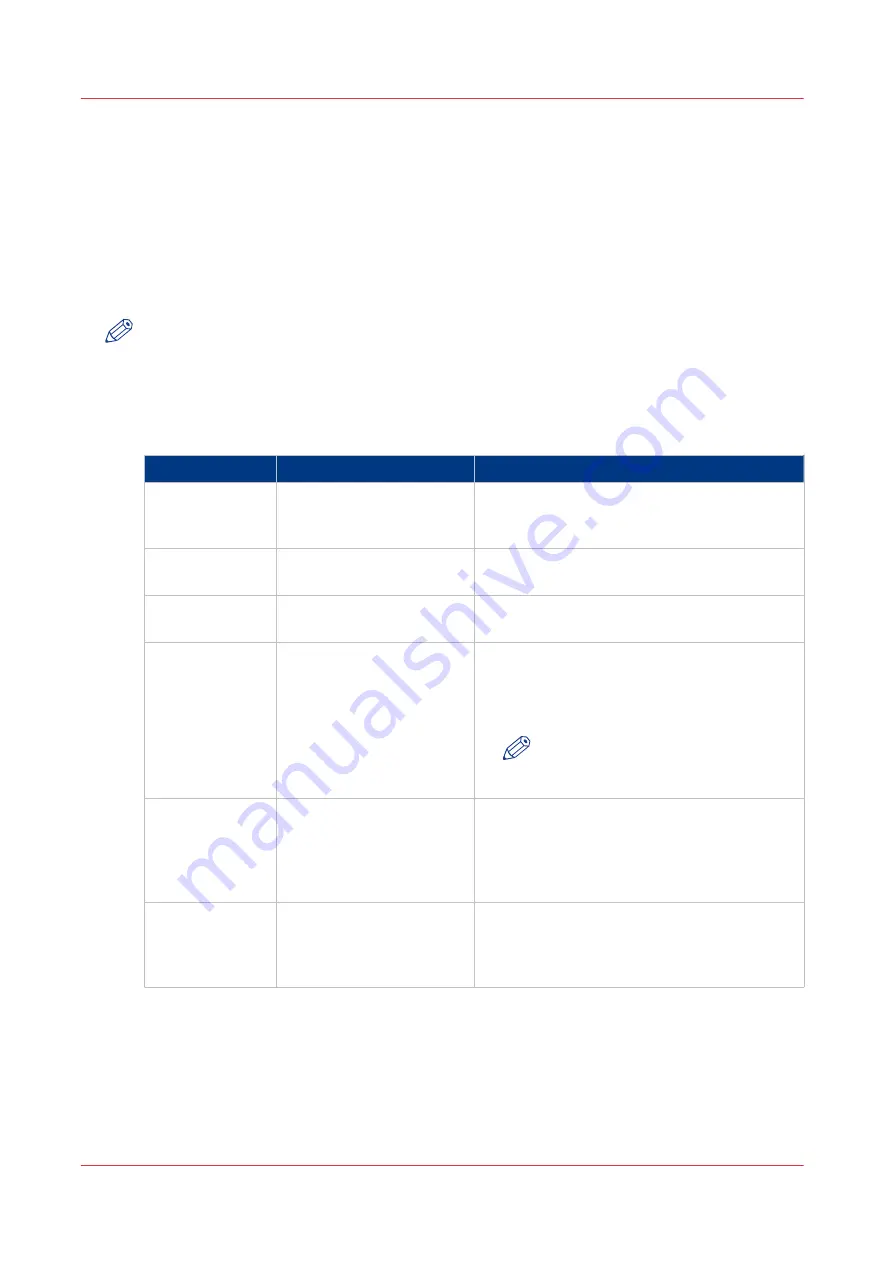
Troubleshooting
Introduction
The main types of possible errors are the following.
• Errors that relate to the machine
• Errors that relate to the jobs
• Toner problems that relate to the use of fiber-rich media.
This section gives an overview of the possible errors and the solutions to these errors.
NOTE
Only operators who received the special maintenance training are allowed to replace or clean
parts and solve paper jams in the process units.
Overview of the possible machine errors
Handle the machine errors
Error
Solution
Additional information
Paper jam
Follow the instructions on
the operator panel.
After you solved the error, the machine starts
from the point where the printing stopped due
to the error. Please check for double prints.
Software error
Follow the instructions on
the operator panel.
A message on the operator panel will indicate
that you must restart the machine.
Service required
Follow the instructions on
the operator panel.
A message on the operator panel will indicate
that you must call Service.
Maintenance re-
quired
Follow the instructions on
the operator panel.
The maintenance wizard appears. You need
the maintenance PIN to access the mainte-
nance mode. The machine is automatically
switched off.
NOTE
Only trained operators are allowed
to perform maintenance tasks.
Unit recondition-
ing
Follow the instructions on
the operator panel.
After an error was solved, the machine checks
if the print job can continue from the point
where the printing stopped. When you use cy-
clic media, you must probably remove a cou-
ple of sheets.
The system can-
not determine if
the output is
complete
Follow the instructions on
the operator panel and
check the output.
The system can sometimes not determine if
the output is complete. Then you must check
the output. Touch the [OK] button when the
output is complete.
Troubleshooting
206
Chapter 12 - Keeping the printer running
Summary of Contents for 6160
Page 1: ...Operation guide Océ VarioPrint 6000 Line ...
Page 7: ...Chapter 1 Preface ...
Page 11: ...Chapter 2 Introduction ...
Page 13: ...Chapter 3 Power information ...
Page 19: ...Chapter 4 Main parts ...
Page 31: ...Chapter 5 Adapt printer settings to your needs ...
Page 49: ...Chapter 6 Media handling ...
Page 85: ...Chapter 7 Carry out print jobs ...
Page 162: ...Exchange all setups between printers 162 Chapter 7 Carry out print jobs ...
Page 163: ...Chapter 8 Remote Service ORS optional ...
Page 166: ...Remote Service 166 Chapter 8 Remote Service ORS optional ...
Page 167: ...Chapter 9 Remote Monitor optional ...
Page 169: ...Chapter 10 Optional finishers and other devices ...
Page 189: ...Chapter 11 Counters ...
Page 194: ...Find the meter readings 194 Chapter 11 Counters ...
Page 195: ...Chapter 12 Keeping the printer running ...
Page 209: ...Appendix A Miscellaneous ...
Page 212: ...Product specifications 212 Appendix A Miscellaneous ...
Page 220: ...Index 220 ...
Page 221: ......