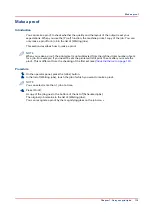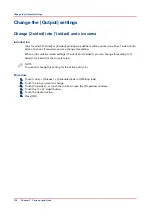Change the use of separator sheets
Introduction
Separator sheets are empty sheets that are automatically inserted before each new set or job to
separate two sets or jobs. In the Settings Editor you can define the media that must be used as
separator sheets. The use of separator sheets can be enabled via the automated workflows in the
Settings Editor. However, you can change this setting trough the operator panel.
Procedure
1.
Touch [Jobs] -> [Waiting jobs] or [Scheduled jobs].
2.
Touch the job of which you want to change the settings.
NOTE
You can only change the settings of the active print job after you stopped the printer (press the
[Stop] button two times).
3.
Press [Properties].
4.
Touch the [Separator sheets] button to toggle between [On] and [Off].
5.
Press [OK].
Change the use of separator sheets
Chapter 7 - Carry out print jobs
133
Summary of Contents for 6160
Page 1: ...Operation guide Océ VarioPrint 6000 Line ...
Page 7: ...Chapter 1 Preface ...
Page 11: ...Chapter 2 Introduction ...
Page 13: ...Chapter 3 Power information ...
Page 19: ...Chapter 4 Main parts ...
Page 31: ...Chapter 5 Adapt printer settings to your needs ...
Page 49: ...Chapter 6 Media handling ...
Page 85: ...Chapter 7 Carry out print jobs ...
Page 162: ...Exchange all setups between printers 162 Chapter 7 Carry out print jobs ...
Page 163: ...Chapter 8 Remote Service ORS optional ...
Page 166: ...Remote Service 166 Chapter 8 Remote Service ORS optional ...
Page 167: ...Chapter 9 Remote Monitor optional ...
Page 169: ...Chapter 10 Optional finishers and other devices ...
Page 189: ...Chapter 11 Counters ...
Page 194: ...Find the meter readings 194 Chapter 11 Counters ...
Page 195: ...Chapter 12 Keeping the printer running ...
Page 209: ...Appendix A Miscellaneous ...
Page 212: ...Product specifications 212 Appendix A Miscellaneous ...
Page 220: ...Index 220 ...
Page 221: ......