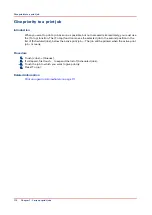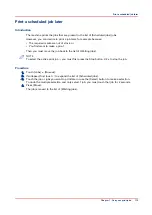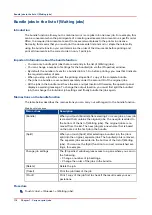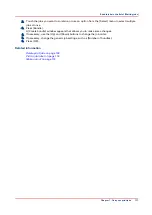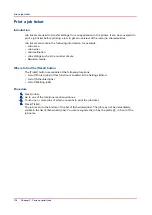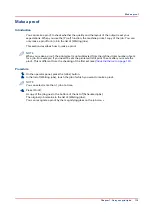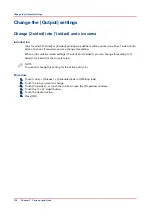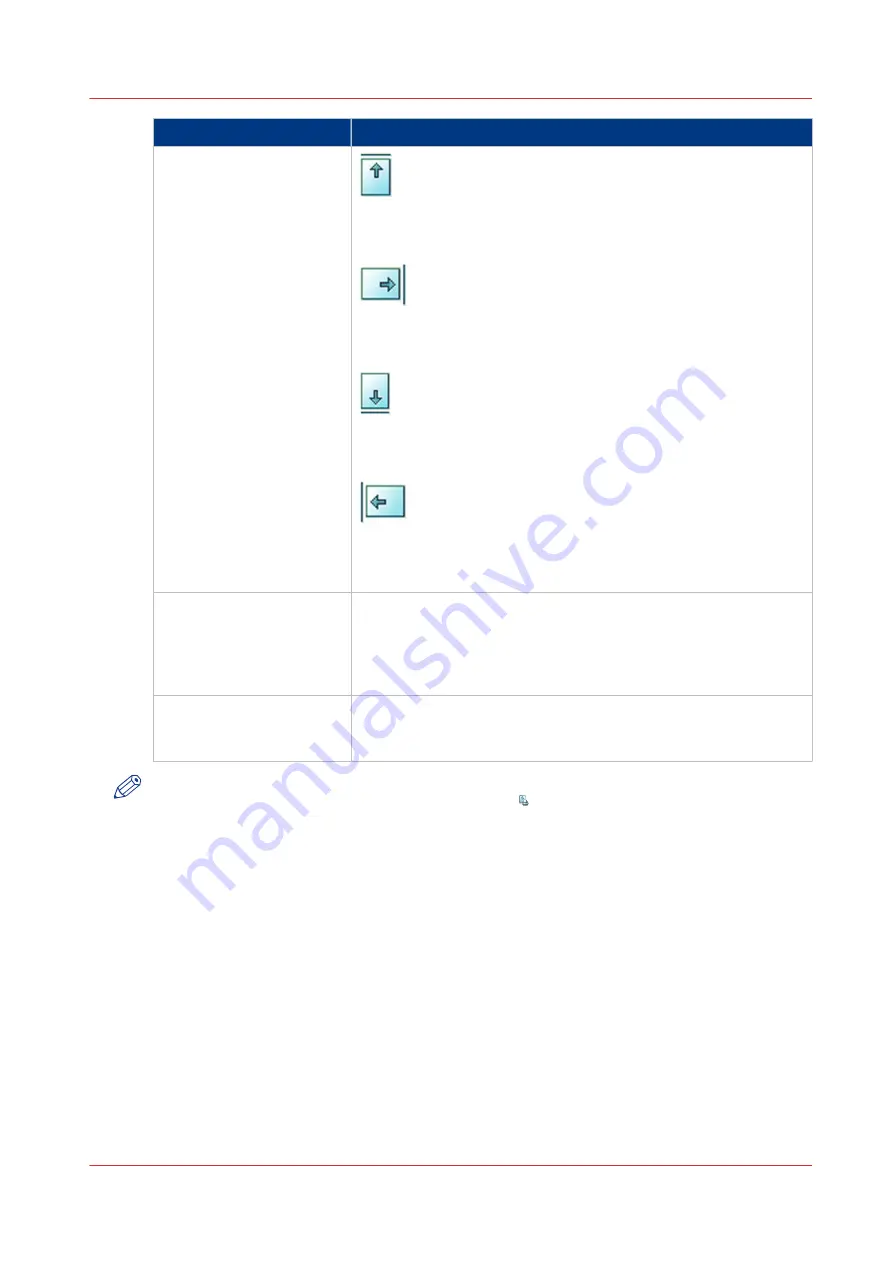
Setting
Description
[Sheet orientation]
[Header up LEF]
Deliver the prints with the header on top side and in portrait posi-
tion (vertical).
[Header up SEF]
Deliver the prints with the header on top side and in landscape po-
sition (horizontal).
[Header down LEF]
Deliver the prints with the header at the bottom side and in por-
trait position (vertical).
[Header down SEF]
Deliver the prints with the header at the bottom side and in land-
scape position (horizontal).
[Print order]
• [Front/back]
Default value. The front page on the front, the back page on the
back.
• [Back/front]
Puts the front page on the back and the back page on the front.
[Rotation]
• [0 degrees]
• [180 degrees]
Rotates the prints 180 degrees.
NOTE
You cannot change this setting for the active print job .
Procedure
1.
Touch [Jobs] -> [Queues] -> [Scheduled jobs] or [Waiting jobs].
2.
Touch the job you want to change.
3.
Press [Properties].
4.
Touch the [Print delivery] button.
5.
Make the required changes.
6.
Press [OK].
Related information
Change the stacking method per job on page 126
Work with the workflow profiles on page 38
Change the print delivery settings
Chapter 7 - Carry out print jobs
125
Summary of Contents for 6160
Page 1: ...Operation guide Océ VarioPrint 6000 Line ...
Page 7: ...Chapter 1 Preface ...
Page 11: ...Chapter 2 Introduction ...
Page 13: ...Chapter 3 Power information ...
Page 19: ...Chapter 4 Main parts ...
Page 31: ...Chapter 5 Adapt printer settings to your needs ...
Page 49: ...Chapter 6 Media handling ...
Page 85: ...Chapter 7 Carry out print jobs ...
Page 162: ...Exchange all setups between printers 162 Chapter 7 Carry out print jobs ...
Page 163: ...Chapter 8 Remote Service ORS optional ...
Page 166: ...Remote Service 166 Chapter 8 Remote Service ORS optional ...
Page 167: ...Chapter 9 Remote Monitor optional ...
Page 169: ...Chapter 10 Optional finishers and other devices ...
Page 189: ...Chapter 11 Counters ...
Page 194: ...Find the meter readings 194 Chapter 11 Counters ...
Page 195: ...Chapter 12 Keeping the printer running ...
Page 209: ...Appendix A Miscellaneous ...
Page 212: ...Product specifications 212 Appendix A Miscellaneous ...
Page 220: ...Index 220 ...
Page 221: ......